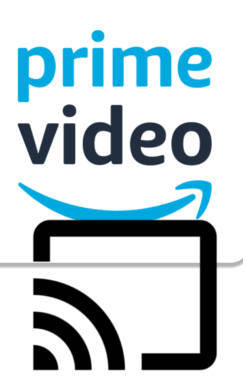
Now, you can enjoy the Prime videos on the TV without a fire TV dongle/box/cube. Chromecast and the Amazon Prime Video app are the only requirements.
This Chromecast how-to guide explains to you how to use Chromecast to stream Amazon Prime videos, and the difference between Chromecast and Watch on Second Screen.
Fire TV vs. Chromecast
For a long time, Amazon has fought against Google on all fronts.
Chromecast was banned on the Amazon platform. Fire tablets removed anything related to Google. Amazon used Bing, instead of Google, as the default search engine on their devices.
Google fought back by removing YouTube support on all Amazon devices (Fire tablet, Fire TV, Fire TV Cube, and Echo Show).
In July 2019, two adults finally stopped hostility. Amazon started to sell Chromecast (and other Google gadgets) and add Chromecast support to Prime Video app.
So, you can now use Chromecast to stream Amazon Prime Video from your mobile devices or PC to your TV without using a Fire TV.
In the past, you have three options … Continue to read the post....
 Update:
Update:  Update (November 2023): an updated guide on installing Google Play Store and apps from Play Store on Amazon Fire tablet
Update (November 2023): an updated guide on installing Google Play Store and apps from Play Store on Amazon Fire tablet

