
This adds one more method to stream local media files to Chromecast and Chromecast Audio.
Please note, Google Home, Google Hoem Mini, and Google Home Max also support Chromecast. This means you can also use VLC media player on PC to stream music to those Google Home devices. Therefore, this guide also applies to Google Home devices.
The advantages of using VLC media player on PC to stream music and video to Chromecast, Chromecast Audio, and Google Home
If you have an extensive collection of music and movies in the hard drive, you can stream them to TV with Chromecast or Chromecast Audio with various methods.
Chromecast is officially supported in VLC media player 3.0. So, you have one more method to stream local media (music and video) to Chromecast and Chromecast Audio.
Compared to other six methods of streaming local music and video to Chromecast and Chromcast Audio, the VLC media player method has several advantages including:
- Free.
- Open source. If the development stopped or went in the wrong way, anyone (there is always someone) can continue to work on it or fork it.
- The VLC media player supports all formats that can be played on your PC. Chromecast and Chromecast Audio were designed for streaming, and therefore the number of codecs supported is very limited. When streaming local media files to Chromecast, transcoding is often needed. Prior to VLC 3.0, we recommended Plex and Videostream because they can transcode.
- You do not need any other software. For Plex users, a Plex server is required to transcode (and to manage the media). Videostream has basic transcoding capabilities. VLC media player has excellent built-in transcoding capabilities.
- 4K support. If you have a Chromecast Ultra and some 4K contents, the VLC media player is your best option to stream 4K contents to Chromecast Ultra. Plex is the other option.
- HDR 10 support. Again, only VLC media player and Plex media server support HDR when you stream local movies to Chromecast Ultra.
Compared to Plex media server, VLC media player is easier to use without needing any setup. Except managing the media library, VLC media player offers a better solution for transcoding and streaming.
So, if you need to manage the library of your collections, you should still use Plex media server. VLC media player does not manage your collections.
Otherwise, you should try VLC media player.
Steps to use VLC media player on PC to stream music and video to Chromecast and Chromecast Audio
The VLC media player is free and available in most operating systems: Windows, Mac, Linux, UNIX, Android, iOS, and ChromeOS.
This guide assumes you are a new user of the VLC media player with a Windows 10 PC. If you are using VLC for Android, you may check this guide.
Step 1: Download VLC media player for PC
As an open source project, anyone can compile and distribute the software. You should download VLC media player from the official site: https://www.videolan.org/
The official VLC media player is free. There are no ads or bloatware. It is very clean.
As shown below, if you visit the official VideoLAN site (marked as 1), you can find the download link (marked as 2).
For Windows users, by default, if you click Download VLC, you will start to download the 32-bit installer of VLC media player as shown in next screenshot.
Please note, the 32-bit installer is the best option for most users. You do NOT need to download the 64-bit installer, although you can (read on).
If you do not want to install programs on the PC, you can download the portable version (for which you just need to unzip). If this is the case, click the down arrow (marked as 3) in the screenshot, then click other systems (marked as 4) as shown below.
After clicking other systems, you are now directed to the official download page of the VLC media player as shown below.
For Windows users, click Get VLC for Windows (marked as 5 in the screenshot below).
Personally, I would not recommend you to get VLC media player through Windows store unless you have no options (for example, you are using Windows 10s).
In VLC for Windows page, click the down arrow in the right side of Download VLC as shown below.
You now have a few options:
- Download 32-bit installer (if you click Download VLC directly).
- Download 7zip package. This is a portable package in 7zip format. You just need to download, unzip it. Then you can use VLC media player without installation. BTW, 7zip also a free and open-source program. You should install it if you haven’t done so.
- Download Zip package. This is a portable package in zip format.
- Download 64-bit installer. If you want to run 64-bit version of VLC media player, you can download and install this one.
Please note, the installers require installation. Zip or 7zip packages are portable versions.
Step 2: Install VLC media player on PC
If you downloaded the 32-bit or 64-bit installer, you need to install it just like installing other programs.
If you downloaded the 7zip or zip packages, you just need to copy it to any folder then unzip it. You can even unzip the VLC media player to a USB thumb drive.
Step 3: Start VLC media player on PC to stream video and music to Chromecast
When you run VLC media player the first time, you need grant the network permission as shown below.
As mentioned, VLC media player is a clean and open-source app; it is safe to grant such permissions.
Tap allow access as shown below. Otherwise, you may have some problems in using the VLC media player.
If you are using other firewall software, you need to grant permissions similarly when you see the pop-ups.
There are no particular firewall settings for the VLC media player for most anti-virus and firewall software.
Before you can access VLC media player, you are prompted for the privacy and network access policy window. This appears only for the first time use.
You can check or un-check the two options: allow metadata network access and regularly check for VLC updates, then click Continue as shown below.
Unlike the firewall permissions, unchecking these two options does NOT affect the program. You only create some inconvenience for yourself.
Step 4: Choose Chromecast or Chromecast Audio device to stream to
In PC, VLC media player does NOT use casting icon as in Android, or in Chrome browser.
Instead, VLC media player just treats Chromecast (or Chromecast Audio) as an output device (renderer).
So, you choose Chromecast or Chromecast Audio devices in Playback—Renderer as shown below.
Local is the default option. It means your PC’s monitor and speaker.
To use VLC media player to stream music or movies to Chromecast, you need to choose a Chromecast, Chromecast Audio, or Google Home device.
All Chromecast and Google Home devices in the same network should be shown here. Connecting through an Ethernet cable or wirelessly does NOT matter, as long as they are connected to the same router as the PC.
If VLC media player does not detect any specific Chromecast or Google home devices, you can check it in Chrome browser.
Step 5: Stream video and music to Chromecast and Chromecast Audio
After choosing the Chromecast or Chromecast Audio device, you can now select any media files that can be accessed from the PC.
You can open a file or a playlist.
For example, if you want to play a video file, go to Media — Open File to open it.
The movie should be played on the TV now.
If the movie or music is being played in Chromecast, Chromecast Audio or Google Home, you can see the title of the media file in the top of player as shown below.
In this example, Big Buck Bunny is being played on a TV.
The VLC media player icon is shown in the player window.
You can control the playing just like playing to your monitor or speaker.
Step 6: Stop casting
As mentioned earlier, there is no casting icon in VLC media player.
So, to stop casting, you can just switch the renderer to Local as shown below.
Of course, you can also just close the player.
Adjust audio and video effects when using VLC media player to stream video and music to Chromecast and Chromecast Audio
When using VLC media player to stream local media files to Chromecast, Chromecast Audio, or Google Home, you can use all video effects and audio effects offered by the player.
You just click the effects icon as shown above.
Then you can adjust:
- Audio effects
- Video effects
- Synchronization
, as shown below.
Can you use VLC media player on PC to stream music and video to Chromecast, Chromecast Audio, and Google Home?
If you have any questions or encounter any problems with using VLC media player on PC to stream music and video to Chromecast, Chromecast Audio, and Google Home, please let us know in the comment box below.
The community will try to help you find the solution.
For more Chromecast Audio guides, please visit Chromecast Audio guide page.
If your question is on Chromecast including both 1st generation Chromecast, and new Chromecast (aka Chromecast 2015), please visit Chromecast how-to guides page.
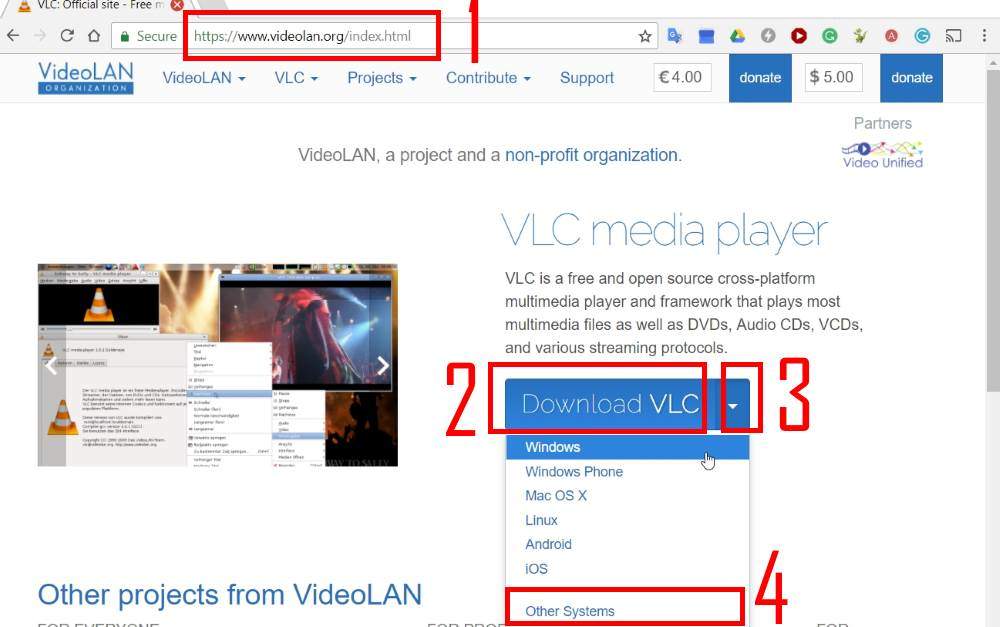
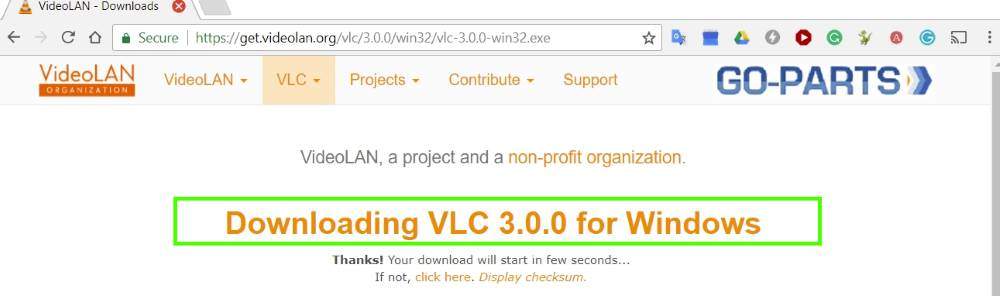
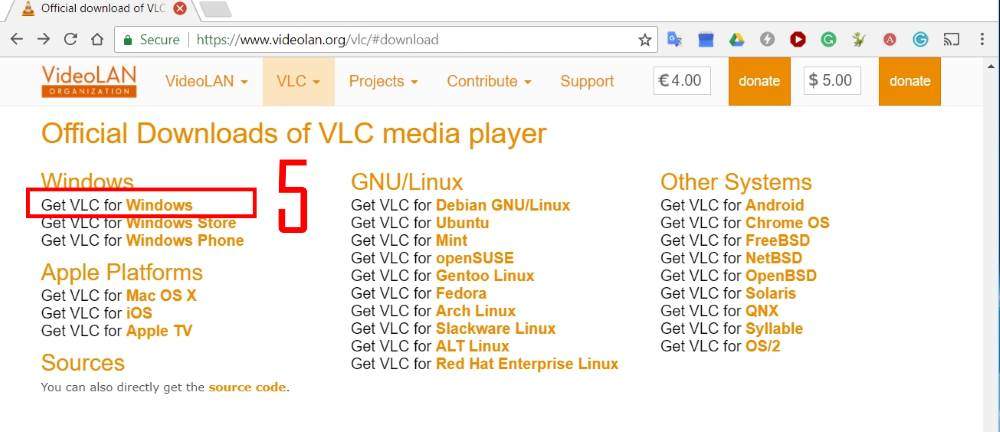
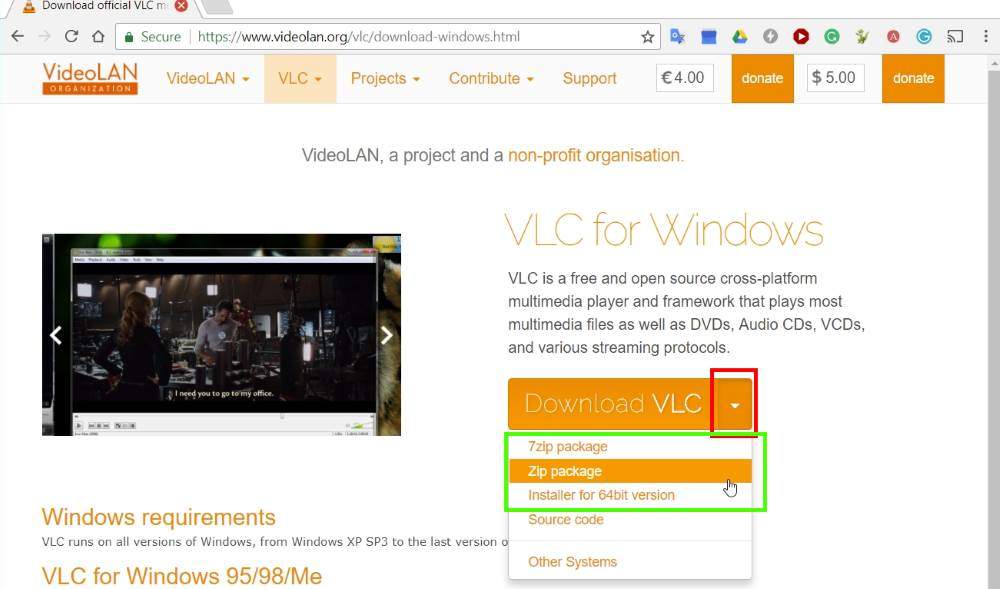
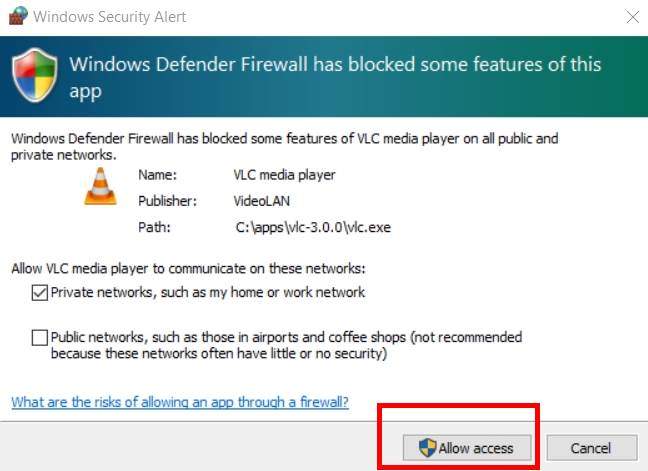
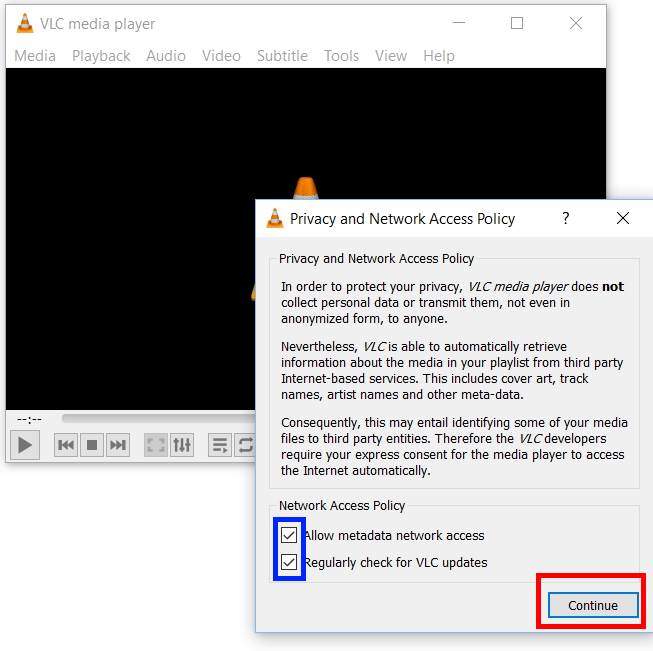
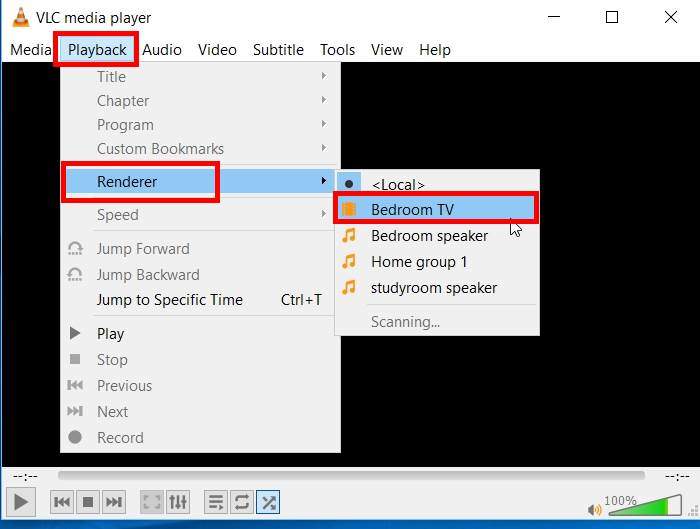
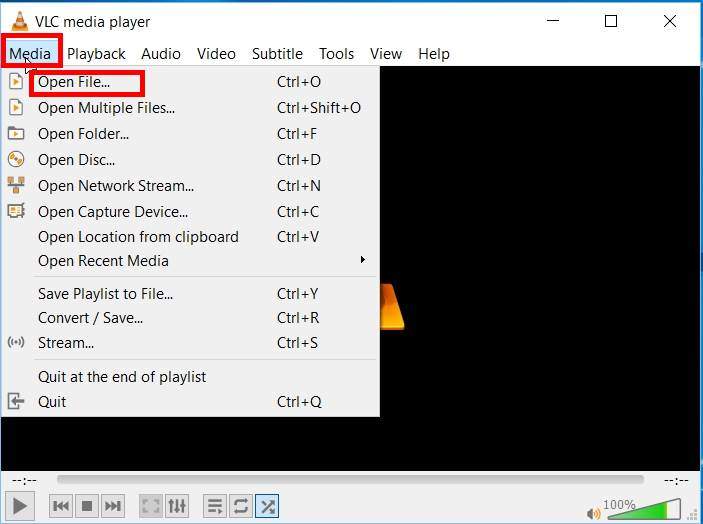
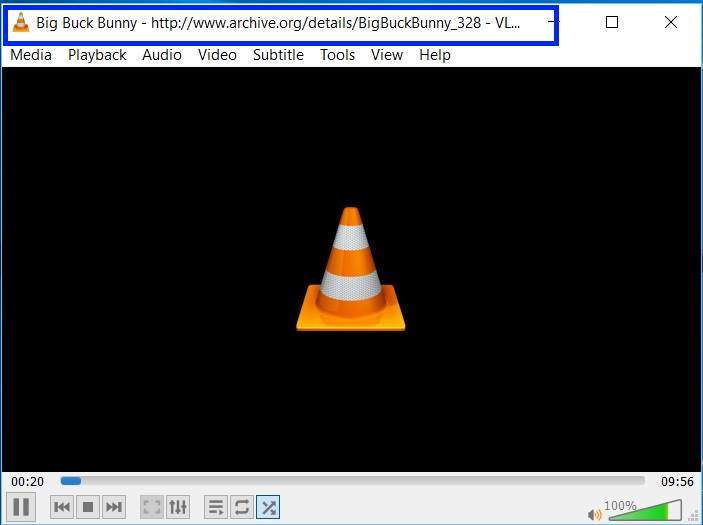
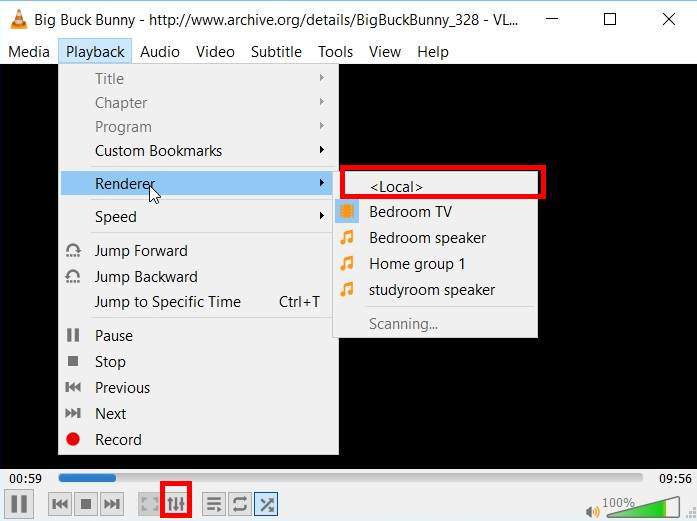
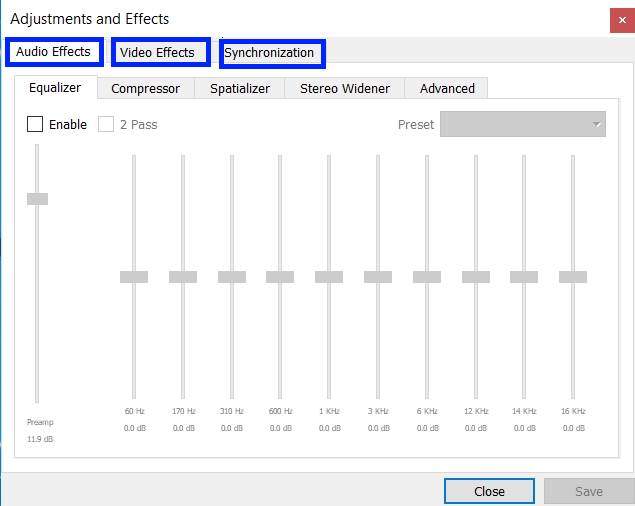
Oyvind Overby says
Fail – VLC did initiate my Chromecast and MP2 music files rendered just fine, but no MP4 files would render. The file name comes up on the Chromecast (TV), and there’s never ending blue bar on the bottom that animates from left to right. So, I tried a few AVI files and then I got sound but no video. Then I tried a few wmv files, but they also did not work at all.
So, conclusion; Nice try, but no cigar!
simon says
What happens if you switch back to Local (PC’s monitor), play a few secs, then switch back to Chromecast?
You can also close the VLC player app, reboot the Chromecast, then try again.
To stream local media, please read this guide: Comparison of 5 methods for streaming local media files to Chromecast
Chromecast or Miracast? Please read this guide: Chromecast VS Miracast: everything you need know about Chromecast, wireless display and screen mirroring || Samsung Galaxy S23 Guides || Galaxy S6 Guides || Galaxy S7 Guides || Android Guides || Galaxy S8 Guides || Galaxy S9 Guides || Google Home Guides || Galaxy S10 Guides || Headphone Guides || Galaxy S20 Guides || Samsung Galaxy S21 Guides || Samsung Galaxy S22 Guides || Galaxy Note Guides || Fire tablet guide || Moto G Guides || Moto E Guides
Anthony Kelly says
works for me thanks for putting the guide together cheers
Diego says
I have the latest VLC and it doesn’t detect my Chromecast.
I CAN cast from Chrome.
How can I fix it?
simon says
It can be due to some permission errors. You can try to reinstall VLC media player. When starting the program first time, it will ask for some network permissions. You need to grant them for the app.
To stream local media, please read this guide: Comparison of 5 methods for streaming local media files to Chromecast
Chromecast or Miracast? Please read this guide: Chromecast VS Miracast: everything you need know about Chromecast, wireless display and screen mirroring || Samsung Galaxy S23 Guides || Galaxy S6 Guides || Galaxy S7 Guides || Android Guides || Galaxy S8 Guides || Galaxy S9 Guides || Google Home Guides || Galaxy S10 Guides || Headphone Guides || Galaxy S20 Guides || Samsung Galaxy S21 Guides || Samsung Galaxy S22 Guides || Galaxy Note Guides || Fire tablet guide || Moto G Guides || Moto E Guides
Diego says
I did reinstall it and grant it the permissions. With this new version and the one I had before (also a 3.something). Never worked.
Boolero says
I have the latest 3.0.3. My issue is the equalizer has no effect when casting to chromecast
simon says
You can try the equlizer when casting.
To stream local media, please read this guide: Comparison of 5 methods for streaming local media files to Chromecast
Chromecast or Miracast? Please read this guide: Chromecast VS Miracast: everything you need know about Chromecast, wireless display and screen mirroring || Samsung Galaxy S23 Guides || Galaxy S6 Guides || Galaxy S7 Guides || Android Guides || Galaxy S8 Guides || Galaxy S9 Guides || Google Home Guides || Galaxy S10 Guides || Headphone Guides || Galaxy S20 Guides || Samsung Galaxy S21 Guides || Samsung Galaxy S22 Guides || Galaxy Note Guides || Fire tablet guide || Moto G Guides || Moto E Guides
JoeViking says
Wanting to stream an internet audio (only) m3u file/url. I’m using VLC 3.0.3 and Windows 10. I can select the Chromecast Audio that’s connected to my stereo in VLC through Playback – Renderer… and select “Stereo” (the name I gave it).
I select Media – Open Network Stream… then paste the “http://……….m3u” url and click Play. I hear a tone (similar to a USB device connecting to a computer tone) from the stereo, then nothing.
I’ve tried: Switching back to (which works), and again to “Stereo” with no luck. Restarted VLC. Rebooted Computer. No change. The VLC program I had was in my Program Files directory (so I assume 64bit). Downloaded from VideoLAN and installed the win32 version (now in x86 folder). No change. Did not, and would rather not try the Windows Store version (assuming it’s still there)… unless it’s said to be proven to work. 🙂
Any thoughts or suggestions would be greatly appreciated.
JoeViking says
Looking closer, while playing a song, switch renderer to “Stereo”, playback in VLC stops advancing. It still shows the pause icon (as if it’s still playing) but no advancement on the time played. i.e. I switch at 20 seconds, it freezes at 20 seconds. I can toggle the Play and Pause ‘button’, jump ahead or back on the time bar but it doesn’t play/progress.
simon says
If you just play local mp3 files, can you play it to Chromecast Audio through VLC?
To stream local media, please read this guide: Comparison of 5 methods for streaming local media files to Chromecast
Chromecast or Miracast? Please read this guide: Chromecast VS Miracast: everything you need know about Chromecast, wireless display and screen mirroring || Samsung Galaxy S23 Guides || Galaxy S6 Guides || Galaxy S7 Guides || Android Guides || Galaxy S8 Guides || Galaxy S9 Guides || Google Home Guides || Galaxy S10 Guides || Headphone Guides || Galaxy S20 Guides || Samsung Galaxy S21 Guides || Samsung Galaxy S22 Guides || Galaxy Note Guides || Fire tablet guide || Moto G Guides || Moto E Guides
JoeViking says
Tried that too (forgot to mention). Same effect. While playing on , I switch to “Stereo”, hear the tone through the stereo then VLC “pauses” the tract. VLC doesn’t actually pause (like clicking pause), just stops playing the tract.
I did find that the the m3u URL actually is something like “http:\\website\tract-selection.mp3.m3u”. In Chrome, if I take off the .m3u, it’ll play the .mp3 selection and I can (through Chrome menu) Cast to Chromecast Audio without problem. Temporary, not ideal fix.
I’m thinking it may be an issue with something else I’ve installed over the years (computer about 6 years old… but not dead. lol). Maybe a driver or something silly like that. Just hoping it may be something more simple to tract down.
JoeViking says
…after “pausing”, I switch back to and it continues through the pc speakers as normal.
simon says
Not sure. As Chroemcast support was only added to VLC 3.0. Very likely, there are some bugs here and there. For us, we haven’t encountered any issues. Only a few times, we have to reboot the PC.
To stream local media, please read this guide: Comparison of 5 methods for streaming local media files to Chromecast
Chromecast or Miracast? Please read this guide: Chromecast VS Miracast: everything you need know about Chromecast, wireless display and screen mirroring || Samsung Galaxy S23 Guides || Galaxy S6 Guides || Galaxy S7 Guides || Android Guides || Galaxy S8 Guides || Galaxy S9 Guides || Google Home Guides || Galaxy S10 Guides || Headphone Guides || Galaxy S20 Guides || Samsung Galaxy S21 Guides || Samsung Galaxy S22 Guides || Galaxy Note Guides || Fire tablet guide || Moto G Guides || Moto E Guides
JoeViking says
No problem. Was hoping it was something maybe someone has ran across before. I have to think that it’s not a VLC programming issue [directly] (because of how awesome the program is!) but maybe a stagnant driver of sorts on my machine or a Windows 10 update/change.
My Windows is up-to-date. Could it be maybe a conflict with a different audio program lurking in the background? Hmmm. I’ll do some more exploring here.
Some other useful/not-so-useful info: Free trial of Playcast works. Audio-Cast (via GitHub) sends the tone when connected, then nothing (as I explained VLC is doing).
Again, no worries. Thanks for getting back to me. I’ll post back if I find anything from my ‘explorations’.
Derek says
Hi,
I have a few questions about chromecast (ultra) and chromecast audio. I’m having a tough time figuring out which is the proper solution for my system.
My sense is that audio from a chromecast (ultra), using a music app, would have better sound quality than from a chromecast audio. Either one would be attached to a high end receiver with a very good dac. Wouldn’t the chromecast (ultra) send data to the receiver at a higher rate, given that it handles (4k) video (and costs more), also given that the chromecast audio is designed to work with an inferior 3.5 wire, even if one used the TOSlink wire?
My other issue is that I have multiple zones. Is it possible to group chromecast (ultras) if they’re playing music apps? My guess is no.
If both assumption are correct, I would have to trade off inferior sound quality if I wanted to group multiple zones.
Btw – I put ultra in parenthesis because I’m not sure if there’s a difference between chromecasts and chromecast ultras.
Thank you.
simon says
1. Chromecast Ultra does NOT support groups. Chromecast Audio and Google Home speakers do support it. If you need group support, you should go for Chromecast Audio.
2. Chromecast Ultra can handle 4K HDR and therefore specs are high. But this does not mean the audio bandwidth. Normally, this is not the bottleneck. Chromecast can also pass digital audio to you choose to use the TOSLINK cable. it is not the best optical audio cable, but it is sufficient for 99.99% users. If you do not need to cast video, you may choose Chromecast Audio. Otherwise, choose Chromecast Ultra (the normal Chromecast does not support 4K).
3. Chromecast Audio can connect to a dumb speaker.
4. Chromecast Audio has its own DAC. The DAC is not fancy (it is a $35 product anyway), but it is comparable with many $300-$500 receivers in the market, based on my ears.
Back to your questions:
1. there are probably no noticeable differences in audio quality if you are using a receiver (provided that your receiver can handle most types of audios through HDMI). Some receivers have a few limitations for HDMI audio. But they may have fewer limitations for optical input.
2. Yes, Chromecast Audio supports groups (see this old guide). You can create groups for them. When casting, you can choose to cast to an individual device or a group. Google Home speakers can also join the group (you can mix Chromecast Audio and Google Home speakers). Chromecast Ultra cannot be added to a group.
To stream local media, please read this guide: Comparison of 5 methods for streaming local media files to Chromecast
Chromecast or Miracast? Please read this guide: Chromecast VS Miracast: everything you need know about Chromecast, wireless display and screen mirroring || Samsung Galaxy S23 Guides || Galaxy S6 Guides || Galaxy S7 Guides || Android Guides || Galaxy S8 Guides || Galaxy S9 Guides || Google Home Guides || Galaxy S10 Guides || Headphone Guides || Galaxy S20 Guides || Samsung Galaxy S21 Guides || Samsung Galaxy S22 Guides || Galaxy Note Guides || Fire tablet guide || Moto G Guides || Moto E Guides
mcmc3001 says
VLC volume control is not effective when render is set to chromecast. how to control volume?.
simon says
You need to control volume within the VLC. The volume control for the PC doesn’t work because vlc is not playing to the PC speaker.
To stream local media, please read this guide: Comparison of 5 methods for streaming local media files to Chromecast
Chromecast or Miracast? Please read this guide: Chromecast VS Miracast: everything you need know about Chromecast, wireless display and screen mirroring || Samsung Galaxy S23 Guides || Galaxy S6 Guides || Galaxy S7 Guides || Android Guides || Galaxy S8 Guides || Galaxy S9 Guides || Google Home Guides || Galaxy S10 Guides || Headphone Guides || Galaxy S20 Guides || Samsung Galaxy S21 Guides || Samsung Galaxy S22 Guides || Galaxy Note Guides || Fire tablet guide || Moto G Guides || Moto E Guides
B Fretts says
Hi – Thanks for VLC chromecast rendering! Want to buy a mess of chromecast audio dongles to wire the house stereos up Sonos style. I don’t think I can select multiple chromecast audio renderers at the same time – can I? (Multi-rendering feature I guess I’d call it..)
simon says
Yes, it’s group play. Please note, currently Chromecast Audio and Google Home speakers can be used (even mixed) for group play. But Chromecast and Chromecast Ultra (these are mainly for videos) don’t support this.
To stream local media, please read this guide: Comparison of 5 methods for streaming local media files to Chromecast
Chromecast or Miracast? Please read this guide: Chromecast VS Miracast: everything you need know about Chromecast, wireless display and screen mirroring || Samsung Galaxy S23 Guides || Galaxy S6 Guides || Galaxy S7 Guides || Android Guides || Galaxy S8 Guides || Galaxy S9 Guides || Google Home Guides || Galaxy S10 Guides || Headphone Guides || Galaxy S20 Guides || Samsung Galaxy S21 Guides || Samsung Galaxy S22 Guides || Galaxy Note Guides || Fire tablet guide || Moto G Guides || Moto E Guides
Lasciata Speranza says
When casting a movie with subtitles from my computer to the TV with VLC, the subtitles do not appear on the TV screen. Is there some way to fix this, or is it just not supported?
simon says
Most subtitle formats are NOT supported currently when using VLC to cast to Chromecast.
Please note VLC itself supports almost all subtitle formats. The limitation is for casting to Chromecast devices only.
To stream local media, please read this guide: Comparison of 5 methods for streaming local media files to Chromecast
Chromecast or Miracast? Please read this guide: Chromecast VS Miracast: everything you need know about Chromecast, wireless display and screen mirroring || Samsung Galaxy S23 Guides || Galaxy S6 Guides || Galaxy S7 Guides || Android Guides || Galaxy S8 Guides || Galaxy S9 Guides || Google Home Guides || Galaxy S10 Guides || Headphone Guides || Galaxy S20 Guides || Samsung Galaxy S21 Guides || Samsung Galaxy S22 Guides || Galaxy Note Guides || Fire tablet guide || Moto G Guides || Moto E Guides
Eric says
Doesn’t work with Chromecast Audio – end of.
simon says
There are no known issues to use VLC on PC to cast through Chromecast Audio.
What error did you get? can you find the Chromecast Audio device in the Playback–Renderer?
To stream local media, please read this guide: Comparison of 5 methods for streaming local media files to Chromecast
Chromecast or Miracast? Please read this guide: Chromecast VS Miracast: everything you need know about Chromecast, wireless display and screen mirroring || Samsung Galaxy S23 Guides || Galaxy S6 Guides || Galaxy S7 Guides || Android Guides || Galaxy S8 Guides || Galaxy S9 Guides || Google Home Guides || Galaxy S10 Guides || Headphone Guides || Galaxy S20 Guides || Samsung Galaxy S21 Guides || Samsung Galaxy S22 Guides || Galaxy Note Guides || Fire tablet guide || Moto G Guides || Moto E Guides
John Bacon says
I’ve just installed VLC for the first time version is 3.0.8.
I’m trying to cast MP3 files to Chromecast Audio.
When I use as renderer then MP3 plays well through PC speakers.
When I switch renderer to Chromecast then player stops playing timeline stays frozen as if paused. I can click pause and then play but nothing happens. When I switch renderer back to MP3 continues playing as normal.
I tried the same thing with an MP4 and the audio plays to Chromecast as normal and I can switch back and forth between Chromecast and with no issues.
Do I have an incorrect setting somewhere?
simon says
What happens if you set the render to the Chromecast BEFORE you play the file? For example, start VLC, set the render to Chromecast Audio, then load and play the file.
Did you try other MP3 files?
By default, you only need to set the render to use Chromecast with VLC.
To stream local media, please read this guide: Comparison of 5 methods for streaming local media files to Chromecast
Chromecast or Miracast? Please read this guide: Chromecast VS Miracast: everything you need know about Chromecast, wireless display and screen mirroring || Samsung Galaxy S23 Guides || Galaxy S6 Guides || Galaxy S7 Guides || Android Guides || Galaxy S8 Guides || Galaxy S9 Guides || Google Home Guides || Galaxy S10 Guides || Headphone Guides || Galaxy S20 Guides || Samsung Galaxy S21 Guides || Samsung Galaxy S22 Guides || Galaxy Note Guides || Fire tablet guide || Moto G Guides || Moto E Guides
John Bacon says
I’ve set the renderer to chromecast immediately after starting VLC but the MP3 doesn’t start playing although the time bar shows up with the length of the song. I can press the pause button and nothing happens and press play nothing happens, but if I switch the renderer to then the time bar starts to move and the MP3 plays I can press pause and play and they work as expected. If set render back to Chromecast then the time bar stops moving.
I’ve tried several different MP3 all with the same results.
simon says
Not sure. It’s a bit strange. Did you try AAC or FLAC files or other audio files?
To stream local media, please read this guide: Comparison of 5 methods for streaming local media files to Chromecast
Chromecast or Miracast? Please read this guide: Chromecast VS Miracast: everything you need know about Chromecast, wireless display and screen mirroring || Samsung Galaxy S23 Guides || Galaxy S6 Guides || Galaxy S7 Guides || Android Guides || Galaxy S8 Guides || Galaxy S9 Guides || Google Home Guides || Galaxy S10 Guides || Headphone Guides || Galaxy S20 Guides || Samsung Galaxy S21 Guides || Samsung Galaxy S22 Guides || Galaxy Note Guides || Fire tablet guide || Moto G Guides || Moto E Guides
John Bacon says
I’ve just tried it with some WAV files and it works correctly, but when I try any MP3 it doesn’t work.
As you say strange.
simon says
Did you try to download a few MP3 files from other sources?
To stream local media, please read this guide: Comparison of 5 methods for streaming local media files to Chromecast
Chromecast or Miracast? Please read this guide: Chromecast VS Miracast: everything you need know about Chromecast, wireless display and screen mirroring || Samsung Galaxy S23 Guides || Galaxy S6 Guides || Galaxy S7 Guides || Android Guides || Galaxy S8 Guides || Galaxy S9 Guides || Google Home Guides || Galaxy S10 Guides || Headphone Guides || Galaxy S20 Guides || Samsung Galaxy S21 Guides || Samsung Galaxy S22 Guides || Galaxy Note Guides || Fire tablet guide || Moto G Guides || Moto E Guides
David Dhooge says
I just installed 3.0.12 and am having the SAME issue as John did. VLC is EXACTLY what I’ve been looking for to stream my mp3’s from my Windows 10 PC to a Chromecast Audio connected to a receiver next to my hot tub. When renderer is set to local it plays the song just fine through my computers speakers but when changed to stream to Chromecast Audio or other Google Assistants for that matter it as John states becomes “frozen” and does not play. Renderer back to local it plays. I’ve tried changing the order of “steps” as previously suggested with the same results. Is there a setting or something I’m doing wrong? I appreciate any support for me!! Thank you!
simon says
As you are on a PC, can you cast from Chrome browser?
To stream local media, please read this guide: Comparison of 5 methods for streaming local media files to Chromecast
Chromecast or Miracast? Please read this guide: Chromecast VS Miracast: everything you need know about Chromecast, wireless display and screen mirroring || Samsung Galaxy S23 Guides || Galaxy S6 Guides || Galaxy S7 Guides || Android Guides || Galaxy S8 Guides || Galaxy S9 Guides || Google Home Guides || Galaxy S10 Guides || Headphone Guides || Galaxy S20 Guides || Samsung Galaxy S21 Guides || Samsung Galaxy S22 Guides || Galaxy Note Guides || Fire tablet guide || Moto G Guides || Moto E Guides
Chris Ball says
Intermittent fault with casting via renderer. It wil start playing fine, then just misses out songs or just stops and freezes. The time bar at the bottom flashes backwards and forwards across the screen. The only solution is to shut down the player and start again.