Although Chromecast Audio was discontinued, you can still make your vintage speakers or favourite AVR systems alive by using Chromecast to stream music to dumb speakers, just like what Chromecast Audio does.
Of course, this may require additional setup and one additional gadget (a few bucks) unless your speaker or AV supports HDMI input.
This Chromecast guide explains why you may consider using Chromecast to stream music to dumb speakers and how to set up the system so that you can continue streaming music to the speakers and AV systems without Chromecast Audio.
Update: the latest Chromecast 2020 (Chromecast with Google TV; Chromecast 4th Gen) merges Chromecast, Chromecast Ultra, and Android TV. There is no successor to Chromecast Audio.
Why do you want to use Chromecast (or Chromecast Ultra) as Chromecast Audio? Because Google discontinued Chromecast Audio!
In early 2019, Google silently discontinued Chromecast Audio. Now, it is almost impossible to get a “new” Chromecast Audio even on eBay.
The asking price of a “used” Chromecast Audio is about that of two new Chromecast units!
Chromecast (including Chromecast Ultra) is designed for videos/TVs, and Chromecast Audio for speakers/AVR systems. The comparison of Chromecast and Chromecast Audio was explained in detail in this guide.
Normally, if you have some old but working speakers or AVR systems, you are reluctant to replace them because they usually have become a part of your life. It is hard for you to find “better” new speakers that match the experiences of the old speakers. Many old speakers without fancy components actually become better over time.
Chromecast Audio gives a new life to these speakers. You can stream music to these speakers from the latest smartphones or tablets. The 3.5mm analogue and digital audio output in Chromecast Audio can easily feed most speakers and AVR systems.
On the contrary, Chromecast (including Chromecast Ultra) only has an HDMI output.
So, if your AV system supports HDMI audio input, then yes, you can use Chromecast to replace Chromecast Audio without reading further.
All music apps (Spotify, Google Play Music, YouTube Music, VLC Player, etc.) support both Chromecast and Chromecast Audio. So, you will not run into any app compatibility issues when using Chromecast to replace Chromecast Audio.
But for many Chromecast Audio owners, their speakers or AV systems may not support HDMI input. In fact, probably more than 99.99% of speakers and home AVRs in the market do not have an HDMI input.
So, for these users, you need to convert the HDMI audio signal from Chromecast into analogue or digital (SPDIF/optical) output.
Luckily, these converters are usually not expensive.
Why Google Home (Nest Home/Nest Home Mini) is not a solution?
Google promotes Google Home (now Nest Home) and Google Home Mini (and Nest Home Mini 2nd Gen) heavily. These “smart” speakers support Chromecast as well, and you can stream music to these smart speakers just like using the Android Audio.
But Google Home or Google Home Mini is NOT a replacement for Chromecast Audio!
There are no audio connectors on Google Home and Google Home Mini. You cannot directly hook Google Home or Google Home Mini into your speakers or AVR systems. This is different from the lineup of Amazon Echo devices, which all have a 3.5mm line out port.
The only way to hook Google Home (or Google Home Mini) with your speaker or AVR is through Bluetooth. You can also use Google Home as a Bluetooth speaker for your phones.
Of course, most of Chromecast Audio owners do not like Bluetooth. If you have a Bluetooth speaker, or you can endure the audio quality through Bluetooth, you probably never consider Chromecast Audio.
Anyway, Google Home (Nest Home) and Google Home Mini (including Nest Home Mini) cannot replace Chromecast Audio.
Who needs to use Chromecast to stream music to dumb speakers (as Chromecast Audio does)?
If your old Chromecast Audio is broken, you cannot find a new one. Instead of getting a “used” one, you probably should just get a new Chromecast.
The generation of Chromecast does not matter. You do not need Chromecast Ultra either. If you have the first generation of Chromecast in your drawer, you can use it to replace Chromecast Audio.
For some readers who haven’t tried Chromecast Audio, if you have some nice old dumb speakers or AVR, you may also consider using Chromecast to stream music to dumb speakers. It will be far better than most Bluetooth solutions.
Using Chromecast to replace Chromecast Audio needs an HDMI audio extractor/converter (which usually is not expensive) if your speaker or AVR does not have an HDMI input.
The requirements of using Chromecast to stream music to dumb speakers (as Chromecast Audio does)?
As mentioned, if your speaker or AV supports HDMI input, then you can use Chromecast to stream music immediately without any additional setups or gadgets.
But most dumb speakers do not have HDMI input ports. To use Chromecast to stream music to dumb speakers, you need to have:
- Functional speakers or AVR.
- A Chromecast (any generation). Actually, there are no differences in streaming music using the original Chromecast or the Chromecast Ultra.
- An HDMI audio extractor/converter.
- Cables to connect your speaker/AV to the HDMI audio extractor.
So, compared to using Chromecast Audio, you need to spend some money on an HDMI audio extractor (read on).
What HDMI audio extractor/converter should I use for Chromecast to stream music to dumb speakers?
Because your speaker/AV does not support HDMI input, you need to use a converter to transfer the HDMI audio from the Chromecast to your speaker.
Such a gadget is usually called an HDMI audio extractor.
Why the $10 HDMI to VGA adapter is not a solution?
If your speaker or AVR only supports an analogue input, you may consider using the HDM to VGA adapter (with audio) that comes with many laptops. Most such adapters have a 3.5mm stereo audio output jack.
What you need to do is to connect your speaker to this 3.5mm port (and forget about VGA things).
If you do not have such an adapter on your desk, or the one you have does not have a 3.5mm jack, then you get one in most hardware shops for about $10.
But, those HDMI to VGA adapters/converters are not a good solution for two reasons:
- You may need one additional female HDMI to a female HDMI connector (it should be very cheap if you can get one from the local hardware shop). Most HDMI to VGA adapters are in the format of male HDMI to female VGA. Chromecast requires an HDMI port (female). So, very likely, you need to use a female HDMI to female HDMI connector to connect (like this one) Chromecast to the HDMI to VGA adapter. Of course, you can use a slightly expensive HDMI switch (like this one).
- Most importantly, the audio quality usually is not good due to the very basic DAC used. It is usually insufficient for music, although it is normally better than using Bluetooth.
Anyway, if you already have such a dongle (and the HDMI connector), you can test the system.
If you intend to use the Chromecast to stream music to dumb speakers as a solution, you should get an HDMI audio extractor.
You need to spend $20-$30 on a decent HDMI audio extractor/converter
HDMI audio extractor is not a high-tech product. And audio professionals seldom use it. It is mainly used by geeks. So, it is hard to find “big” brands for the HDMI audio extractor.
In the market, you need to spend about $20-30 on a decent HDMI audio extractor. I tested some of these extractors and compiled a list in the last section of this post as recommended HDMI audio extractors.
Here are some principles for buying an HDMI audio extractor:
Rule #1, if your speaker or AVR supports HDMI input, you should NOT use an HDMI audio extractor. Period.
HDMI has the capacity to transmit any type of audio signal. It is superior to optical or coaxial cables.
So, if your speaker or AVR supports HDMI input, you should always use it and connect Chromecast to it directly (or through a supported HDMI switch).
Rules #2: Always get one with digital output, although you do not need the digital output
Actually, in the market, almost all HDMI audio extractors support digital output, together with analogue outputs.
If you encounter any dongles that do not support digital audio output, you probably should not consider it. The chips used in such adapters are usually not good enough to produce the analogue output.
Rules #3: You do not need to spend more than $30.
There are some fancy HDMI audio extractors. But most of the fancy features are for handling 4K or 3D videos or ARC (HDMI Audio Return Channel). It is not relevant to your music streaming.
Of course, some HDMI switches also have a built-in audio extractor/splitter/duplicator. You buy these switches only if you need a switch as well.
How to use Chromecast to stream music to dumb speakers (as Chromecast Audio does)?
Again, if your speaker or AVR supports HDMI input, you do not need to use an HDMI audio extractor. HDMI input should offer the best audio quality when using Chromecast to stream music to dumb speakers.
If your speaker or AVR supports both digital and analogue inputs, you should try digital input first. It usually gives a better audio quality than the analogue input does.
So, analogue input should be the last choice or failover choice. The audio quality may be slightly affected by the extractor when you use Chromecast to stream music to dumb speakers with an analogue input.
But generally speaking, the audio quality should match or be close to using Chromecast Audio.
The setup of using Chromecast to stream music to dumb speakers depends on your speaker and the HDMI audio extractor. A typical setup is illustrated below.
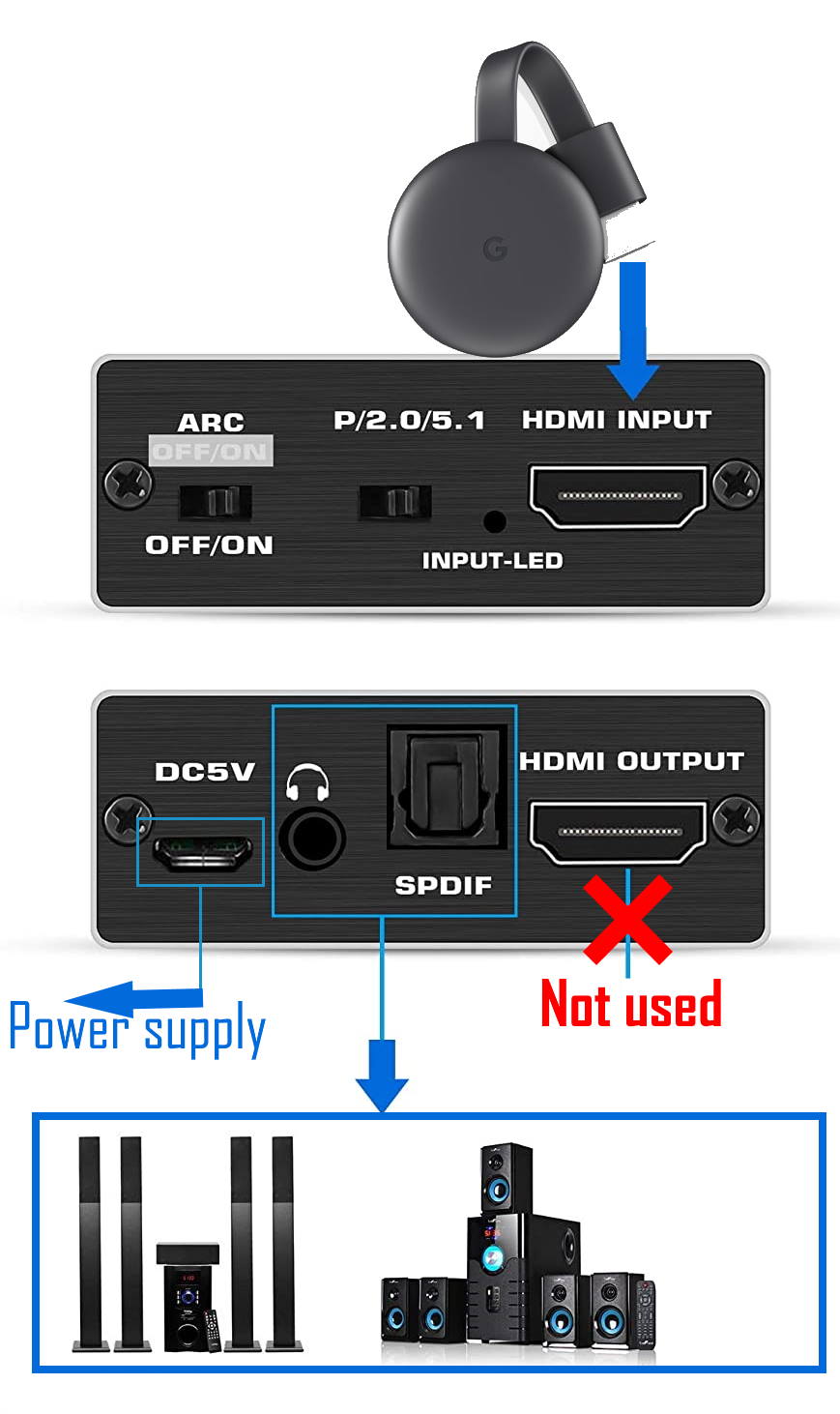
So, when you set up the system to use Chromecast to stream music to dumb speakers, you need to pay attention to:
- Chromecast should connect to the input of the HDMI audio extractor.
- All HDMI audio extractors require external power. So, you need to use the power adapter provided. Some adapters can use USB power.
- If you use the analogue output, you need to set the mode to 2.0 (stereo). 5.1 is usually only for digital output. Some HDMI audio extractors may not support concurrent analogue and digital outputs.
Hopefully, with the help of the HDMI audio extractor, you can now use Chromecast just like a Chromecast Audio.
Do all Chromecast Audio-compatible music apps support Chromecast?
Yes, if your app can stream to Chromecast Audio, it MUST be able to stream to Chromecast and Chromecast Ultra.
Any apps that support Chromecast should work on Chromecast and Chromecast Ultra. Chromecast Audio support is just an additional option when app developers register their apps.
This means some apps (e.g., YouTube and Prime Video apps) may not support Chromecast Audio. But they all support Chromecast and Chromecast Ultra.
But if an app supports Chromecast Audio, it must support Chromecast and Chromecast Ultra. No exceptions.
Should I get the Chromecast Ultra to stream music to dumb speakers?
No, it is unnecessary. You can get the 1st, 2nd, or 3rd gen Chromecast to stream music to dumb speakers. They usually cost half of a Chromecast Ultra.
But if you also want to use the gadget to stream 4K videos, then you should get a Chromecast Ultra.
The bottom line is that Chromecast Ultra does NOT provide any advantages when you want to use it to stream music.
My recommendation is to get a few Chromecast devices. And each one for each TV/AVR/monitor.
Recommended HDMI Audio extractors for using Chromecast to stream music to dumb speakers
As mentioned, there are no “big” brands of HDMI Audio extractors. But this does not mean all HDMI Audio extractors are made equal.
Standalone Chromecast to stream music to dumb speakers
The following 4 are standalone HDMI Audio extractors supporting digital and analogue outputs.
HDMI switch with HDMI audio extractors
The following 4 HDMI switches with built-in audio extractors can be used when you need an HDMI switch (for multiple input sources) and an HDMI audio extractor for the speakers.
Do you have any questions about using Chromecast to stream music to dumb speakers (as Chromecast Audio does)?
If you have any questions or encounter any problems when using Chromecast to stream music to dumb speakers (as Chromecast Audio does), please let us know in the comment box below.
The community will try to help you find the solution.
For Chromecast Audio guides, please visit the Chromecast Audio guide page.
If your question is on Chromecast, including Chromecast Ultra, 1st generation Chromecast, 2nd gen Chromecast (aka Chromecast 2015), and the 3rd gen Chromecast (Chromecast 2018), please visit the Chromecast how-to guides page.









Marc Theys says
Thank you for this very interesting article.
Could you comment on the question whether it is important to look at the bit depht and sampling rate supported by the HDMI audio extractor. Does it affect the quality of the sound ?
Thanks in advance.
Marc
Marc says
Any toughts on this ?
simon says
For digital audio output, it is usually not an issue. But for analogue output, the DAC (chip) would matter. Unfortunately, it’s hard to tell the quality based on 16bit/48kHz or 24bit/96kHz. Normally, the higher, the better. But it depends on the chip.
To stream local media, please read this guide: Comparison of 5 methods for streaming local media files to Chromecast
Chromecast or Miracast? Please read this guide: Chromecast VS Miracast: everything you need know about Chromecast, wireless display and screen mirroring || Samsung Galaxy S23 Guides || Galaxy S6 Guides || Galaxy S7 Guides || Android Guides || Galaxy S8 Guides || Galaxy S9 Guides || Google Home Guides || Galaxy S10 Guides || Headphone Guides || Galaxy S20 Guides || Samsung Galaxy S21 Guides || Samsung Galaxy S22 Guides || Galaxy Note Guides || Fire tablet guide || Moto G Guides || Moto E Guides
Pablo says
Hello, I cannot find a solution for getting a 5.1 analog output from the extractor, I have an old home theather with 5.1 rca inputs for audio. ¿Do you know some way to achieve this?
simon says
It is very hard to find an HDMI audio extractor with 5.1 analog output. There are a few on Amazon, but it is not cheap (about $100 I remember). I do not recommend you to buy it.
To stream local media, please read this guide: Comparison of 5 methods for streaming local media files to Chromecast
Chromecast or Miracast? Please read this guide: Chromecast VS Miracast: everything you need know about Chromecast, wireless display and screen mirroring || Samsung Galaxy S23 Guides || Galaxy S6 Guides || Galaxy S7 Guides || Android Guides || Galaxy S8 Guides || Galaxy S9 Guides || Google Home Guides || Galaxy S10 Guides || Headphone Guides || Galaxy S20 Guides || Samsung Galaxy S21 Guides || Samsung Galaxy S22 Guides || Galaxy Note Guides || Fire tablet guide || Moto G Guides || Moto E Guides
arlaor says
Hi.
Is it possible to use a xiaomi mi tv stick as a chromecast audio, taking advantage of the fact that the xiaomi mi tv stick runs under android and includes chromecast? .
Is there a disadvantage if its use is possible?
simon says
Yes, you can because Chromecast is built-in in Android TV. But the Mi TV Stick only has an HDMI output. You need to use the tv speaker or speaker connected to the TV.
To stream local media, please read this guide: Comparison of 5 methods for streaming local media files to Chromecast
Chromecast or Miracast? Please read this guide: Chromecast VS Miracast: everything you need know about Chromecast, wireless display and screen mirroring || Samsung Galaxy S23 Guides || Galaxy S6 Guides || Galaxy S7 Guides || Android Guides || Galaxy S8 Guides || Galaxy S9 Guides || Google Home Guides || Galaxy S10 Guides || Headphone Guides || Galaxy S20 Guides || Samsung Galaxy S21 Guides || Samsung Galaxy S22 Guides || Galaxy Note Guides || Fire tablet guide || Moto G Guides || Moto E Guides
Alex Davy says
I have a Yamaha reciever with a couple of DVD and CBL HDMI inputs. I’m trying to run an older model Chromecast into the HDMI inputs so I can output to some outdoor speakers I have run outside. Everything thing seems to be hooked up correctly but I cant get any sound. Any tips?
simon says
Can you cast to the Chromecast from your mobile phones?
To stream local media, please read this guide: Comparison of 5 methods for streaming local media files to Chromecast
Chromecast or Miracast? Please read this guide: Chromecast VS Miracast: everything you need know about Chromecast, wireless display and screen mirroring || Samsung Galaxy S23 Guides || Galaxy S6 Guides || Galaxy S7 Guides || Android Guides || Galaxy S8 Guides || Galaxy S9 Guides || Google Home Guides || Galaxy S10 Guides || Headphone Guides || Galaxy S20 Guides || Samsung Galaxy S21 Guides || Samsung Galaxy S22 Guides || Galaxy Note Guides || Fire tablet guide || Moto G Guides || Moto E Guides
Anonymous says
Tried this, and it was delayed from the rest of my speakers on the same group. Does not replace chromecast audio which syncs flawlessly.
simon says
If the delay is consistent, you can correct it in the device settings (In Google Home app, open the device, tap the gear icon. In the device settings page, check advanced — group delay correction)
To stream local media, please read this guide: Comparison of 5 methods for streaming local media files to Chromecast
Chromecast or Miracast? Please read this guide: Chromecast VS Miracast: everything you need know about Chromecast, wireless display and screen mirroring || Samsung Galaxy S23 Guides || Galaxy S6 Guides || Galaxy S7 Guides || Android Guides || Galaxy S8 Guides || Galaxy S9 Guides || Google Home Guides || Galaxy S10 Guides || Headphone Guides || Galaxy S20 Guides || Samsung Galaxy S21 Guides || Samsung Galaxy S22 Guides || Galaxy Note Guides || Fire tablet guide || Moto G Guides || Moto E Guides
Roger Peedle says
Hi, I need to use Chromecast (latest 3rd generation) , to send music to my hifi system. However i need to convert to HDMI chromecast output to composite/RCA input on the rear of my amp. I thought i would just purchase an HDMI to Composite adapter. However the price varis between $9 and $100 and some say not compatible with Chromecast. I contacted some sellers but generally they were unable to provide information on compatibility or not with chromecast. Csn you recommend an HDMI to Composite/RCA converter that works with the lastest Chromecast? Also where i may get on (live near Melbourne Australia). Thanks for your help.
simon says
Sorry for the late reply due to the messed-up notifications.
We tested several gadgets. I personally reconned this one: NEWCARE 4K@60HZ HDMI 2.0b Audio Extractor, HDMI Audio Converter Adapter,HDMI to HDMI + Optical Toslink SPDIF + 3.5mm AUX Stereo Audio Out, Support HDMI 2.0b, HDCP 2.2, RGB 4:4:4,3D (Metal Black)
To stream local media, please read this guide: Comparison of 5 methods for streaming local media files to Chromecast
Chromecast or Miracast? Please read this guide: Chromecast VS Miracast: everything you need know about Chromecast, wireless display and screen mirroring || Samsung Galaxy S23 Guides || Galaxy S6 Guides || Galaxy S7 Guides || Android Guides || Galaxy S8 Guides || Galaxy S9 Guides || Google Home Guides || Galaxy S10 Guides || Headphone Guides || Galaxy S20 Guides || Samsung Galaxy S21 Guides || Samsung Galaxy S22 Guides || Galaxy Note Guides || Fire tablet guide || Moto G Guides || Moto E Guides
Forstfodd says
Interesting article, thanks! I want to add that even if an HDMI input is available on the receiver, using spdif instead is still preferred. At least in my case since thanks to all smart hdmi connect features there’s no way I can prevent my TV to switch on to show the useless image of the Spotify app. Switching off the tv would also power off the AVR. No such nuisances with rca or optical.
remcodin says
Waiting for a reply to this – I too only want the audio to be fed to the amplifier without stimulating the TV to being switched on.
simon says
What’s your setup?
To stream local media, please read this guide: Comparison of 5 methods for streaming local media files to Chromecast
Chromecast or Miracast? Please read this guide: Chromecast VS Miracast: everything you need know about Chromecast, wireless display and screen mirroring || Samsung Galaxy S23 Guides || Galaxy S6 Guides || Galaxy S7 Guides || Android Guides || Galaxy S8 Guides || Galaxy S9 Guides || Google Home Guides || Galaxy S10 Guides || Headphone Guides || Galaxy S20 Guides || Samsung Galaxy S21 Guides || Samsung Galaxy S22 Guides || Galaxy Note Guides || Fire tablet guide || Moto G Guides || Moto E Guides
Robert Brown says
This setup does not work for me can ypu think of any reason why ?
simon says
Any specific errors? What’s your setup?
To stream local media, please read this guide: Comparison of 5 methods for streaming local media files to Chromecast
Chromecast or Miracast? Please read this guide: Chromecast VS Miracast: everything you need know about Chromecast, wireless display and screen mirroring || Samsung Galaxy S23 Guides || Galaxy S6 Guides || Galaxy S7 Guides || Android Guides || Galaxy S8 Guides || Galaxy S9 Guides || Google Home Guides || Galaxy S10 Guides || Headphone Guides || Galaxy S20 Guides || Samsung Galaxy S21 Guides || Samsung Galaxy S22 Guides || Galaxy Note Guides || Fire tablet guide || Moto G Guides || Moto E Guides
solonom says
Can I group several chromecasts (not audio) together using HDMI extractors on each to have multi-room audio?
simon says
Yes, you can. The speaker group (multi-room audio) can include and mix any Chromecast-enabled devices including Chromecast Audio, Chromecast, Chromecast Ultra, Chromecast with Google TV, Google Home speakers (including Home Mini, Nest Home. Home Max, Nest Hub..)
Open the Google Home App on your phone. You should see a “=” button on the top left. Tap it, then choose “Create speaker group”. All eligible devices should show up. You can also do it from individual device settings. For Chromecast, under Device features–Audio –Groups.
To stream local media, please read this guide: Comparison of 5 methods for streaming local media files to Chromecast
Chromecast or Miracast? Please read this guide: Chromecast VS Miracast: everything you need know about Chromecast, wireless display and screen mirroring || Samsung Galaxy S23 Guides || Galaxy S6 Guides || Galaxy S7 Guides || Android Guides || Galaxy S8 Guides || Galaxy S9 Guides || Google Home Guides || Galaxy S10 Guides || Headphone Guides || Galaxy S20 Guides || Samsung Galaxy S21 Guides || Samsung Galaxy S22 Guides || Galaxy Note Guides || Fire tablet guide || Moto G Guides || Moto E Guides
Alex says
Hi! I have a NAD D 3045 amplifier, it has a HDMI ARC port. Can I connect Chromecast directly to amplifier for music streaming?
simon says
Normally, it should work (if the amplifier follows the HDMI standard. Very likely, it does. But I did not test it on this specific hardware.).
To stream local media, please read this guide: Comparison of 5 methods for streaming local media files to Chromecast
Chromecast or Miracast? Please read this guide: Chromecast VS Miracast: everything you need know about Chromecast, wireless display and screen mirroring || Samsung Galaxy S23 Guides || Galaxy S6 Guides || Galaxy S7 Guides || Android Guides || Galaxy S8 Guides || Galaxy S9 Guides || Google Home Guides || Galaxy S10 Guides || Headphone Guides || Galaxy S20 Guides || Samsung Galaxy S21 Guides || Samsung Galaxy S22 Guides || Galaxy Note Guides || Fire tablet guide || Moto G Guides || Moto E Guides
jole says
Here is one main reason you cannot replace Chromcast Audio with Chromcast + HDMI Extractor without significantly degrading the sound quality:
Audio Science Review tested Chromcast Audio and a typical DAC that comes with HDMI Extractor (e.g. Prozor). The SINAD of Chromcast Audio was respectable 91dB and the output 2V. Prozor and other cheap DACs found in HDMI Extractors have extremely poor measurements (some of these can be seen on ASR web site).
Henrik says
Is it possible to have a Chromecast device appear as supporting audio only when seen from other devices, i.e. with a speaker icon instead of a screen icon?
simon says
Nope. The icon is almost “standardized” when using the standard API. Of course, app developers may customize it. But as a user, there are no options to change the button.
To stream local media, please read this guide: Comparison of 5 methods for streaming local media files to Chromecast
Chromecast or Miracast? Please read this guide: Chromecast VS Miracast: everything you need know about Chromecast, wireless display and screen mirroring || Samsung Galaxy S23 Guides || Galaxy S6 Guides || Galaxy S7 Guides || Android Guides || Galaxy S8 Guides || Galaxy S9 Guides || Google Home Guides || Galaxy S10 Guides || Headphone Guides || Galaxy S20 Guides || Samsung Galaxy S21 Guides || Samsung Galaxy S22 Guides || Galaxy Note Guides || Fire tablet guide || Moto G Guides || Moto E Guides
SUBBU says
I think HDMI ARC does not work with Chromecast since ARC has audio return channel built in but HDMI does not. Chromecast is said not to output ARC. I was looking to hook up my CC with Sonos AMP with HDMI ARC and read in Sonos forum it does not work since CC does not comply with ARC spec.
Anonymous says
Excellent site, a standout amid all the “review” sites regurgitating the manufacturers’ marketing fluff. I do have a question. I can find the discontinued Chromecast Audio device on EBay. Any reason I shouldn’t expect it still to work? All I want is to use Youtube Music on my Samsung S7, and play it through the Chromecast Audio device to my dumb old Marantz hifi via a 3.5 mm or RCA connector — just as I’m doing now with Bluetooth and a cheapo Esinkin receiver, but with poor results due to range. But it’s unclear to me that Youtube will cast to the Chromecast Audio device. There’s been a lot of forum complaints about Youtube Music not enabling the “cast” capability in the past. Mine doesn’t show the “cast” icon; hopefully that’s just because I don’t have anything to cast to, yet.
Jim Goodwin says
Great site, so much better than all the ones that just regurgitate the manufacturer’s marketing fluff. Glad I found it.
I am currently using Youtube Music, on my Samsung S7, via Bluetooth, to a cheap Esinkin BT receiver, thence by 3.5MM jack (or RCA, I can use either) to my Marantz dumb hifi. The sound is awful and the connectivity only reliable in the same room.
I can find the discontinued Chromecast Audio device on EBay, in unopened boxes even. Is there any certainty that Youtube Music will connect with that? I ask, because for a long time there were complaints all over the forums that Youtube Music did not enable casting. On my S7, it does not show the cast icon; maybe only because I have nothing to cast to, or maybe it just isn’t going to do that. So does anyone know for sure?
Anonymous says
I have a chromecast 4th but it doesn’t work with an hdmi audio extractor (there is no image, no sound). What could be the problem?
simon says
First, Does the Chromecast with a TV?
Second, did you power on the audio extractor and connect it properly? What’s the brand and model of the audio extractor?
To stream local media, please read this guide: Comparison of 5 methods for streaming local media files to Chromecast
Chromecast or Miracast? Please read this guide: Chromecast VS Miracast: everything you need know about Chromecast, wireless display and screen mirroring || Samsung Galaxy S23 Guides || Galaxy S6 Guides || Galaxy S7 Guides || Android Guides || Galaxy S8 Guides || Galaxy S9 Guides || Google Home Guides || Galaxy S10 Guides || Headphone Guides || Galaxy S20 Guides || Samsung Galaxy S21 Guides || Samsung Galaxy S22 Guides || Galaxy Note Guides || Fire tablet guide || Moto G Guides || Moto E Guides
Stu says
Any chance you might know why the audio splitter is actually NOT splitting the audio…? 🙂
To explain, we’re also using the HDMI out to a projector.
But sound will not STOP coming out the projector… there are no projector settings to change re. sound…
We’re using a Neoteck HDMI Audio Extractor, Chromecase in, audio out and HDMI to projector out. 2 ch audio… please help 🙂 even though not strictly related!
simon says
It depends on the Audio Extractor and media source. Some HDMI audio extractors may have issues with some streaming services.
To stream local media, please read this guide: Comparison of 5 methods for streaming local media files to Chromecast
Chromecast or Miracast? Please read this guide: Chromecast VS Miracast: everything you need know about Chromecast, wireless display and screen mirroring || Samsung Galaxy S23 Guides || Galaxy S6 Guides || Galaxy S7 Guides || Android Guides || Galaxy S8 Guides || Galaxy S9 Guides || Google Home Guides || Galaxy S10 Guides || Headphone Guides || Galaxy S20 Guides || Samsung Galaxy S21 Guides || Samsung Galaxy S22 Guides || Galaxy Note Guides || Fire tablet guide || Moto G Guides || Moto E Guides
Aero5000 says
Can I create a google Home Group with a Nest MINI, and this Chromecast setup on a large Subwoofer using Spotify? The purpose is to add serious bass to a little Mini.
So from what I understand, I DONOT need to plug this into a TV or monitor to get it to work. It would be plugged in like this:
Chromecast device to the Extractor and straight to the speaker WITHOUT the use of a TV or monitor to manage any settings or turn it on, correct?
Aero5000 says
So from what I understand, I DONOT need to plug this into a TV or monitor to get it to work. It would be plugged in like this:
Chromecast device to the Extractor and straight to the speaker WITHOUT the use of a TV or monitor to manage any settings or turn it on, correct?
My goal is to create a Google Home Group with a Nest MINI, and this Chromecast setup on a large Subwoofer using Spotify. The purpose is to add serious bass to a little Mini.
simon says
You still need to connect the USB cable to power the Chromecast. You do not need to connect it to a TV or monitor. Once the Chromecast device is powered on, you can manage it from your Phone.
You can create speaker groups with any Chromecast device and Google Home speakers/displays. The only exception is the first gen of Chromecast, which does not support group feature.
To stream local media, please read this guide: Comparison of 5 methods for streaming local media files to Chromecast
Chromecast or Miracast? Please read this guide: Chromecast VS Miracast: everything you need know about Chromecast, wireless display and screen mirroring || Samsung Galaxy S23 Guides || Galaxy S6 Guides || Galaxy S7 Guides || Android Guides || Galaxy S8 Guides || Galaxy S9 Guides || Google Home Guides || Galaxy S10 Guides || Headphone Guides || Galaxy S20 Guides || Samsung Galaxy S21 Guides || Samsung Galaxy S22 Guides || Galaxy Note Guides || Fire tablet guide || Moto G Guides || Moto E Guides
makapav says
The murder of Chromecast Audio by Google is proof of the lip service these companies hold to better the planet. It’s all smoke and mirrors given how many older Hi-Fis were saved by owners that could get their hands on Chromecast Audios in time.
I am still holding on to 2 extras in case I ever need them. We desperately need more regulation to prevent waste of plastic due to greed and thoughtlessness. At the very least, force these terrible companies to open source all the supporting content.
Thanks for such a wonderful and detailed write-up.