Update 1: Now, there are six methods. The new approach is to use Android screencast.
Update 2: Added the image illustrating the differences between the six methods to stream local media files with Chromecast from the book: Chromecast 101: How to stream local media files with Chromecast (Kindle Edition, released November 2014, ASIN: B00Q7TSL3G).
Update 3: with the release of VLC 3.0 on February 9, 2018, Chromecast is now supported.
You can use VLC media player to stream local media files from a PC or an Android phone without using any additional apps or servers. On Android phones, you may check this guide on how to use VLC for Android to stream local media files to Chromecast devices.
Chromecast can not only stream internet content, e.g., YouTube and Netflix, but also can it stream local content, your videos, music, and photos to your TV. It can also turn your TV into your remote monitor for your PC!
There are several methods for streaming local media files to Chromecast. Each has its strength and weakness.
A lot of Chromecast owners get confused about these methods after we illustrate different possible ways.
The purpose of this comparison is to guide you in choosing the most suitable methods for you to stream local media files to Chromecast.
What are the 5 6 8 different methods for streaming local media files to Chromecast?
To stream local media files to Chromecast, in All About Chromecast, we have released a step-by-step guide for the following eight methods:
- Stream local media files (videos, music, and photos) to Chromecast through a tab of Chrome browser.
- Share PC’s desktop to Chromecast. This essentially streams all content to Chromecast. Your TV becomes a remote screen of your PC.
- Use Chrome browser extension (Videostream) to stream local media files (video and music) to Chromecast.
- Use Plex media server (and a free web app) to stream all media files (video, music, and photos) to Chromecast.
- Use Android apps to stream local media files to Chromecast. The local media can be on your Android devices or in your local media server.
- Use Android screen cast with Chromecast. You can mirror everything on your Android devices to the TV!
- Use VLC for Android to stream local media files to Chromecast and Chromecast Audio.
- Use VLC media player to stream local media files on your PC to Chromecast and Chromecast Audio.
We will add more guides for streaming local media files once they are tested.
You may check these guides individually for the detailed steps to use the corresponding approaches.
Please also note Google Home, Google Home Mini, and Google Home Max are all Chromecast enabled. You can stream local audio to these devices just like streaming to Chromecast Audio.
So, for local music files, all these guides apply to Google Home as well.
Comparison of 5 6 methods for streaming local media files to Chromecast
Please note, Chromecast Ultra can offer 4K streaming for methods of 2, 3 and 4.
In addition, for method 3, VLC for Android now supports Chromecast. So, using VLC or Android to stream local media is the best streaming option in Android.
Besides, with VLC media player 3.0, Chromecast is officially supported. You can stream all your videos and music on your PC to Chromecast directly.
Among all these methods, only the VLC media player supports HDR 10 when streaming to Chromecast.
| Features | Method 1: Chrome Tab casting | Method 5: Desktop sharing |
Method 2: Videostream app | Method 4: Plex Media server | Method 3: Android apps | Method 6: Android screen cast |
| Easy to use | ***** | ** | ***** | *** | **** | ****** |
| Reliability and stability | ***** | * | ***** | **** | *** | ***** |
| Supported media type | video, music and photo | everything | video and music, no photo | video, music and photo | video, music and photo | video, music and photo |
| Video formats limited to those supported by Chromecast natively | yes | no, only limited by your PC |
with some extensions | almost no limitations | yes | no, limited by your device |
| Stream quality (up to) | 720p | 720p | 1080p | 1080p | 1080p | 1080p |
| Remote control | no | no | yes | yes | yes | yes |
| Recommended usage (user) scenario | occasional users, without a large collection of local media files | special usage for desktop sharing, not recommended for videos |
occasional to regular users, with small to large local media collections | regular and heavy users, with large local media collections | occasional user, or regular users with own media servers | only works on selected devices |
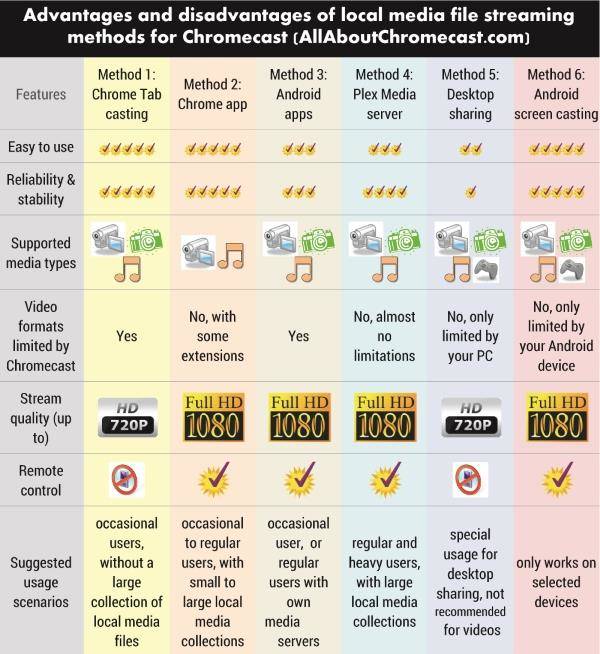
Do you have any questions about these methods for streaming local media files to Chromecast?
Please leave your questions, comments, and feedback in the comment box below if you have anything on streaming local media files to Chromecast to share with other Chromecast owners.
For Chromecast Audio guides, please visit Chromecast Audio guide page.
If your question is on Chromecast, including both 1st generation Chromecast and new Chromecast (aka Chromecast 2015), please visit Chromecast how-to guides page.
Happy casting!

Mahalingam says
Hi,
1. chromecast doesnot display the entire screen of my laptop. e.g.the bar where u type the url. though i use wireless key board i am forced to be nearer to the laptop for typing a new url for the tab i am using.
2. Many of the web links automatically open in another tab, and i have to click the chromecast button every time to see the restults on the screen.
Help to reolve this is much apprectiated
simon says
1. This is normal for tab casting (only showing the content area). I understand your problem. But Google does not provide the option. If you just cast website, you can try to cast the whole desktop. It will show be a copy of your desktop. But sometimes, it may not work on some PCs. https://allaboutchromecast.com/chromecast-how-to-guide/how-to-use-chromecast-to-share-desktop-screen-and-audio-to-tv/
2. this has nothing to do with Chromecast. Most webmasters choose to open link in a new window. Chromecast only casts one tab and it has no idea whether you want to cast a new tab. The recommendation again is to cast the desktop (if it works for you).
To stream local media, please read this guide: Comparison of 5 methods for streaming local media files to Chromecast
Chromecast or Miracast? Please read this guide: Chromecast VS Miracast: everything you need know about Chromecast, wireless display and screen mirroring || Samsung Galaxy S23 Guides || Galaxy S6 Guides || Galaxy S7 Guides || Android Guides || Galaxy S8 Guides || Galaxy S9 Guides || Google Home Guides || Galaxy S10 Guides || Headphone Guides || Galaxy S20 Guides || Samsung Galaxy S21 Guides || Samsung Galaxy S22 Guides || Galaxy Note Guides || Fire tablet guide || Moto G Guides || Moto E Guides
Pablo says
I’m waiting for the guide of method #5. I have a Synology server with movies but it doesn’t have power enough to stream HD videos to Chromecast. I was thinking to use another device to process and stream the video instead Synology server.
simon says
The Android app guide guide was rewritten several times ( I want to keep it simple and not to confuse new users). It will be released today or tomorrow.
But that probably is not a ideal solution for you. Most of these apps just act like media player for Chromecast. File formats are restricted by Chromecast (no transcoding). I would recommend the Android apps solution for sharing photos and videos captured by the phone camera. Of course, it can also play NAS, DLNA server contents.
Most new Synology servers should be powerful enough for Plex media server. A feasible workaround is to use a PC to run the Plex server. Synology is just used as storage. I tested this configuration with my WD My Book Live (+Win 7). There are no issues with 1080p video.
To stream local media, please read this guide: Comparison of 5 methods for streaming local media files to Chromecast
Chromecast or Miracast? Please read this guide: Chromecast VS Miracast: everything you need know about Chromecast, wireless display and screen mirroring || Samsung Galaxy S23 Guides || Galaxy S6 Guides || Galaxy S7 Guides || Android Guides || Galaxy S8 Guides || Galaxy S9 Guides || Google Home Guides || Galaxy S10 Guides || Headphone Guides || Galaxy S20 Guides || Samsung Galaxy S21 Guides || Samsung Galaxy S22 Guides || Galaxy Note Guides || Fire tablet guide || Moto G Guides || Moto E Guides
Pablo says
Thanks. Yes… I think I was looking on the wrong way for what I want to do. thanks for the clue. I going to build a pc as a server with plex to contain all the movies a leave the Synology for anything else (pictures, files, backups, music). But, I guess, I’m going to miss the flexibility and simplicity of chromecast. Thanks again.
simon says
Normally, Synology nas box is good enough for plex media server. Sometimes, the delay/pause in 1080p media streaming is due to the network connection. Chromecast currently only uses 2.4g Hz, which is usually jammed if you are living in an apartment.
You can try 720p to see whether it can handle smoothly.
To stream local media, please read this guide: Comparison of 5 methods for streaming local media files to Chromecast
Chromecast or Miracast? Please read this guide: Chromecast VS Miracast: everything you need know about Chromecast, wireless display and screen mirroring || Samsung Galaxy S23 Guides || Galaxy S6 Guides || Galaxy S7 Guides || Android Guides || Galaxy S8 Guides || Galaxy S9 Guides || Google Home Guides || Galaxy S10 Guides || Headphone Guides || Galaxy S20 Guides || Samsung Galaxy S21 Guides || Samsung Galaxy S22 Guides || Galaxy Note Guides || Fire tablet guide || Moto G Guides || Moto E Guides
Pablo says
Today I was testing xmbc y Plex installed in an old laptop just for testing purposes. I have also 2 Chromcast connected in 2 tvs and a Gigabit Network and I found, in my opinion, the easiest way was with Plex, because it allow me send, from my phone, any video to any TV. Basically that was what I was looking for.
About Synology, yes. It can stream smooth video up to 480 because it is very basic model (DS214).
Thanks again, I was a little confused.
simon says
Thank you for sharing the results of your experiment.
To stream local media, please read this guide: Comparison of 5 methods for streaming local media files to Chromecast
Chromecast or Miracast? Please read this guide: Chromecast VS Miracast: everything you need know about Chromecast, wireless display and screen mirroring || Samsung Galaxy S23 Guides || Galaxy S6 Guides || Galaxy S7 Guides || Android Guides || Galaxy S8 Guides || Galaxy S9 Guides || Google Home Guides || Galaxy S10 Guides || Headphone Guides || Galaxy S20 Guides || Samsung Galaxy S21 Guides || Samsung Galaxy S22 Guides || Galaxy Note Guides || Fire tablet guide || Moto G Guides || Moto E Guides
Leah says
Will the google tv vimu app work with a chromecast stick?
simon says
Google TV doesn’t need Chromecast.
To stream local media, please read this guide: Comparison of 5 methods for streaming local media files to Chromecast
Chromecast or Miracast? Please read this guide: Chromecast VS Miracast: everything you need know about Chromecast, wireless display and screen mirroring || Samsung Galaxy S23 Guides || Galaxy S6 Guides || Galaxy S7 Guides || Android Guides || Galaxy S8 Guides || Galaxy S9 Guides || Google Home Guides || Galaxy S10 Guides || Headphone Guides || Galaxy S20 Guides || Samsung Galaxy S21 Guides || Samsung Galaxy S22 Guides || Galaxy Note Guides || Fire tablet guide || Moto G Guides || Moto E Guides
Robert says
Chromecast will not play my already downloaded movies from my tablet to the tv I have tried several apps but it either stops or doesn’t stream at all?
simon says
Chromecast supports limited video format. If the video format is not supported, the app normally should tell you that.
First, you need check whether the video can be played with the video player in your tablet. Playing on your tablet does NOT mean you can stream through Chromecast.
If the video format is not supported, you need run a media server (e.g., plex) for transcoding.
If you are using one of the supported devices, you can directly mirror your Android display to the tv, as explained in this post
https://allaboutchromecast.com/screen-mirroring-with-chromecast/
To stream local media, please read this guide: Comparison of 5 methods for streaming local media files to Chromecast
Chromecast or Miracast? Please read this guide: Chromecast VS Miracast: everything you need know about Chromecast, wireless display and screen mirroring || Samsung Galaxy S23 Guides || Galaxy S6 Guides || Galaxy S7 Guides || Android Guides || Galaxy S8 Guides || Galaxy S9 Guides || Google Home Guides || Galaxy S10 Guides || Headphone Guides || Galaxy S20 Guides || Samsung Galaxy S21 Guides || Samsung Galaxy S22 Guides || Galaxy Note Guides || Fire tablet guide || Moto G Guides || Moto E Guides
asyut says
Does it will use my data if I just mirror videos already on my tablet to my TV
simon says
No it should not (edited) use much of your data, but Chromecast requires Internet connection even for streaming local contents.
To stream local media, please read this guide: Comparison of 5 methods for streaming local media files to Chromecast
Chromecast or Miracast? Please read this guide: Chromecast VS Miracast: everything you need know about Chromecast, wireless display and screen mirroring || Samsung Galaxy S23 Guides || Galaxy S6 Guides || Galaxy S7 Guides || Android Guides || Galaxy S8 Guides || Galaxy S9 Guides || Google Home Guides || Galaxy S10 Guides || Headphone Guides || Galaxy S20 Guides || Samsung Galaxy S21 Guides || Samsung Galaxy S22 Guides || Galaxy Note Guides || Fire tablet guide || Moto G Guides || Moto E Guides
Dele says
Was your response supposed to be ” no it shouldn’t use your data” ?
simon says
you are right. It should not use much data (Chromecast may consume negligible data no matter what you are doing).
To stream local media, please read this guide: Comparison of 5 methods for streaming local media files to Chromecast
Chromecast or Miracast? Please read this guide: Chromecast VS Miracast: everything you need know about Chromecast, wireless display and screen mirroring || Samsung Galaxy S23 Guides || Galaxy S6 Guides || Galaxy S7 Guides || Android Guides || Galaxy S8 Guides || Galaxy S9 Guides || Google Home Guides || Galaxy S10 Guides || Headphone Guides || Galaxy S20 Guides || Samsung Galaxy S21 Guides || Samsung Galaxy S22 Guides || Galaxy Note Guides || Fire tablet guide || Moto G Guides || Moto E Guides
Oliver Coppins says
I don’t believe this is correct. I have been trialling a Chromecast with an iPad running the Infuse app, and have noticed the data use is high. Approximately 500MB in only an hour of streaming local content through Infuse. I wanted to use the Chromecast while away in hotel rooms but when internet is $25 for 500MB its a very expensive way to watch local content on an iPad through the Chromecast. Not sure why its using so much internet data to stream local content.
simon says
How did you monitor the data usage?
To stream local media, please read this guide: Comparison of 5 methods for streaming local media files to Chromecast
Chromecast or Miracast? Please read this guide: Chromecast VS Miracast: everything you need know about Chromecast, wireless display and screen mirroring || Samsung Galaxy S23 Guides || Galaxy S6 Guides || Galaxy S7 Guides || Android Guides || Galaxy S8 Guides || Galaxy S9 Guides || Google Home Guides || Galaxy S10 Guides || Headphone Guides || Galaxy S20 Guides || Samsung Galaxy S21 Guides || Samsung Galaxy S22 Guides || Galaxy Note Guides || Fire tablet guide || Moto G Guides || Moto E Guides
Ken says
I get a blank tv screen when using your method to cast from my Chromebook. Everything else seems to be working.
simon says
What did you cast? Chrome tab? What is your chromebook model?
To stream local media, please read this guide: Comparison of 5 methods for streaming local media files to Chromecast
Chromecast or Miracast? Please read this guide: Chromecast VS Miracast: everything you need know about Chromecast, wireless display and screen mirroring || Samsung Galaxy S23 Guides || Galaxy S6 Guides || Galaxy S7 Guides || Android Guides || Galaxy S8 Guides || Galaxy S9 Guides || Google Home Guides || Galaxy S10 Guides || Headphone Guides || Galaxy S20 Guides || Samsung Galaxy S21 Guides || Samsung Galaxy S22 Guides || Galaxy Note Guides || Fire tablet guide || Moto G Guides || Moto E Guides
Ken says
I tried to cast entire screen. Samsung Chromebook
simon says
Casting the whole screen is still experimental. But it should work in chromebooks. You can report the issue to Google.
To stream local media, please read this guide: Comparison of 5 methods for streaming local media files to Chromecast
Chromecast or Miracast? Please read this guide: Chromecast VS Miracast: everything you need know about Chromecast, wireless display and screen mirroring || Samsung Galaxy S23 Guides || Galaxy S6 Guides || Galaxy S7 Guides || Android Guides || Galaxy S8 Guides || Galaxy S9 Guides || Google Home Guides || Galaxy S10 Guides || Headphone Guides || Galaxy S20 Guides || Samsung Galaxy S21 Guides || Samsung Galaxy S22 Guides || Galaxy Note Guides || Fire tablet guide || Moto G Guides || Moto E Guides
skump says
thanks for this great overview and for industrucing videostream extension! this works pretty good for me!
niaz abdulkader says
Hi simon great work, nice manuals…
I have a situation and wana test 1 chromecast to display several results of xl sheet on several tvs usingv one laptop. Is this possible using win7 laptop to mirror.
Kindly adv as we aare using 10 laptops for 10 tvs for each department which is not very complicated to monitor.
Thanks again
Niaz
niaz abdulkader says
I mean to say it’s very complicated to monitor 10 output.
simon says
For TVs, Chromecast is just one input source. I don’t think you can cast to more than TVs.
You can only cast to one Chromecast which can be a source for one tv only.
To stream local media, please read this guide: Comparison of 5 methods for streaming local media files to Chromecast
Chromecast or Miracast? Please read this guide: Chromecast VS Miracast: everything you need know about Chromecast, wireless display and screen mirroring || Samsung Galaxy S23 Guides || Galaxy S6 Guides || Galaxy S7 Guides || Android Guides || Galaxy S8 Guides || Galaxy S9 Guides || Google Home Guides || Galaxy S10 Guides || Headphone Guides || Galaxy S20 Guides || Samsung Galaxy S21 Guides || Samsung Galaxy S22 Guides || Galaxy Note Guides || Fire tablet guide || Moto G Guides || Moto E Guides
niaz abdulkader says
Thanks, so one laptop is good for several laptop or we need same number.
I am having hard time connecting chromecast on wifi. It connects and detects its on wifi (ap) then stays and wouldn’t connect back to main wifi. Any suggestions on this pls.. Thanks. Niaz
simon says
All laptops in the same network can cast to the same Chromecast. The later one will kick the previous one out (only one can laptop can actively use it at any time).
The connection problem is probably due to some settings in the router. There are no settings in Chromecast.
To stream local media, please read this guide: Comparison of 5 methods for streaming local media files to Chromecast
Chromecast or Miracast? Please read this guide: Chromecast VS Miracast: everything you need know about Chromecast, wireless display and screen mirroring || Samsung Galaxy S23 Guides || Galaxy S6 Guides || Galaxy S7 Guides || Android Guides || Galaxy S8 Guides || Galaxy S9 Guides || Google Home Guides || Galaxy S10 Guides || Headphone Guides || Galaxy S20 Guides || Samsung Galaxy S21 Guides || Samsung Galaxy S22 Guides || Galaxy Note Guides || Fire tablet guide || Moto G Guides || Moto E Guides
kt says
Tried to cast anything but a tab
Fabricio says
Hello! On My Chromecast, some mkv files are freezing, and playing only the audio on Plex.However, on my Nexus 4 and my Motorola Xyboard runs flawless. Any sugestions?
simon says
It could be due to some codec problems. You may try to install the k – lite codec pack on the pc. Then reboot the pc.
To stream local media, please read this guide: Comparison of 5 methods for streaming local media files to Chromecast
Chromecast or Miracast? Please read this guide: Chromecast VS Miracast: everything you need know about Chromecast, wireless display and screen mirroring || Samsung Galaxy S23 Guides || Galaxy S6 Guides || Galaxy S7 Guides || Android Guides || Galaxy S8 Guides || Galaxy S9 Guides || Google Home Guides || Galaxy S10 Guides || Headphone Guides || Galaxy S20 Guides || Samsung Galaxy S21 Guides || Samsung Galaxy S22 Guides || Galaxy Note Guides || Fire tablet guide || Moto G Guides || Moto E Guides
peter says
I would like to buy the nexus 9 and use it to download HD movies and play them on my big tv.
Can I use chromecast to mirror the nexus 9 screen to watch the movies on my big tv.
Currently I use my laptop and a hdmi cable for this. But I would like to have the same experience with a nexus 9 and no cables.
Will the hd quality, size and audio all work well through the tv with chromecast mirroring function?
simon says
First, the cable solution is always the best. Wireless (cableless) solution can only be close to it.
Screen mirroring is supported in Nexus 9. You should not encounter any issues with it. But the quality may be not as good as that through cables.
Actually, for local videos, you do not need screen mirroring. You can try Plex media server on PC, or even use Videostream extension from your PC. Both work nicely with Chromecast.
To stream local media, please read this guide: Comparison of 5 methods for streaming local media files to Chromecast
Chromecast or Miracast? Please read this guide: Chromecast VS Miracast: everything you need know about Chromecast, wireless display and screen mirroring || Samsung Galaxy S23 Guides || Galaxy S6 Guides || Galaxy S7 Guides || Android Guides || Galaxy S8 Guides || Galaxy S9 Guides || Google Home Guides || Galaxy S10 Guides || Headphone Guides || Galaxy S20 Guides || Samsung Galaxy S21 Guides || Samsung Galaxy S22 Guides || Galaxy Note Guides || Fire tablet guide || Moto G Guides || Moto E Guides
Mike says
Plex looks good a nd went throught he initial set up easily. However, whem I went back to it I could not get the server to open from the desktop. So, i went to the browser and it said I had no media server — I had down loaded and installed so i tried a gain — sme result despite 4 attempts. Later I fired up my andriod tablet the music and photos i had put on plex were there — looked at several photos then it crashed sayong server was no longer available. It looks lie a really good app — but its not working.
pat dee says
While one CAN “mirror” their desktop onto a TV screen using Chromecast; the delay on video and an even longer delayed sound is intolerable. This makes my purchase worthless so far. I am hoping that the makers of Chromecast will FIX this once it comes out of “Beta” testing.
I can not believe; in the age of the highest most advanced technological era since creation; that this very consistent problem on many websites would not have long since been remedied. But the facts are; it plagues Video and sound viewing in a myriad of applications.
One of the most frustrating problems with the lag is using the mouse; making it almost impossible to use. So I will take it back and wait until Chromcast gets if fixed IF they ever do. My guess is: It is a very low priority and/or they do not even know it. In any case their ads are false I am sorry to say.
Note: Even when mirroring one’s desk top, it will NOT mirror the Windows “Media Center”. A MAJOR flaw also. In other words: a simple HDMI cable can do MORE than a wireless connection, And with NO delays, and EVERY thing can be mirrored. Chromcast device simply does not get it IMHO. How sad indeed.
WHY??????????????????????
Oh well.
simon says
Thank you for sharing thoughts.
Unfortunately, desktop sharing is not the key feature of Chromecast. Some owners even cannot get the audio at all.
Chromecast is mainly an internet streaming device. If your primary usage is mirroring the desktop, you should choose other solutions, e.g., Miracast.
To stream local media, please read this guide: Comparison of 5 methods for streaming local media files to Chromecast
Chromecast or Miracast? Please read this guide: Chromecast VS Miracast: everything you need know about Chromecast, wireless display and screen mirroring || Samsung Galaxy S23 Guides || Galaxy S6 Guides || Galaxy S7 Guides || Android Guides || Galaxy S8 Guides || Galaxy S9 Guides || Google Home Guides || Galaxy S10 Guides || Headphone Guides || Galaxy S20 Guides || Samsung Galaxy S21 Guides || Samsung Galaxy S22 Guides || Galaxy Note Guides || Fire tablet guide || Moto G Guides || Moto E Guides
patdee says
Thanks simon for the speedy reply. Afterwards I did a bit of research on various manufactured items like this. Sadly, I have not found a single one that does not have “delay”. I find this terribly dissapointed, like I said earlier, that there is apparently no way to stream video to a TV screen wirelessly. This to me seems ridiculous.
Consider a wireless mouse or keyboard. How come they work instantly with not a noticeable bit of delay? And yet (again apparently) there is not a wireless HDMI device out there; except for a simple cable. Or if there is, I have not found one.
So I am considering returning the Chromceast and wait til it happens. I believe it will, but not holding my breath.
Thanks again friend for your response. I like your website.
simon says
Thank you for sharing the info.
I think the problem is that there is no “universal” solutions.
For wireless mouse and keyboard, it requires: 1). a transmitter and 2) a receiver, and 3) system support. The technology (RF) is simple and most importantly, the support is built in the OS already.
To mirror your desktop display (and audio) wirelessly, Miracast is the open standard. But Windows only supports it from Windows 8. Android supports it from Jelly Bean. But due to hardware limitations of mobile devices, most vendors disabled this feature. Miracast requires considerable processing power and resources. This is the reason there are a lot of complaints on Miracast. Most smart TVs are under-powered for Miracast
Chromecast was NOT designed to fill this gap. Google wanted to make it to be a streaming stick for internet contents so that you can use your device for other stuffs.
Of course, Google released the API for local contents later. So, you can “stream” local contents to TV. But this works best with an web app (although not required), for example, Plex. Actually this works very well.
Mirroring the desktop is a totally different story. The technology used is webRTC, which is mainly designed for instant communications (like skype), not for transmitting videos. Google still regards this feature as “experimental”. It works ok for short presentations or demonstrations. Anyway, this is not the main feature of Chromecast.
If you want to use Chromecast to mirror the desktop, it is not a good option. A cable is far better.
But if you want use Chromecast to stream videos saved in your hard drive, you can should Plex (recommended) or videostream of even tab casting. All these 3 methods are better than desktop mirroring.
To stream local media, please read this guide: Comparison of 5 methods for streaming local media files to Chromecast
Chromecast or Miracast? Please read this guide: Chromecast VS Miracast: everything you need know about Chromecast, wireless display and screen mirroring || Samsung Galaxy S23 Guides || Galaxy S6 Guides || Galaxy S7 Guides || Android Guides || Galaxy S8 Guides || Galaxy S9 Guides || Google Home Guides || Galaxy S10 Guides || Headphone Guides || Galaxy S20 Guides || Samsung Galaxy S21 Guides || Samsung Galaxy S22 Guides || Galaxy Note Guides || Fire tablet guide || Moto G Guides || Moto E Guides
Charles says
What about Playon..it now has a cast ability, This works very well, can stream local media, has many content providers and scripts for other non supported streams. There is an Android app
simon says
Thank you for the info. We will evaluate it.
To stream local media, please read this guide: Comparison of 5 methods for streaming local media files to Chromecast
Chromecast or Miracast? Please read this guide: Chromecast VS Miracast: everything you need know about Chromecast, wireless display and screen mirroring || Samsung Galaxy S23 Guides || Galaxy S6 Guides || Galaxy S7 Guides || Android Guides || Galaxy S8 Guides || Galaxy S9 Guides || Google Home Guides || Galaxy S10 Guides || Headphone Guides || Galaxy S20 Guides || Samsung Galaxy S21 Guides || Samsung Galaxy S22 Guides || Galaxy Note Guides || Fire tablet guide || Moto G Guides || Moto E Guides
Usman says
when i use videostream to cast local videos/movies to TV, they often get stuck. I even try to run them on 360p but they still get stuck very often. What am i doing wrong?
simon says
What’s the video format?
If it can be played in Chrome browser directly, does it buffer as well?
To stream local media, please read this guide: Comparison of 5 methods for streaming local media files to Chromecast
Chromecast or Miracast? Please read this guide: Chromecast VS Miracast: everything you need know about Chromecast, wireless display and screen mirroring || Samsung Galaxy S23 Guides || Galaxy S6 Guides || Galaxy S7 Guides || Android Guides || Galaxy S8 Guides || Galaxy S9 Guides || Google Home Guides || Galaxy S10 Guides || Headphone Guides || Galaxy S20 Guides || Samsung Galaxy S21 Guides || Samsung Galaxy S22 Guides || Galaxy Note Guides || Fire tablet guide || Moto G Guides || Moto E Guides
Usman says
It is working fine when running with chrome browser directly. The buffering issue is only related to Videostream application.
simon says
It is probably due to specific codec or format of the specific videos. Does it happen to all videos?
To stream local media, please read this guide: Comparison of 5 methods for streaming local media files to Chromecast
Chromecast or Miracast? Please read this guide: Chromecast VS Miracast: everything you need know about Chromecast, wireless display and screen mirroring || Samsung Galaxy S23 Guides || Galaxy S6 Guides || Galaxy S7 Guides || Android Guides || Galaxy S8 Guides || Galaxy S9 Guides || Google Home Guides || Galaxy S10 Guides || Headphone Guides || Galaxy S20 Guides || Samsung Galaxy S21 Guides || Samsung Galaxy S22 Guides || Galaxy Note Guides || Fire tablet guide || Moto G Guides || Moto E Guides
Robin de Groot says
Thank you for this great website. It would maybe be good to have an area where you indicate specific IOS / Android / Chrome browser (desktop/laptop) apps which are recommended. I did find a nice list of all kind of apps on wikipedia: http://en.wikipedia.org/wiki/List_of_apps_with_Google_Cast_support
If you have a NAS that doesn’t support Plex and use iOS devices then i can really recommend to use Infuse 3 Pro iOS app (it’s expensive – 9,99 euro/dollar but worth the money in my opinion).
The current Infuse app version still has the Chromecast feature in Beta but it works really well with most of my MP4 and even MKV and AVI files with both AC3 audio support and opensubtitles (online) /srt (local).
Unfortunately the current version doesn’t support to close the app (background playback) and/or put your iDevice in standby modus. It seems an odd limitation of the Cast SDK as Infuse is saying although a similar (less good – doesn’t support AVI/MKV like Infuse 3 can but is great for photos) AllCast app is able to keep casting to the Chromecast also when you put your device in standby modus and/or leave the app and do something else on your iDevice. Hopefully Infuse will soon release a revised version where this background playback is supported.
A few other nice free video iOS apps which support Chromecast are:
Access e.g. NAS via DLNA/UPNP and in the case of Remote Media also SMB protocol.
These apps do have limitations as far as support for opensubtitles.org, download of metadata (video/tv)
– Remote Media Manager: https://itunes.apple.com/app/id953763607?mt=8
– VideoCast https://itunes.apple.com/us/app/videocast-for-chromecast-dlna/id948888932?mt=8
A nice app that i’ve used for live streams on websites is the one below.
I didn’t buy any in-app purchases. They do have quite expensive in app-purchases to e.g. remove adds or save bookmarks.
– Video & TV Cast https://itunes.apple.com/us/app/video-tv-cast-browser-for/id907405413?mt=8
Viking says
My goal is to be able to transmit a URL to the ChromeCast and leave it playing the MP3 stream indefinitely, until interrupted.
I’ve found an App that almost does this; “Dashboard Cast”. It works fine with internet streams. You can initiate the stream from your phone, and then quit the App or even leave the house. It continues to play forever.
However, I haven’t been able to stream from my Linux NAS. If I enter the following URL into i.e. VLC or WinAmp ; http://192.168.0.3:9000/stream.mp3 it works just fine. But entering the same URL into the Dashboard Cast App doesn’tn work. This may be because this feature is still in Beta.
Does anyone know of another way to transfer a URL to a ChormeCast ?
simon says
If the music files are on your own NAS server, you can try Plex media server. Then you can use the free Plex app to stream to Chromecast.
If I remember correctly, Dashboard Cast needs a streaming server. I don’t think you can just pass the mp3 file.
To stream local media, please read this guide: Comparison of 5 methods for streaming local media files to Chromecast
Chromecast or Miracast? Please read this guide: Chromecast VS Miracast: everything you need know about Chromecast, wireless display and screen mirroring || Samsung Galaxy S23 Guides || Galaxy S6 Guides || Galaxy S7 Guides || Android Guides || Galaxy S8 Guides || Galaxy S9 Guides || Google Home Guides || Galaxy S10 Guides || Headphone Guides || Galaxy S20 Guides || Samsung Galaxy S21 Guides || Samsung Galaxy S22 Guides || Galaxy Note Guides || Fire tablet guide || Moto G Guides || Moto E Guides
VIKING says
Does that mean that LMS is sending a file (mp3)
to VLC when I use the URL ; 9000/stream.mp3 ?
I thought it was streaming the audio as an mp3 stream…. (as the URL suggests).
simon says
You cannot judge it based on URL solely. It depends on the HTML header and the software on the server side.
But if LMS means Logitech Media Server, yes, it should be streaming.
Anyway, my suggestion is still the free plex media server. Chromecast is officially supported.
To stream local media, please read this guide: Comparison of 5 methods for streaming local media files to Chromecast
Chromecast or Miracast? Please read this guide: Chromecast VS Miracast: everything you need know about Chromecast, wireless display and screen mirroring || Samsung Galaxy S23 Guides || Galaxy S6 Guides || Galaxy S7 Guides || Android Guides || Galaxy S8 Guides || Galaxy S9 Guides || Google Home Guides || Galaxy S10 Guides || Headphone Guides || Galaxy S20 Guides || Samsung Galaxy S21 Guides || Samsung Galaxy S22 Guides || Galaxy Note Guides || Fire tablet guide || Moto G Guides || Moto E Guides
Viking says
I get it, thank you – but how do I enter a URL into the CC (Not using Dashboard Cast)? I’ve tried using Google Cast (the tab cast plug-in for the Chrome Browser), and it works, except when you close the tab (or the browser itself), the connection between the CC and LMS is broken.
simon says
Chromecast doesn’t offer a user interface. You have to use apps.
As mentioned, only apps can pass the resource (URL plus other info) to chromecast. After passing the resources, the app can be closed if you don’t use it to control the play.
But this is not true for chrome tab casting because tab casting is using web rtc, not just pass the resources.
Based on your needs, I still believe you should try plex. Another solution is to upload the music files to google play music, then use Google play music app to play to chromecast.
To stream local media, please read this guide: Comparison of 5 methods for streaming local media files to Chromecast
Chromecast or Miracast? Please read this guide: Chromecast VS Miracast: everything you need know about Chromecast, wireless display and screen mirroring || Samsung Galaxy S23 Guides || Galaxy S6 Guides || Galaxy S7 Guides || Android Guides || Galaxy S8 Guides || Galaxy S9 Guides || Google Home Guides || Galaxy S10 Guides || Headphone Guides || Galaxy S20 Guides || Samsung Galaxy S21 Guides || Samsung Galaxy S22 Guides || Galaxy Note Guides || Fire tablet guide || Moto G Guides || Moto E Guides
Viking says
Thank you so much for enlightening me 🙂
I do of course understand that the CC does not have a UI, and that an App is required to upload (pass) a resource to the CC. That App is exactly what I’m looking for. An App with a friendly GUI that would allow anyone to pass a valid resource to the CC.
Uploading my music files to Google is not a good idea – we’re talking about hundreds of thousands of files. It would probably take for ever and cost a fortune in storage space fees.
I guess the final alternative is for me to learn how to make my own app. But at the age of 60 and a full time job, that too would also probably take forever – if at all feasible 🙂
Any other suggestions?
simon says
To meet your requirements, I still recommend Plex. I
To stream local media, please read this guide: Comparison of 5 methods for streaming local media files to Chromecast
Chromecast or Miracast? Please read this guide: Chromecast VS Miracast: everything you need know about Chromecast, wireless display and screen mirroring || Samsung Galaxy S23 Guides || Galaxy S6 Guides || Galaxy S7 Guides || Android Guides || Galaxy S8 Guides || Galaxy S9 Guides || Google Home Guides || Galaxy S10 Guides || Headphone Guides || Galaxy S20 Guides || Samsung Galaxy S21 Guides || Samsung Galaxy S22 Guides || Galaxy Note Guides || Fire tablet guide || Moto G Guides || Moto E Guides
[email protected] says
It seems easier to stream illegal files than legitimate ones. Seriously I don’t know any legit films that are all in one neat file. If you have the folder of a DVD for instance the Video and Audio are in sub folders and even then there is about 10,000 other files in them. You cant stream them to your telly but if you take ten seconds to illegally download it then bang! its on your telly quick as a flash.
simon says
This is because what you bought is a media for DVD. You can use some free tools to convert DVD to mp4. You may try HandBrake, which is free and open source.
To stream local media, please read this guide: Comparison of 5 methods for streaming local media files to Chromecast
Chromecast or Miracast? Please read this guide: Chromecast VS Miracast: everything you need know about Chromecast, wireless display and screen mirroring || Samsung Galaxy S23 Guides || Galaxy S6 Guides || Galaxy S7 Guides || Android Guides || Galaxy S8 Guides || Galaxy S9 Guides || Google Home Guides || Galaxy S10 Guides || Headphone Guides || Galaxy S20 Guides || Samsung Galaxy S21 Guides || Samsung Galaxy S22 Guides || Galaxy Note Guides || Fire tablet guide || Moto G Guides || Moto E Guides
ANGST says
I find that Videostream works much better than when it was originally released. I have setup a 1080p Monitor in my bedroom and have Videostream installed on my Nexus 6 and my Surface Pro. I also have a router which has a USB 3.0 port on it with a drive connected to it with both Music and Video files. I mapped a network drive to the drive connected to the router and added it as a media folder in Videostream on my surface pro, as well as local media on the surface pro. I am not able to watch movies on-demand in my bedroom using my Nexus 6 as a remote (Which controls Video and all play controls) This is the exact case scenario I’ve been waiting for to fully utilize my Chromecast – any video or Music on demand with full control – all without the need of a TV (As I purposefully do not own a TV).
Your Mileage May Vary (YMMV) but I find this preferable to any of the other solutions. (And I have no lag/stuttering either).
Martin Paul Sr. says
I’m doing well with Videostream these days. It used to hang up my router, but after I changed to a new expensive one it seemed to do the trick. If I stick to standard MP4s I can run it all night with no hiccups. Android apps (like Bubble UPnP) work well, but I like using the PC as it saves me one more file transfer to the phone. I’m waiting for VLC Media Player to add Chromecast support, which they said will be there in the next version, but that’s taking an indefinite amount of time. I am surprised Videostream is the only (non-server) PC solution so far. I know Plex is the right way to go but I don’t want to install all that just to play a few files now and then
simon says
Thank you for sharing the info.
To stream local media, please read this guide: Comparison of 5 methods for streaming local media files to Chromecast
Chromecast or Miracast? Please read this guide: Chromecast VS Miracast: everything you need know about Chromecast, wireless display and screen mirroring || Samsung Galaxy S23 Guides || Galaxy S6 Guides || Galaxy S7 Guides || Android Guides || Galaxy S8 Guides || Galaxy S9 Guides || Google Home Guides || Galaxy S10 Guides || Headphone Guides || Galaxy S20 Guides || Samsung Galaxy S21 Guides || Samsung Galaxy S22 Guides || Galaxy Note Guides || Fire tablet guide || Moto G Guides || Moto E Guides
Prakash says
In all these methods of local file streaming to chromecast , it uses internet data while stream? Means while streaming it consume my internet data? or it just use wifi network for local streaming without any internet data uses?
simon says
Local media streaming should not use your Internet data. All traffic is through your local router.
Please note Chromecast always requires active internet connection.
To stream local media, please read this guide: Comparison of 5 methods for streaming local media files to Chromecast
Chromecast or Miracast? Please read this guide: Chromecast VS Miracast: everything you need know about Chromecast, wireless display and screen mirroring || Samsung Galaxy S23 Guides || Galaxy S6 Guides || Galaxy S7 Guides || Android Guides || Galaxy S8 Guides || Galaxy S9 Guides || Google Home Guides || Galaxy S10 Guides || Headphone Guides || Galaxy S20 Guides || Samsung Galaxy S21 Guides || Samsung Galaxy S22 Guides || Galaxy Note Guides || Fire tablet guide || Moto G Guides || Moto E Guides
sounds2cool (@sounds2cool) says
Argh – Linkbacks. Anyway, there’s no info here about what works for selecting multiple files for continuous playback. In my case, I’m only interested in audio – using chromecast audio. Sad.
simon says
Plex supports play list for all media files, including music.
To stream local media, please read this guide: Comparison of 5 methods for streaming local media files to Chromecast
Chromecast or Miracast? Please read this guide: Chromecast VS Miracast: everything you need know about Chromecast, wireless display and screen mirroring || Samsung Galaxy S23 Guides || Galaxy S6 Guides || Galaxy S7 Guides || Android Guides || Galaxy S8 Guides || Galaxy S9 Guides || Google Home Guides || Galaxy S10 Guides || Headphone Guides || Galaxy S20 Guides || Samsung Galaxy S21 Guides || Samsung Galaxy S22 Guides || Galaxy Note Guides || Fire tablet guide || Moto G Guides || Moto E Guides
Prashant says
My Chromecast donggle is not get connected thru Wi-Fi from my Mobile to TV as every time it says incorrect password after displaying “The Wi-Fi Network for your Chromecast and this device are different.
simon says
Your Chromecast need connect to your router directly. Your mobile device should also connect to the same router.
To stream local media, please read this guide: Comparison of 5 methods for streaming local media files to Chromecast
Chromecast or Miracast? Please read this guide: Chromecast VS Miracast: everything you need know about Chromecast, wireless display and screen mirroring || Samsung Galaxy S23 Guides || Galaxy S6 Guides || Galaxy S7 Guides || Android Guides || Galaxy S8 Guides || Galaxy S9 Guides || Google Home Guides || Galaxy S10 Guides || Headphone Guides || Galaxy S20 Guides || Samsung Galaxy S21 Guides || Samsung Galaxy S22 Guides || Galaxy Note Guides || Fire tablet guide || Moto G Guides || Moto E Guides
Ashok says
Really excellent article.. I came to this, after searching in google for many hours to verify if screen mirroring is limited to video formats, with no clear answer 🙂 I have finally found that there is no video format limitation in screen mirroring.. thanks a lot..
John long says
Hi have a HTC one M8 mobile which i cant mirror the screen as soon as i hit connect it says not optimized and disconnects … i turned off battery optimizer and AVG antivirus all to no avail … it even did a update …. i can cast youtube fine (actually thats all i can cast at the moment) …. Any suggestions
simon says
We tried screen mirroring on M8 many times before. There are no issues. I guess the problem is due to some apps or settings on your phone.
Anyway, you can try to update everything on the phone. You can also try to reboot the phone to see whether it helps.
To stream local media, please read this guide: Comparison of 5 methods for streaming local media files to Chromecast
Chromecast or Miracast? Please read this guide: Chromecast VS Miracast: everything you need know about Chromecast, wireless display and screen mirroring || Samsung Galaxy S23 Guides || Galaxy S6 Guides || Galaxy S7 Guides || Android Guides || Galaxy S8 Guides || Galaxy S9 Guides || Google Home Guides || Galaxy S10 Guides || Headphone Guides || Galaxy S20 Guides || Samsung Galaxy S21 Guides || Samsung Galaxy S22 Guides || Galaxy Note Guides || Fire tablet guide || Moto G Guides || Moto E Guides
John long says
alll sorted ….. think it needed the chromecast to update …. as chromecast did two updates … and now works fine
simon says
Thank you for sharing the update.
To stream local media, please read this guide: Comparison of 5 methods for streaming local media files to Chromecast
Chromecast or Miracast? Please read this guide: Chromecast VS Miracast: everything you need know about Chromecast, wireless display and screen mirroring || Samsung Galaxy S23 Guides || Galaxy S6 Guides || Galaxy S7 Guides || Android Guides || Galaxy S8 Guides || Galaxy S9 Guides || Google Home Guides || Galaxy S10 Guides || Headphone Guides || Galaxy S20 Guides || Samsung Galaxy S21 Guides || Samsung Galaxy S22 Guides || Galaxy Note Guides || Fire tablet guide || Moto G Guides || Moto E Guides
AJ says
Is there a difference in quality of audio streamed if I use a Chromecast supported app to cast audio from my phone to the Chromecast audio or if I cast from an unsupported app through ‘Cast screen / audio’ functionality in the Chromecast app?
Thanks!
simon says
Normally it’s better through supported apps. Cast screen/audio usually is the last option.
To stream local media, please read this guide: Comparison of 5 methods for streaming local media files to Chromecast
Chromecast or Miracast? Please read this guide: Chromecast VS Miracast: everything you need know about Chromecast, wireless display and screen mirroring || Samsung Galaxy S23 Guides || Galaxy S6 Guides || Galaxy S7 Guides || Android Guides || Galaxy S8 Guides || Galaxy S9 Guides || Google Home Guides || Galaxy S10 Guides || Headphone Guides || Galaxy S20 Guides || Samsung Galaxy S21 Guides || Samsung Galaxy S22 Guides || Galaxy Note Guides || Fire tablet guide || Moto G Guides || Moto E Guides
Ted says
Hello,
I am planning on installing a Plex media server on my PC to stream local media.
Is there a way to Pause a video that is casting to the chromecast / the TV without using having to use the PC? Or use a remote? By that I mean:
The PC is not in the same room as the TV with the Chromecast I’m casting. I would prefer not to have to get up and go to the other room to pause a movie that’s streaming.
Thank you in Advance!
simon says
You can use Plex app on your Android device to control (including pause) the casting. The app is now free for this feature. You should try it.
To stream local media, please read this guide: Comparison of 5 methods for streaming local media files to Chromecast
Chromecast or Miracast? Please read this guide: Chromecast VS Miracast: everything you need know about Chromecast, wireless display and screen mirroring || Samsung Galaxy S23 Guides || Galaxy S6 Guides || Galaxy S7 Guides || Android Guides || Galaxy S8 Guides || Galaxy S9 Guides || Google Home Guides || Galaxy S10 Guides || Headphone Guides || Galaxy S20 Guides || Samsung Galaxy S21 Guides || Samsung Galaxy S22 Guides || Galaxy Note Guides || Fire tablet guide || Moto G Guides || Moto E Guides
John Drew says
I cannot get Plex to see the chromecast device. I have followed your very detailed advice and no chromecast symbol shows. I am using the latest Plex on Windows 10. When I run Plex it opens as a tab on Edge. The media server works, just no ability too cast. Any idea?
simon says
You should use Chrome browser.
What do you get after you log in at https://plex.tv ? You need install Google cast extension for Chrome.
To stream local media, please read this guide: Comparison of 5 methods for streaming local media files to Chromecast
Chromecast or Miracast? Please read this guide: Chromecast VS Miracast: everything you need know about Chromecast, wireless display and screen mirroring || Samsung Galaxy S23 Guides || Galaxy S6 Guides || Galaxy S7 Guides || Android Guides || Galaxy S8 Guides || Galaxy S9 Guides || Google Home Guides || Galaxy S10 Guides || Headphone Guides || Galaxy S20 Guides || Samsung Galaxy S21 Guides || Samsung Galaxy S22 Guides || Galaxy Note Guides || Fire tablet guide || Moto G Guides || Moto E Guides
John says
I do not have internet access but I do have a wireless network. Will chromecast still share what is on my computer screen with my TV?
simon says
No, Chromecast requires active internet connection even if you want use it locally.
Chromecast will display an error if it cannot connect to internet.
To stream local media, please read this guide: Comparison of 5 methods for streaming local media files to Chromecast
Chromecast or Miracast? Please read this guide: Chromecast VS Miracast: everything you need know about Chromecast, wireless display and screen mirroring || Samsung Galaxy S23 Guides || Galaxy S6 Guides || Galaxy S7 Guides || Android Guides || Galaxy S8 Guides || Galaxy S9 Guides || Google Home Guides || Galaxy S10 Guides || Headphone Guides || Galaxy S20 Guides || Samsung Galaxy S21 Guides || Samsung Galaxy S22 Guides || Galaxy Note Guides || Fire tablet guide || Moto G Guides || Moto E Guides
Jonas Kelso says
Another method that you forgot to mention is to use younity(getyounity.com). younity is a more mobile-friendly alternative to Plex. It’s much simpler to install and set up than Plex or Kodi and it works with Android and iOS devices.
LilBob says
Great compilation! I’d add ArkMC app, which allows streaming all kinds of media from your phone or tablet to different devices, including TV. I use it and don’t have any problems with it, it streams wirelessly, without any cables or expensive adapters. I’m totally satisfied.
Thomas Rossi says
Have a Chromecast Ultra. Trying to cast 1080p MKVs. None of the methods above reliably supports subtitles — including VLC 3.0 and VideoStream. Also tried Soda Player. Have uninstalled all. Even if a method supports streaming, it’s definitely much slower to start and quality appears lower than video generated by streaming services, e.g. Netflix or Sling TV running on the Chromecast itself. For me, viewing local files on my laptop is still better than a Chromecast kludge. We need native Chromecast support for MKVs.
simon says
It really depends on the video file format contained in the MKV container.
For VLC, you can always use external subtitles.
To stream local media, please read this guide: Comparison of 5 methods for streaming local media files to Chromecast
Chromecast or Miracast? Please read this guide: Chromecast VS Miracast: everything you need know about Chromecast, wireless display and screen mirroring || Samsung Galaxy S23 Guides || Galaxy S6 Guides || Galaxy S7 Guides || Android Guides || Galaxy S8 Guides || Galaxy S9 Guides || Google Home Guides || Galaxy S10 Guides || Headphone Guides || Galaxy S20 Guides || Samsung Galaxy S21 Guides || Samsung Galaxy S22 Guides || Galaxy Note Guides || Fire tablet guide || Moto G Guides || Moto E Guides
Ironicom says
“It really depends on the video file format contained in the MKV container.”
Not exactly actionable information. And even if something works, the speed and quality issues remain.
“For VLC, you can always use external subtitles.”
You’ve tested this casting MKVs with various file types? Regardless, they’re often unavailable when I download — or ever, depending on the show.
I’ll stick with my laptop or HDMI.
simon says
I just wanted to highlight mkv is just a container. It’s not linked to specific codecs/compression. So it’s hard to diagnose issues when MKV files are involved.
If subtitles are included in the MKV file, you can extract it with some tools. Alternatively, you may download them from some sources.
For VLC, if the file can be played normally on your PC, you should get the same quality when you play it to Chromecast.
Casting may require substantial CPU power of transcoding is needed. If you get good quality on laptop, but not good through Chromecast, you may try to turn off power saving (usually turn on performances mode) on the laptop.
To stream local media, please read this guide: Comparison of 5 methods for streaming local media files to Chromecast
Chromecast or Miracast? Please read this guide: Chromecast VS Miracast: everything you need know about Chromecast, wireless display and screen mirroring || Samsung Galaxy S23 Guides || Galaxy S6 Guides || Galaxy S7 Guides || Android Guides || Galaxy S8 Guides || Galaxy S9 Guides || Google Home Guides || Galaxy S10 Guides || Headphone Guides || Galaxy S20 Guides || Samsung Galaxy S21 Guides || Samsung Galaxy S22 Guides || Galaxy Note Guides || Fire tablet guide || Moto G Guides || Moto E Guides