 What is Chromecast Preview Program?
What is Chromecast Preview Program?
As a proud owner of the $35 Chromecast device, you already know the software in the dongle is always updated automatically. Google never asks you to update, or reboot to update.
So, you can enjoy the Chromecast without wasting any time on updating the firmware/OS.
On September 13, 2016, Google released Chromecast Preview Program for opt-in Chromecast owners to enjoy the new features and new version of software before such updates are broadly available.
In other words, Chromecast Preview Program, if opt-in, puts your Chromecast device in a special channel that receives software udpate before Google makes the update available for all other devices.
The update you get through Chromecast Preview Program is NOT beta software. It will be the final update (preview). In most cases, you just get it a few days (or one or two weeks) earlier than others,
For modern software udpate, it is impractical to push out updates immediately to tens of millions devices. Most companies roll out update in batches so that the update will not crash the server. And at the same time, quick feedback can be gathered before a full-scale roll-out.
Chromecast Preview Program is just to let you enroll your Chromecast (including Chromecast 1st gen, Chromecast 2nd gen, and Chromecast Audio) into the first batch of devices to receive the udpate.
Quick facts on Chromecast Preview Program
You may have some questions on this program, this list should clear your doubts.
- It is NOT a beta program. Actually, Chromecast beta program is by invitation only (and now there are no invitations for owners outside of Google).
- It is free.
- You must opt-in to get into the Chromecast Preview Program.
- You can opt-out at any time.
- The enrollment is per-device, not per user. If you have 5 Chromecast devices, you need enroll them one by one. Or you can just enroll one or two of them. It is up to you.
- All Chromecast devices are included: Chromecast (1st gen), Chromecast 2nd gen, and Chromecast Audio.
- The udpate you get is the coming official udpate (preview) that has passed beta stage and is approved for official update. Of course, if serious problems were found, Google may postpone the update.
- The lead time you can get usually varies from a few days to one or two weeks.
- If you factory data reset Chromecast device, your device will be removed from the Chromecast Preview Program. You must enroll in again as a new device..
- You can opt-in or opt-out for email notifications once you opt-in for the Chromecast Preview Program.
- You can opt-in and opt out the program from Android or iOS devices. You cannot do this from PC.
How to join Chromecast Preview Program?
You can join Chromecast Preview Program by following these steps.
Step 1: Locate your device in Google cast app
You can join or leave Chromecast Preview Program from Android or iOS devices using Google Cast app (which supersedes Chromecast app).
Although you can manage some settings of Chromecast devices from a PC in Chrome browser (with Google Cast extension), you cannot join or leave the program from PC currently.
So, you need to start Google Cast app (Chromecast app) in your mobile device.
Tap Devices as shown below to see a list of Chromecast devices in your network.
Please follow this guide on how to use Google cast app (Chromecast app).
Step 2: Enter Chromecast device settings
For example, as shown above, you want to enroll Chromecast Audio1 into the preview program.
Tap the menu button (3 dots), then tap Device settings, as shown above, to access device settings for this device.
Step 3: Join Chromecast Preview Program
In Device Settings page, you can find out the Preview Program is off currently.
Tap Preview Program as shown below.
In the Preview Program page, tap Join Program as shown below to join the program.
Optionally, you can opt-in for email notifications when new update is installed.
When you opt-in for email notifications, you need to sign in with Google account.
You will get a notification on screen alerting you that you re enrolled in the program now as shown above:
Thanks for joining!
You’re now enrolled in the Chromecast Preview Program.
We’ll email you when we release new preview updates to your Chromecast.
Email address:…
Tap OK, Got It. Or dismiss the notification.
Step 4: Check Preview Program status
You can check the status of your Chromecast devices in Device settings page.
For example, as shown above, the Preview Program status in this device is changed from off to On (Waiting for next preview firmware update).
In total, there are 4 possible status:
1. ON (Waiting for next preview firmware update)
It means that you just joined the Chromecast Preview Program and are ready to receive the next preview udpate.
2. ON (Preview firmware: ##.##)
You are in the preview program and a new firmware upate has been pushed to your Chromecast device
3. OFF (Waiting for next public firmware update)
It means you left (opt-out) the Chromecast Preview Program. You will get public update as most other Chromecast owners.
4. OFF
It means you never joined the preview program. You will also get this status if you reset your Chromecast device.
How to leave Chromecast Preview Program?
If the preview program status is ON for your device, you can leave the program.
In Preview Program page, you should have the yellow button of “Leave Program” (instead of “Join Program” as shown abovbe).
Tap Leave Program to opt-out of the Chromecast Preview Program.
Do you have any questions on Chromecast Preview Program?
If you have any questions on using or joining Chromecast Preview Program, please let us know in the comment box below.
The community will try to help you find the answer, and benefit from your thoughts.
For Chromecast Audio guides, please visit Chromecast Audio guide page.
If your question is on Chromecast including both 1st generation Chromecast, and new Chromecast (aka Chromecast 2015), please visit Chromecast how-to guides page.
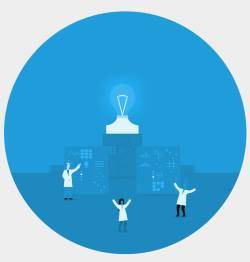
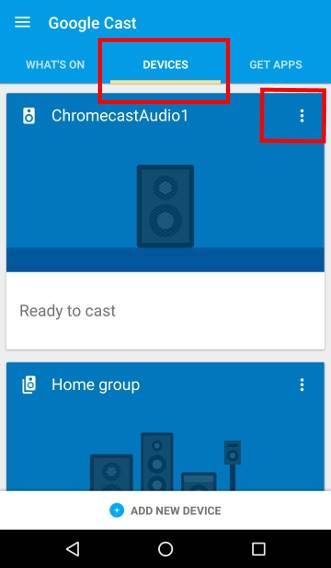
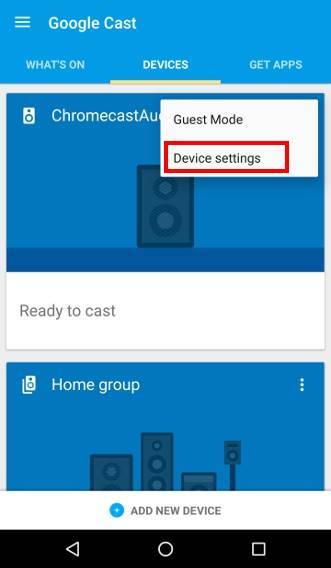
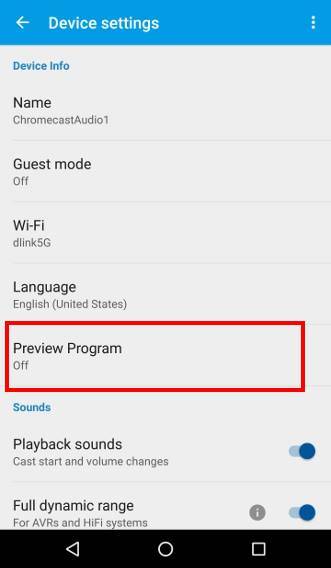
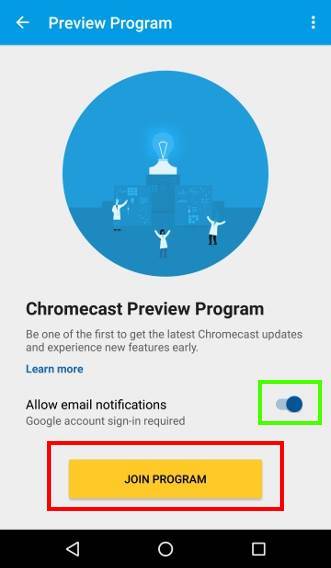
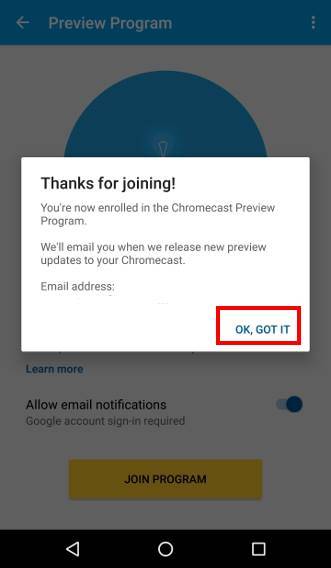
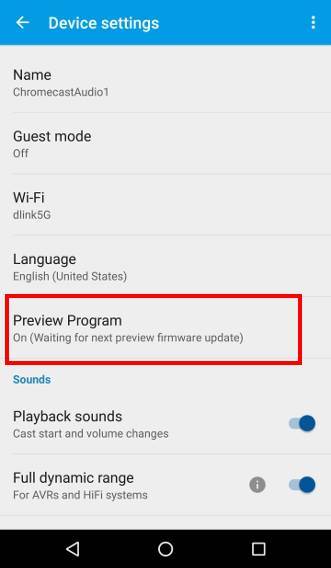
Leave a Reply