Like any other electronics devices, sometimes, Chromecast Audio may not work properly.
In this case, you need reset Chromecast Audio. This guide explains two different methods to factory data reset Chromecast Audio. The methods also applies to Chromecast.
Please note, when you reset Chromecast Audio, the device will then return to “factory” state as a new Chromecast. This means you need setup the Chromecast Audio as a new device after the factory data reset (FDR).
When you need reset Chromecast Audio?
For most owners, it is not necessary to reset Chromecast Audio. You may consider to reset Chromecast Audio:
- when the Chromecast Audio LED color is solid orange;
- when you change your wireless router;
- when you change wireless network settings (e.g., SSID) on the router;
- when you bring your Chromecast Audio to your friends home;
- when you want to pass the Chromecast Audio to other people;
- when Chromecast Audio works oddly.
Corresponding to these scenarios, you have two methods to factory data reset Chromecast Audio:
- hard reset (using hardware button);
- soft reset (using Chromecast App in mobile devices or Google Cast extension on PC);
Both methods work identically. But the second method (soft reset) is not accessible in some cases..
Method 1: hard reset Chromecast Audio
When the Chromecast App on mobile devices (or Google cast extension on PC) cannot find your Chromecast Audio device, you can only use this method to factory data reset Chromecast Audio.
So, in cases 1-4 mentioned above, you will not able to find your Chromecast Audio. Unlike Chromecast, Chromecast Audio does not have a TV screen to remind you about the problems.
Anyway, if your Chromecast App cannot find the Chromecast Audio device, you have to use this method to reset Chromecast Audio device.
To use this method to reset Chromecast Audio, please follow these steps:
Step 1: Connect your Chromecast Audio to the speaker with one of the three supported audio cables.
Step 2: Power on the Chromecast Audio.
This step is important. You need power on the device to reset Chromecast Audio.
As mentioned in the Chromecast Audio setup guide, you need connect the power adapter to Chromecast and make sure the power adapter is powered on.
The LED on Chromecast Audio should change to pulsing orange (blinking).
Now it is safe to release the button. Your Chromecast Audio is now reset.
Step 5: Set up Chromecast Audio as a new device.
You need setup Chromecast Audio as a new device.
This method can be used in all situations to reset Chromecast Audio device.
Method 2: soft reset Chromecast Audio
If Chromecast App can still find the device and you want to reset it, you can do it from Chromecast App in your mobile devices.
To use this method to reset Chromecast Audio, you may follow these steps.
Step 1: connect and power on Chromecast Audio
Step 5: Tap OK as shown below to confirm to reset Chromecast Audio.
Step 6: Set up Chromecast Audio as a new device.
Please note, Chromecast Audio saves and only saves one wireless network info. Whenever you change network (router), you will need reset Chromecast Audio.
The two methods mentioned in this guide work identically. Method 1 (hardware button) cane be used in all situations. Method 2 (software/app) can be used when your Chromecast App can still find your Chromecast Audio device.
Do you know how to factory data reset Chromecast Audio now?
If you have any questions or encounter any errors to factory data reset Chromecast Audio, please let us know in the comment box below.
The community will try to help you find the solution.
For more Chromecast Audio guides, please visit Chromecast Audio guide page.
If your question is on Chromecast including both 1st generation Chromecast, and new Chromecast (aka Chromecast 2015), please visit Chromecast how-to guides page.
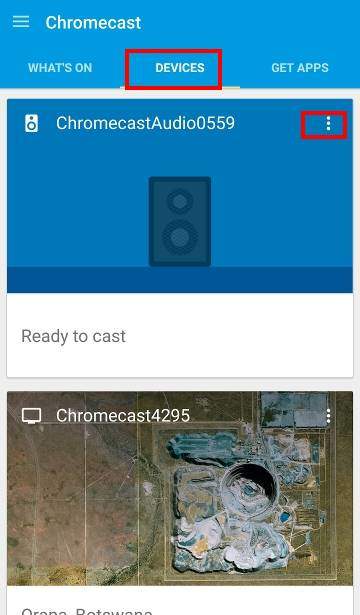
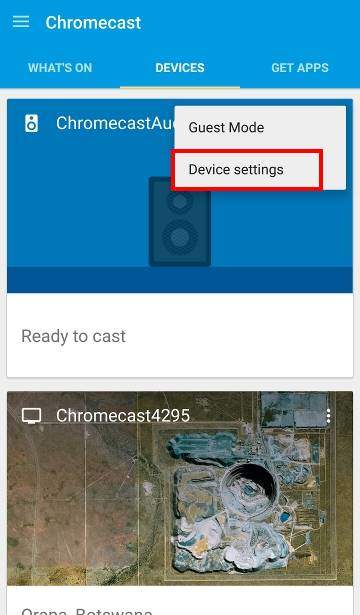
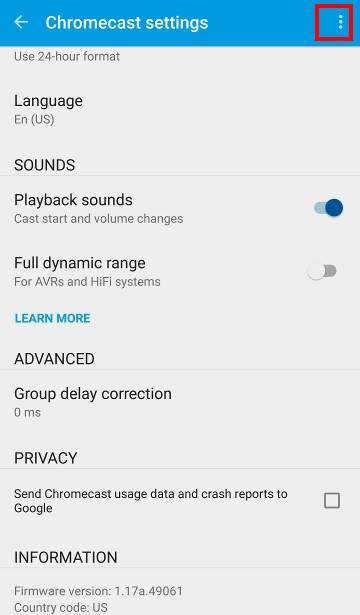
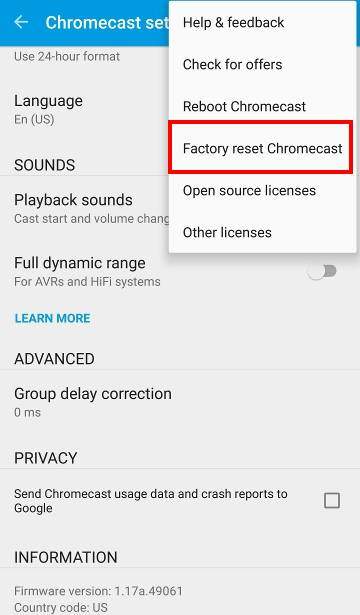
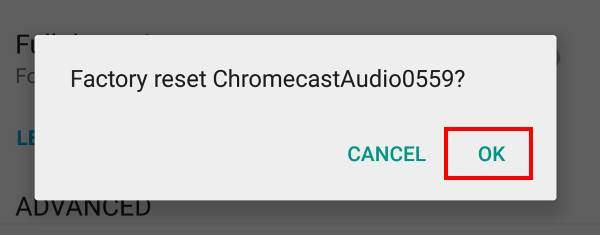
Tyeth Gundry says
App is now part of “Google Home”
simon says
Yes, Google changed the name of the app before Google Home was announced.
To stream local media, please read this guide: Comparison of 5 methods for streaming local media files to Chromecast
Chromecast or Miracast? Please read this guide: Chromecast VS Miracast: everything you need know about Chromecast, wireless display and screen mirroring || Samsung Galaxy S23 Guides || Galaxy S6 Guides || Galaxy S7 Guides || Android Guides || Galaxy S8 Guides || Galaxy S9 Guides || Google Home Guides || Galaxy S10 Guides || Headphone Guides || Galaxy S20 Guides || Samsung Galaxy S21 Guides || Samsung Galaxy S22 Guides || Galaxy Note Guides || Fire tablet guide || Moto G Guides || Moto E Guides
Julien B says
Thanks for your tutorial. But i have still a problem : i connot reset my chromecast audio. The devise is invisible and the light stay white. Even zfter a long press on the button it stays white. I tryed to unpower it one night before the manipulation nothing happen… it stay white and does not work…
Thanks in advance if you can solve my issue
simon says
White color usually means it’s connected to the WiFi. When you hold the button, do you hear anything from the connected speaker?
To stream local media, please read this guide: Comparison of 5 methods for streaming local media files to Chromecast
Chromecast or Miracast? Please read this guide: Chromecast VS Miracast: everything you need know about Chromecast, wireless display and screen mirroring || Samsung Galaxy S23 Guides || Galaxy S6 Guides || Galaxy S7 Guides || Android Guides || Galaxy S8 Guides || Galaxy S9 Guides || Google Home Guides || Galaxy S10 Guides || Headphone Guides || Galaxy S20 Guides || Samsung Galaxy S21 Guides || Samsung Galaxy S22 Guides || Galaxy Note Guides || Fire tablet guide || Moto G Guides || Moto E Guides