The chromecast backdrop feature was officially released early this month. Now, you can customize the TV screen when you are not casting content through Chromecast.
This Chromecast guide explains everything you need to know about the Chromecast backdrop.
What contents can be used for Chromecast backdrop?
Essentially, Chromecast backdrop allows you to fill the TV screen with the following contents:
- Your photo albums (private or public) in Google+. You can enable or disable albums one by one.
- Artwork from galleries and museums around the world via the Google Cultural Institute.
- News and lifestyle images from The New York Times, The Guardian, Saveur, and other sources. This is currently for US users only, possibly due to content distribution restrictions.
- Satellite imagery of some of the hardest-to-reach places on Earth from Google Maps.
- Photos from the Google+ community
You can enable or disable these contents individually from your Android devices or iOS devices.
More interestingly, you can even learn more about the current images shown on TV by asking questions directly in Google Voice Search.
How to set up Chromecast backdrop to customize the TV screen?
In your Android device, start the Chromecast Google Home app.
Tap the menu key (3 vertical dots) in the top left, as shown below, to call out the menu items.
Tap Backdrop (as shown below).
Then, you are on the Backdrop preferences page.
For satellite images and featured photos, you can drag the switch to right to turn it on, or left to turn it off.
For your own photos, weather, and art, you need to tap it to see more options on a new page.
That’s all for Chromecast backdrop settings.
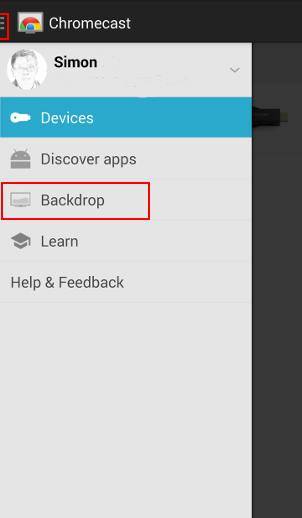

After you set up the Chromecast backdrop, you will see the current backdrop on your Android device as shown below.
You can tap the settings icon (gear) in the top right to change the backdrop preferences.
Of course, you can also get more info on the photo/image from Google by tapping the link below.
You can also ask, “What’s on my Chromecast?” in Google voice search to get an answer without tapping the link.
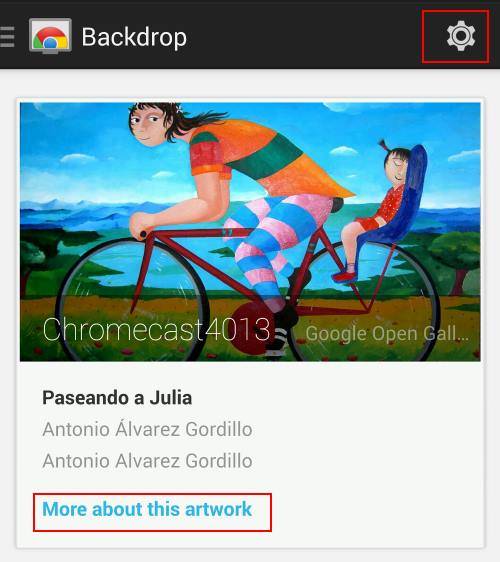
How does Chromecast backdrop show photos when multiple users are sharing the same Chromecast device?
If multiple users are sharing the Chromecast device, and some have finished the backdrop preferences setup, the backdrop will then use the “mixed” preferences. In other words, all preferences are used in rotation randomly.
Of course, Google may use some algorithms to determine the weighting factor for different albums based on the number of photos in the album.
The Chromecast backdrop preferences are saved in the Chromecast (and Google server), not in your phone. It has nothing to do with the person who is using the device. Someone else who didn’t set up the backdrop preferences for this Chromecast device will still see the customized backdrop based on all backdrop preferences saved or linked to this Chromecast.
I have two Chromecast devices, can I set different Chromecast backdrop preferences for each of them?
No, you cannot have two Chromecast backdrop preference profiles.
The chromecast backdrop preferences profile is linked to your Google account. There is only one preference profile. If you change the backdrop preferences settings in the second Chromecast device, the first one will also use the updated profile.
Why my Google+ photos are not displayed in Chromecast backdrop?
Your Google+ photos are used for Chromecast backdrop only when :
- They are in one of the albums, and
- You assigned the album for the Chromecast backdrop in the Chromecast app.
Chromecast backdrop only uses albums created in your Google +. The album can be private or public.
Auto backup of photos from the Photos app on your phone is NOT in any albums. You must manually create albums in Google +. You may check this guide on how to create albums in Google+.
If, in the Chromecast app, there are no albums shown (as shown below). It usually means there are no albums in your Google+ profile. If you just created some, you may tap the refresh button in the top to load them.
Once the album list is loaded, you can check some to be used for the Chromecast backdrop, as shown below.
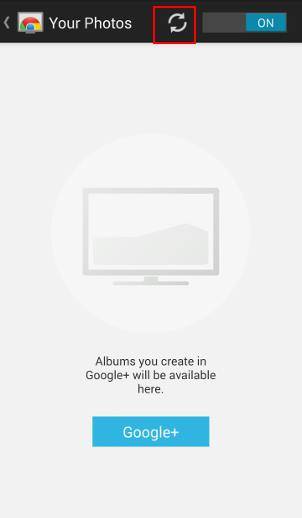
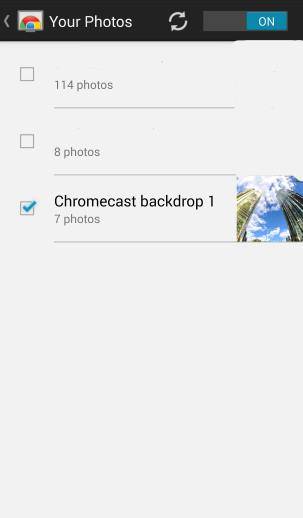
Do you have any questions on setting and using Chromecast backdrop to customize the TV screen?
Please leave your questions, comments, and feedback in the comment box below, if you have any questions or get any problems on setting and using Chromecast backdrop to customize the TV screen. We will try to help you.
For more Chromecast tutorials, you may check our Chromecast how-to guide page.


abhay says
Simon, I wanted to ask that is it possible to cast screen with new micromax yu yuphoria with the help of chromecast?? As chromecast has requirement of android 4.4.2 & above & yuphoria hai 5.0.2 lollipop.. So will it cast screen or not??
simon says
Screen casting should work on it. But I haven’t tried Chromecast with that phone, which is for Indian market only.
To stream local media, please read this guide: Comparison of 5 methods for streaming local media files to Chromecast
Chromecast or Miracast? Please read this guide: Chromecast VS Miracast: everything you need know about Chromecast, wireless display and screen mirroring || Samsung Galaxy S23 Guides || Galaxy S6 Guides || Galaxy S7 Guides || Android Guides || Galaxy S8 Guides || Galaxy S9 Guides || Google Home Guides || Galaxy S10 Guides || Headphone Guides || Galaxy S20 Guides || Samsung Galaxy S21 Guides || Samsung Galaxy S22 Guides || Galaxy Note Guides || Fire tablet guide || Moto G Guides || Moto E Guides
Viking says
Hi Simon,
in your recent email post, you provide a link to this story as an explanation on how to display images as backfrops from the NEW Google Photo, but I can only find that you explain how to do it with the old Google + Photo….?
What part did I not find in this post?
simon says
Actually, it is identical. You just create album in new Google Photos. Then in Chromecast app, you can select the album.
I am still trying to find time to write a detailed guide on using the new Google Photos, which is one of the best products Google released in recent years. I need do some experiments on various hardware/OS for some features. I will post the link of the guide once it is available,
To stream local media, please read this guide: Comparison of 5 methods for streaming local media files to Chromecast
Chromecast or Miracast? Please read this guide: Chromecast VS Miracast: everything you need know about Chromecast, wireless display and screen mirroring || Samsung Galaxy S23 Guides || Galaxy S6 Guides || Galaxy S7 Guides || Android Guides || Galaxy S8 Guides || Galaxy S9 Guides || Google Home Guides || Galaxy S10 Guides || Headphone Guides || Galaxy S20 Guides || Samsung Galaxy S21 Guides || Samsung Galaxy S22 Guides || Galaxy Note Guides || Fire tablet guide || Moto G Guides || Moto E Guides
Patrick says
Hi there,
I’m having trouble getting my chrome cast to show my images at the proper size. Keeps auto resizing so half is cut out, any fix?
simon says
I guess it is because of the aspect ratio. Does not crop your 16:9 photos?
Anyway, there are no options for choosing photo aspect ratio in backdrop. By default, they will be cropped to 16:9.
To stream local media, please read this guide: Comparison of 5 methods for streaming local media files to Chromecast
Chromecast or Miracast? Please read this guide: Chromecast VS Miracast: everything you need know about Chromecast, wireless display and screen mirroring || Samsung Galaxy S23 Guides || Galaxy S6 Guides || Galaxy S7 Guides || Android Guides || Galaxy S8 Guides || Galaxy S9 Guides || Google Home Guides || Galaxy S10 Guides || Headphone Guides || Galaxy S20 Guides || Samsung Galaxy S21 Guides || Samsung Galaxy S22 Guides || Galaxy Note Guides || Fire tablet guide || Moto G Guides || Moto E Guides
Andrew Spice says
Is there a way to have multiple chromecasts show the same picture at the same time?
simon says
No, I don’t think you can link or sync the backdrop of two or more Chromecast.
To stream local media, please read this guide: Comparison of 5 methods for streaming local media files to Chromecast
Chromecast or Miracast? Please read this guide: Chromecast VS Miracast: everything you need know about Chromecast, wireless display and screen mirroring || Samsung Galaxy S23 Guides || Galaxy S6 Guides || Galaxy S7 Guides || Android Guides || Galaxy S8 Guides || Galaxy S9 Guides || Google Home Guides || Galaxy S10 Guides || Headphone Guides || Galaxy S20 Guides || Samsung Galaxy S21 Guides || Samsung Galaxy S22 Guides || Galaxy Note Guides || Fire tablet guide || Moto G Guides || Moto E Guides
David Durgee says
On occasion I play an audio-only stream on the chromecast, which leaves a filler of sorts on the screen. I would like to be able to leave the backdrop displayed and updating with the audio-only stream playing in the background. Can this be accomplished? If so, how?
simon says
No, the backdrop is independent of what’s streamed. I guess there is no way to sync them out customize them up to now.
To stream local media, please read this guide: Comparison of 5 methods for streaming local media files to Chromecast
Chromecast or Miracast? Please read this guide: Chromecast VS Miracast: everything you need know about Chromecast, wireless display and screen mirroring || Samsung Galaxy S23 Guides || Galaxy S6 Guides || Galaxy S7 Guides || Android Guides || Galaxy S8 Guides || Galaxy S9 Guides || Google Home Guides || Galaxy S10 Guides || Headphone Guides || Galaxy S20 Guides || Samsung Galaxy S21 Guides || Samsung Galaxy S22 Guides || Galaxy Note Guides || Fire tablet guide || Moto G Guides || Moto E Guides