
You can still cast videos from any mobile device to the Chromecast with Google TV as you did with previous generations Chromecast (Chromecast, Chromecast 2nd gen/2015, and Chromecast 3rd gen/2018), or Chromecast Ultra. But the Google TV interface adds tons of new features and possibilities. The voice remote is an indispensable accessory to enjoy these new features.
This Chromecast guide explains what the voice remote for Chromecast with Google TV can do, the layout of the voice remote and the functions of each button/part, and how to control Chromecast with Google TV if you cannot find the voice remote.
What can Voice Remote for Chromecast with Google TV do?
If you use Chromecast with Google TV as a passive receiving device, you probably do not need the remote. But you missed a lot of features of the dongle.
The voice remote helps you use the Chromecast with Google TV as a full-featured Android TV setup box.
Search your favourites with your voice (Google Assistant)
The remote control was named as “voice” remote because it has a microphone and a Google Assistant button.
You can press and hold the Google Assistant button on the remote to search for specific shows. You can also search by mood, genre, or actress.
If you do not know what to watch, you can just ask Google Assistant for suggestions.
You can install some apps on Chromecast with Google TV, in addition to using the preloaded popular video apps.
The D-Pad, together with the back button, on the voice remote lets you navigate through the screen quickly.
Use volume keys to adjust the volume for Chromecast with Google TV (and for the TV if configured)
You can adjust the volume of the play with the volume up and down buttons on the right side of the voice remote.
If your TV or receiver supports HDMI CEC (Consumer Electronics Control), you can use the remote to adjust the volume on the TVor receiver directly.
The power button on the voice remote allows you to turn on/off the ambient mode for Chromecast with Google TV. It does NOT power off the Chromecast with Google TV.
You can also use this power button to use IR to turn on or turn off your TV.
The two dedicated buttons let you launch YouTube (or YouTube TV, or YouTube Music, or YouTube Kids) and Netflix directly.
The layout and functions of Voice Remote for Chromecast with Google TV
There are 13 functional parts on the remote, as highlighted in the picture below.
1. D-Pad
The well-designed D-Pad works well for most users. You can use it to any desired locations on the screen quickly.
The middle button in the centre of the pad (aka Select button) is for you to confirm. It mimics tapping on a touch screen, or a left-click with a mouse.
The back button may let you:
- Return to the previous screen.
- Exit the current app.
The exact behaviour depends on individual apps. As Chromecast with Google TV is powered by Android TV, the back button actually is similar to the back button (or back gesture) in Android phones.
If you want to quickly go back to the Home screen, you can use the Home button (4).
3. Google Assistant
You can press and hold the Google Assistant button to wake up Google Assistant, then talk to the remote. Google Assistant on Chromecast with Google TV will then acts properly.
The microphone is located between the power button (8) and the input switch button (9), as shown in the picture (11) above.
The Home button lets you return to the Home screen at any time.
Once you press the Home button, the opened app will be paused and pushed to the background. At the same time, you will be directed to the Home screen.
You can press the mute button to mute the audio output from the Chromecast with Google TV.
This button is a shortcut to YouTube. You can press it to launch the app instantly.
Google allows you to launch different YouTube apps: YouTube, YouTube TV, YouTube Music, or YouTube Kids. You can hold the button to customize it for any of these YouTube apps.
But you cannot customize the YouTube button on the voice remote to any other apps.
Anyway, Chromecast with Google TV is a Google product. It is not strange to reserve a button for their own service.
The Netflix button, as told by the name, lets you launch Netflix directly.
Unfortunately, Google does not allow you to customize this button to other apps. You have to use some third-party apps to remap the Netflix button on the voice remote.
Maybe, Netflix paid considerable money for this button.
The Power button on the voice remote for Chromecast with Google TV is mainly designed for your TV (or receiver).
The IR function of the remote can power on or power off your TV if you configure it following the instruction on the Settings page.
It should work on most TVs. But you need to be patient when settings it up. The first method maybe not work on some TVs. You need to continue to try other methods during the setup.
The Power button will force Chromecast with Google TV to enter or exit the ambient mode.
9. Input source switch
The input source switch button lets you switch the input source of the TV (or receiver). It does not affect the dongle itself (Chromecast with Google TV).
Of course, to switch inputs for the TV, the TV must support HDMI CEC.
Please note, some TVs support HDMI CEC. But it is not enabled by default. In this case, you need to enable it in the TV settings.
10. Volume keys
Because Chromecast with Google TV can be used as a setup box, it has its own volume control. You can use the volume keys (volume up and volume down) to adjust the output volume of the Chromecast with Google TV.
If your TV supports HDMI CEC, you can use volume keys to adjust the volume for the TV directly instead of changing the volume for the dongle.
11. Microphone
When using voice commands (Google Assistant), you need to talk to the voice remote, not to the dongle.
As the microphone can pick up your voice in a considerably large area, it is not necessary to aim your mouth at the microphone.
12. White LED light
The LED light indicates the status of the remote control.
For example, when you hold the Google Assistant button, the LED should light up to indicate the microphone is active.
Please read this guide on the meaning of LED lights on the voice remote for Chromecast with Google TV.
13. IR Blaster
On the top of the remote control, you can find the IR blaster, as illustrated in the picture below.
When you use the remote to control your TV or receiver, you should point this part to the TV.
How to control Chromecast with Google TV if I cannot find the Voice Remote for Chromecast with Google TV?
If you cannot find the voice remote for Chromecast with Google TV, you can use your Android phone to control it:
- In the Google TV app (previously Play Movies & TV), there is an Android TV remote. You can pair it to Chromecast with Google TV.
- In the Google Home app, find the Chromecast with Google TV. There is an option to “open remote”, and you can use it to control Chromecast with Google TV.
We will explain them in detail in separate guides (coming soon).
Please note, the Google Home app in iOS devices does not have the “open remote” option. It is only available on Android devices.
Of course, you can order a replacement voice remote for Chromecast with Google TV in the Google Store for $20.
Do you have any questions on the voice remote for Chromecast with Google TV?
If you have any questions about the voice remote for Chromecast with Google TV, please let us know in the comment box below.
The community will try to help you find the solution.
For Chromecast Audio guides, please visit the Chromecast Audio guide page.
If your question is on Chromecast, including Chromecast Ultra, 1st generation Chromecast, and 2nd gen Chromecast (aka Chromecast 2015), and the 3rd gen Chromecast (Chromecast 2018), please visit the Chromecast how-to guides page.
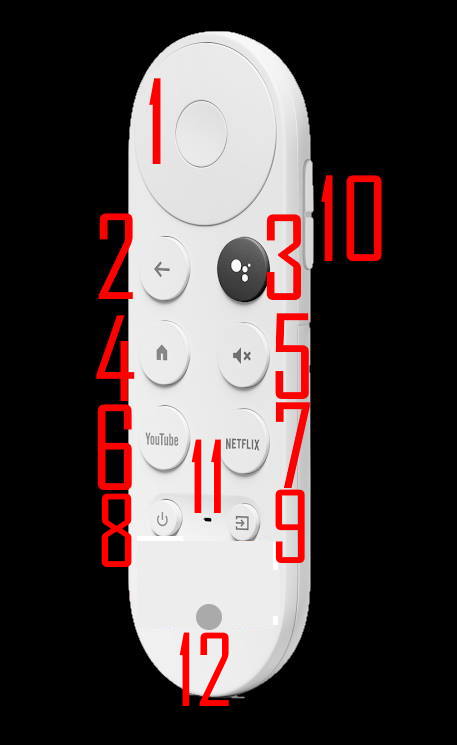

Robert Teel says
a voice tells us what the volume is and when we change to mute, etc. very annoying.
Robert Teel says
we hate this new system . Everything is per recorded ,even when we request live! Now we are getting talking when we change volume , channels or anything! very annoying!!!
simon says
Voice input/command is optional. You can use it as normal remote control.
The voice input is useful when you search for something. The on-screen keyboard is less efficient than using voice.
To stream local media, please read this guide: Comparison of 5 methods for streaming local media files to Chromecast
Chromecast or Miracast? Please read this guide: Chromecast VS Miracast: everything you need know about Chromecast, wireless display and screen mirroring || Samsung Galaxy S23 Guides || Galaxy S6 Guides || Galaxy S7 Guides || Android Guides || Galaxy S8 Guides || Galaxy S9 Guides || Google Home Guides || Galaxy S10 Guides || Headphone Guides || Galaxy S20 Guides || Samsung Galaxy S21 Guides || Samsung Galaxy S22 Guides || Galaxy Note Guides || Fire tablet guide || Moto G Guides || Moto E Guides