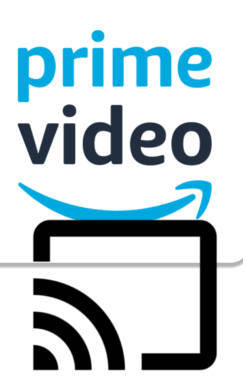
Now, you can enjoy the Prime videos on the TV without a fire TV dongle/box/cube. Chromecast and the Amazon Prime Video app are the only requirements.
This Chromecast how-to guide explains to you how to use Chromecast to stream Amazon Prime videos, and the difference between Chromecast and Watch on Second Screen.
Fire TV vs. Chromecast
For a long time, Amazon has fought against Google on all fronts.
Chromecast was banned on the Amazon platform. Fire tablets removed anything related to Google. Amazon used Bing, instead of Google, as the default search engine on their devices.
Google fought back by removing YouTube support on all Amazon devices (Fire tablet, Fire TV, Fire TV Cube, and Echo Show).
In July 2019, two adults finally stopped hostility. Amazon started to sell Chromecast (and other Google gadgets) and add Chromecast support to Prime Video app.
So, you can now use Chromecast to stream Amazon Prime Video from your mobile devices or PC to your TV without using a Fire TV.
In the past, you have three options to watch Amazon Prime Videos on the TV:
- Play on a Fire TV (including Fire TV, TV stick, or TV Cube) or other similar media player (e.g., Roku, Android TV).
- Use “watch on the second screen” feature of Fire TV. In the Prime Video app on your mobile devices (except Fire tablet), you can choose to watch through any Fire TVs in the same network.
- Use screen mirroring feature of Chromecast. But the video and audio quality will suffer, and you cannot use the mobile device for other activities when mirroring the screen.
Methods 1 and 2 require a fire TV device. Method 3 is just a workaround, as explained in this guide.
So, traditionally, if you are a prime member, or you have accumulated a large collection of videos on Amazon, then it is recommended to get a Fire TV device, which can be as low as $15 during promotions.
Fire TV and Chromecast are NOT comparable because they work differently.
Your Fire TV is just a setup box and a media player. It is a standalone device. Technically, it is similar to the vintage DVD player + smart TV.
While Chromecast is a middle-man device, it needs a “master” (an app) to dictate where (and how) to fetch the content and then decode it for the TV. So, it only works with apps that support Chromecast.
But Chromecast is more versatile. Most popular video streaming apps and local media player (e.g., VLC media player) support Chromecast, and you can easily stream videos to the TV with the Chromecast or Chromecast Ultra.
Although Fire TV supports the feature of “Watch on Second Screen” (so that you can watch the video on the TV and control the play from your mobile phone), only a few apps (e.g., Amazon Prime Video and Netflix) support this feature.
The support of Chromecast in the Amazon Prime Video app matters if you seldom use the Fire TV, or you live mainly in the real Android or iOS world, instead of the Fire OS world.
How to watch Amazon Prime Video on your TV with Chromecast?
To cast Amazon Prime Video on the TV through Chromecast (from a mobile device), you need:
- A Chromecast device (Chromecast, or Chromecast Ultra).
- Google Home app.
- The Amazon Prime Video app on mobile device updated after July 9, 2019.
Actually, there is no difference between casting Amazon Prime Video and casting Netflix videos.
After you updated the Amazon Prime Video app, AND if a Chromecast device is detected in the same WiFi network as the phone, you will see the Introducing cast pop up as shown below.
Introducing Cast
Big news for the big screen.
Watch on your TV using your phone or tablet. When a compatible device is detected nearby, tap the cast button at the button right.
Try it today with Chromecast.
You can tap Got it to dismiss the notification, which appears only once. It will not bug you next time.
At the same time, you can see the casting button, as shown below.
The cast button, as shown above, appears only if there is one or more Chromecast device detected on the same network.
You can tap the cast button, choose the Chromecast (or Chromecast Ultra), then choose videos on the phone. The selected video will be played on the TV screen.
Another way to cast Prime Videos to the TV screen using Chromecast is by starting the video on the phone (or tablet), then tap the cast button on the screen, as shown below.
You can then choose the Chromecast device for the casting. In this example, I choose Living Room TV, as shown below.
When the video is played on the TV screen, Chromecast will handle the connection to the Amazon servers. You can use your mobile device for anything else. You can even power off the phone.
If you power off the device initiated the casting, you could manage (stop/pause) the streaming (cast) from other mobile devices on the same network.
When you stream Amazon Prime Video through a Chromecast, you can find the casting icon as shown below.
You may tap the icon to pause or stop the casting (streaming).
As shown above, you can tap Stop casting to watch the video on the phone.
You can also use the notification in the notification panel to manage the casting.
If you also have a Fire TV in the same network, you may choose to watch on the Fire TV as well, as mentioned above. Amazon named it as Watch on Second screen.
For example, as shown below, in the video playing screen, you can tap anywhere to call out the on-screen menu.
Tap Watch on … to watch the video on a Fire TV device.
To use this feature, you need to make sure this feature is not turned off on the Fire TV device. By default, this feature is enabled on Fire TV devices.
Of course, if you use the Watch on Second Screen first time, you will be prompted the welcome message as shown below.
What are the exceptions when casting Amazon Prime videos with Chromecast?
Ironically, you can NOT cast Amazon Prime videos with Chromecast from any of Amazon Fire tablets.
Although you can install the Google Play Store and Google Home app on most Fire tablets, and you can use Chromecast to cast videos to the TV from most third-party apps on the Fire tablet, Amazon Prime Video app on Fire tablets simply does NOT support Chromecast.
Even worse, Amazon Prime Video app on most Fire tablets does NOT support Watch on Second Screen either.
Because Amazon Prime Video is a pre-installed app (and declared as a system app) on all Fire tablets, you can NOT install Amazon Prime Video from the Google Play Store to get the Chromecast support.
So, if you are using a Fire tablet, you can use Chromecast to stream videos in most apps except Amazon Prime Video.
If you really want to watch Amazon Prime videos on the TV screen using a Fire tablet and Chromecast, you have to use screencast (screen mirroring) as explained here.
Please note, only old Fire HDX 7 and Fire HDX 8.9 support Miracast.
Can you Chromecast Amazon Prime Video to your TV now?
If you have any questions or encounter any problems when casting Amazon Prime videos to your TV with a Chromecast, please let us know in the comment box below.
The community will try to help you find the solution.
For Chromecast Audio guides, please visit the Chromecast Audio guide page.
If your question is on Chromecast including Chromecast Ultra, 1st generation Chromecast, and 2nd gen Chromecast (aka Chromecast 2015), and the 3rd gen Chromecast (Chromecast 2018), please visit the Chromecast how-to guides page.
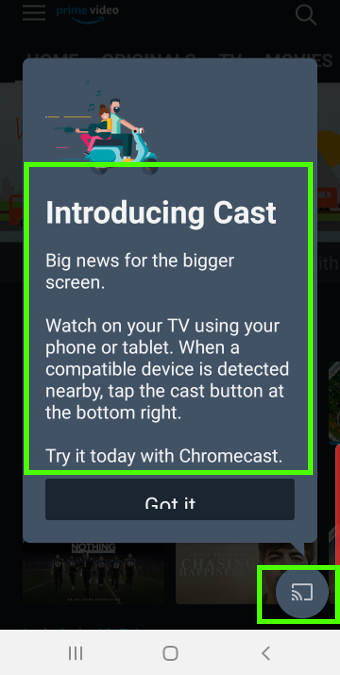
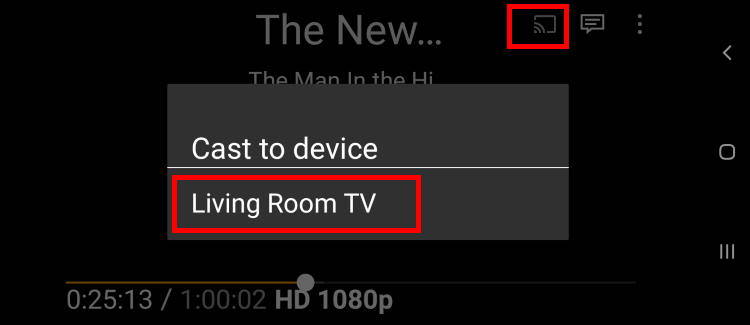
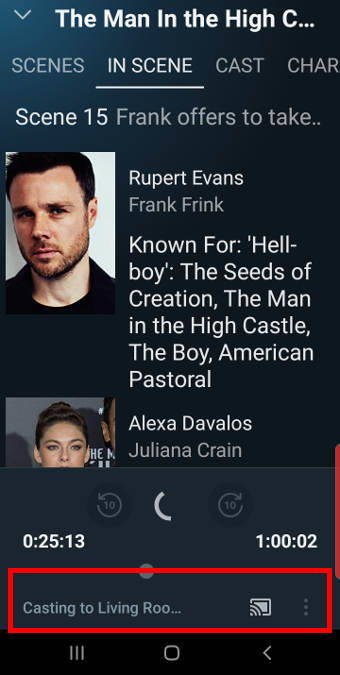
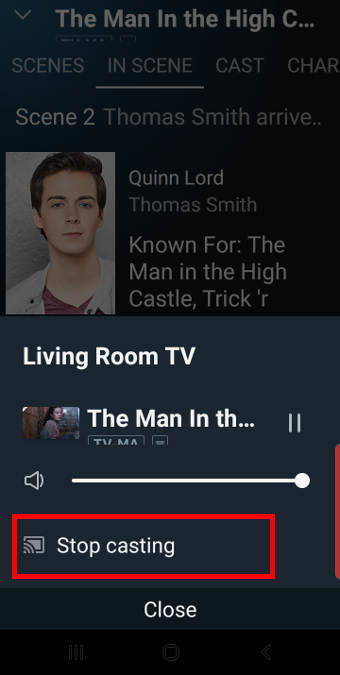
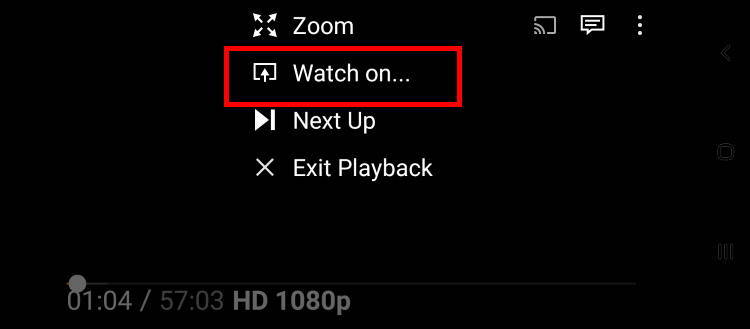
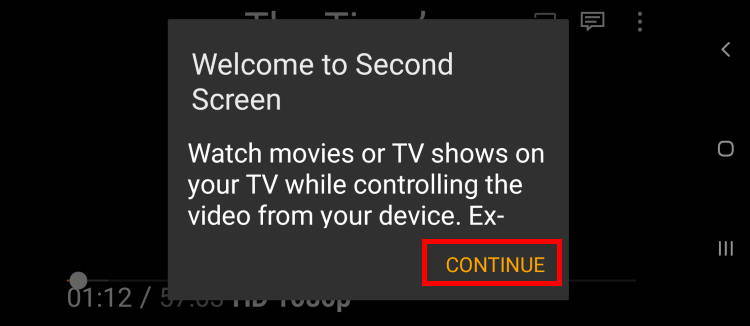
Rykel Lim says
I came here wondering why the Prime Video app on my Kindle Fire does not work with Chromecast, and now I know, it does NOT. Still not sure WHY NOT, though…
simon says
It’s purely a commercial decision. Actually, the Prime video app on the Fire tablet doesn’t support watch on second screen (fire TV) either. While on Android or iOS, the app does support it.
Anywhere, it’s just one of the stupid decisions made by Amazon.
To stream local media, please read this guide: Comparison of 5 methods for streaming local media files to Chromecast
Chromecast or Miracast? Please read this guide: Chromecast VS Miracast: everything you need know about Chromecast, wireless display and screen mirroring || Samsung Galaxy S23 Guides || Galaxy S6 Guides || Galaxy S7 Guides || Android Guides || Galaxy S8 Guides || Galaxy S9 Guides || Google Home Guides || Galaxy S10 Guides || Headphone Guides || Galaxy S20 Guides || Samsung Galaxy S21 Guides || Samsung Galaxy S22 Guides || Galaxy Note Guides || Fire tablet guide || Moto G Guides || Moto E Guides
Giovanna says
Hi! I’m not able to send amazon prime video contents to my chromecast device. It is a first generation one perfectly working with any other app I tried. I have downloaded the most updated amazon prime video app version, and I have checked with google home app the chromecast FW version, and it is the most recent one.
In deeper details, when I push the button to start casting from prime, and select my chromecast, the TV screen switched to a sort of “negotiating image” and it seems the two devices are trying to communicate, but nothing more happens. If I tap again the cast button it seems that the connection is established since it ask me if I want to stop casting… Could someone help me? is it possible that first generation devices are too old??? thanks Giovanna
simon says
I encountered this issue once. After I restarted the Chromecast and the phone. The problem did not come again.
Sometimes, it can be caused by some glitches in the software.
Which mobile device are you using? Did you try it on other mobile devices? You can also try to clear cache for the Prime Video app.
To stream local media, please read this guide: Comparison of 5 methods for streaming local media files to Chromecast
Chromecast or Miracast? Please read this guide: Chromecast VS Miracast: everything you need know about Chromecast, wireless display and screen mirroring || Samsung Galaxy S23 Guides || Galaxy S6 Guides || Galaxy S7 Guides || Android Guides || Galaxy S8 Guides || Galaxy S9 Guides || Google Home Guides || Galaxy S10 Guides || Headphone Guides || Galaxy S20 Guides || Samsung Galaxy S21 Guides || Samsung Galaxy S22 Guides || Galaxy Note Guides || Fire tablet guide || Moto G Guides || Moto E Guides
Giovanna says
Hi, thanks, I tried with both an Iphone 6s and a Huawei Android : no difference at all. I restarted everything. And the app was new so no cache :-(.
Any other idea?
Could the TV have any “bad influence”? it is really old ….but , well, with all the other apps the casting is ok.
thanks
Giovanna
simon says
Not sure about the cause. But it should have nothing to do with the TV. Very likely, it’s due to software issues (the Prime Video app, and/or Home app).
To stream local media, please read this guide: Comparison of 5 methods for streaming local media files to Chromecast
Chromecast or Miracast? Please read this guide: Chromecast VS Miracast: everything you need know about Chromecast, wireless display and screen mirroring || Samsung Galaxy S23 Guides || Galaxy S6 Guides || Galaxy S7 Guides || Android Guides || Galaxy S8 Guides || Galaxy S9 Guides || Google Home Guides || Galaxy S10 Guides || Headphone Guides || Galaxy S20 Guides || Samsung Galaxy S21 Guides || Samsung Galaxy S22 Guides || Galaxy Note Guides || Fire tablet guide || Moto G Guides || Moto E Guides
Giovanna says
Sorry I forgot to select the “notify me of new posts via email”. I select now
Jill Mercedes says
Hi, I manage to cast Amazon Prime from my Mac air to my TV but it runs it parallel not like Netflix where it plays the show or movie but on the selected screen. Twice it had given me the option to choose weather or not it uses both or just the one designated. I cannot find this option any longer. Any ideas ?
simon says
It is normal for Prime Video. The video in the Chrome browser is always played. It is an issue of Prime.
For the audio, it can be silenced on the laptop/PC. If you cast, then start to play, the sound should be routed to the TV. If you play, then cast, the sound may be played on both of your laptop and the TV.
Anyway, Amazon is Amazon. As I know, they just need to change a few lines code to fully support Chromecast on PC/laptop. But they do not want to do it.
To stream local media, please read this guide: Comparison of 5 methods for streaming local media files to Chromecast
Chromecast or Miracast? Please read this guide: Chromecast VS Miracast: everything you need know about Chromecast, wireless display and screen mirroring || Samsung Galaxy S23 Guides || Galaxy S6 Guides || Galaxy S7 Guides || Android Guides || Galaxy S8 Guides || Galaxy S9 Guides || Google Home Guides || Galaxy S10 Guides || Headphone Guides || Galaxy S20 Guides || Samsung Galaxy S21 Guides || Samsung Galaxy S22 Guides || Galaxy Note Guides || Fire tablet guide || Moto G Guides || Moto E Guides