What is Chromecast Audio multi-room group playback?
If you have two or more Chromecast Audio devices, you can let them play exactly the same music simultaneously.
This Chromecast Audio feature is named as multi-room group playback (multi-room support).
Chromecast Audio multi-room group playback was announced when Chromecast Audio was announced. About two months later, in December 2015, this feature was released through a firmware update (and Chromecast app update).
Essentially, Chromecast Audio multi-room group playback allows you to play music on all of your Chromecast Audio devices in the same WiFi network.
Currently, Chromecast Audio multi-room group playback feature is available for Chromecast Audio only. You cannot add a Chromecast device to the group. You may read this page on differences between Chromecast and Chromecast Audio.
Update: Group playback is available for all Chromecast (Chromecast, Chromecast Audio, and Chromecast Ultra) and all Google Home speakers (Google Home, Google Home Mini, Google Home Max, Google Nest Mini aka Home Mini 2nd Gen).
Also, you should not confuse the group playback with the Google Home speaker group. The differences between the group playback and speaker group are explained here.
The requirements of Chromecast Audio multi-room group playback
The requirements of Chromecast Audio multi-room group playback are straightforward:
- Two or more Chromecast Audio devices. Chromecast is NOT supported.
- Chromecast Audio devices are connected to the same WiFi network.
- Latest Chromecast App on your mobile device.
- Latest firmware for Chromecast Audio. Chromecast Audio will always update itself automatically. If you didn’t root your Chromecast Audio and blocked the update, you should not worry about this.
How to use Chromecast Audio multi-room group playback?
To use Chromecast Audio multi-room group playback, you may follow these steps.
Step 1: Create a Chromecast Audio group for Chromecast Audio multi-room group playback
Chromecast Audio multi-room group playback actually groups your Chromecast audio devices, then use them as one device (group).
In your mobile device, start Chromecast app, go to the Devices tab as shown below.
Tap menu icon (3 vertical dots, as shown below).
If there are two or more Chromecast Audio devices detected in the same network, the Create group option will be shown.
If you cannot find the create group option, it usually means there are no other Chromecast Audio devices detected. You can check the list and power on the corresponding Chromecast Audio device.
Tap Create group, as shown below.
By default, it is named as Home group.
You can tap the name field (Home group) to rename the group if you want.
You need to select other Chromecast Audio devices to join the group so that it will be used in Chromecast Audio multi-room group playback.
In the example below, I need to select Chromecast Audio2. Then tap the Save button to create the group.
Once a group is created, you can find it in the devices tab in the Chromecast App as shown below.
The group will be shown as long as at least one of the Chromecast Audio devices is detected.
Step 2: Cast to Chromecast Audio group
To cast to Chromecast Audio group is similar to that casting to single Chromecast Audio device.
For example, in Google Play Music app, tap casting icon, as shown below.
You now have three casting options. In addition to 2 individual Chromecast Audio devices, the third option Home group is also available,
Tap Home group to use Chromecast Audio multi-room group playback.
Once the music is playing, you can always tap the casting icon to check whether it is cast to the group correctly, as shown below.
You can also control the Chromecast Audio multi-room group playback in the Chromecast app, as shown below.
In the devices tab, you can notice the group playback is active now. You can can control group playback (including stop casting) just like using a single Chromecast Audio device.
How to correct group play delay problems when using Chromecast Audio multi-room group playback?
Chromecast Audio multi-room group playback usually works flawlessly on most speakers.
But some speaker may have slightly slower response time, and therefore the music on that speaker may be slightly delayed.
If this happens to your Chromecast Audio group play, you may adjust the speaker, which is slower than the others. In other words, adjust the slowest one, not the fastest one.
You only adjust group delay correction only if the group play is out-of-sync. Don’t use this to solve any other issues. It won’t.
To correct group delay in Chromecast Audio multi-room group playback, you need to go to the Devices tab in Chromecast App.
Tap the menu key (3 vertical dots) of the corresponding speaker.
Tap Device settings, as shown below.
Tap Group delay correction, as shown below.
Then gradually drag the slider bar and hear the music playing until the group playback is in-sync.
Can you use Chromecast Audio multi-room group playback? Do you have any questions on Chromecast Audio multi-room group playback?
If you have any comments or questions on using Chromecast Audio multi-room group playback, please let us know in the comment box below.
The community will try to help you find the answer and benefit from your thoughts.
For more Chromecast Audio guides, please visit the Chromecast Audio guide page.
If your question is on Chromecast including both 1st generation Chromecast, and new Chromecast (aka Chromecast 2015), please visit Chromecast how-to guides page.
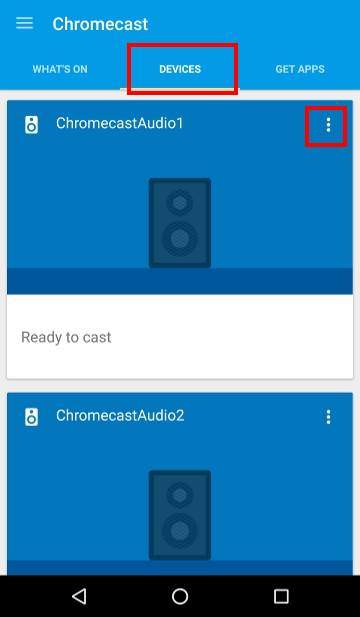
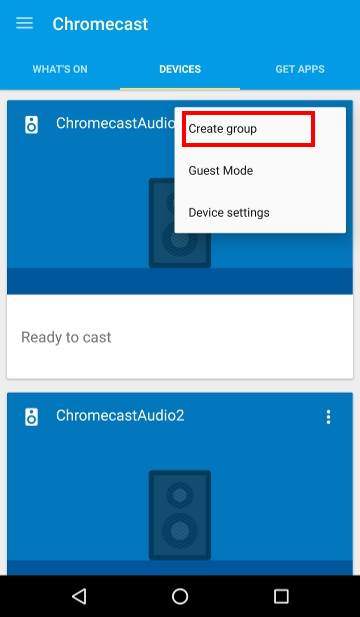
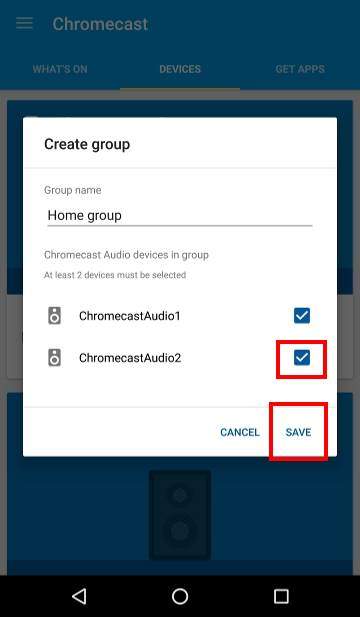
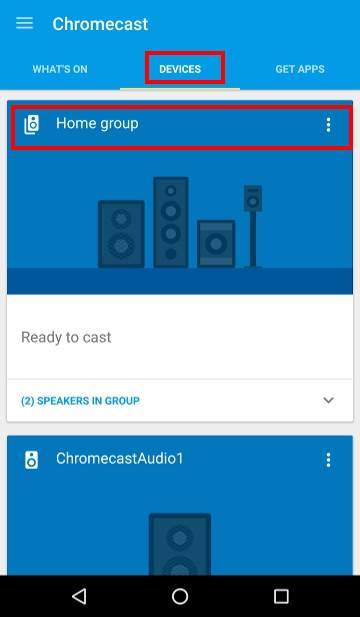
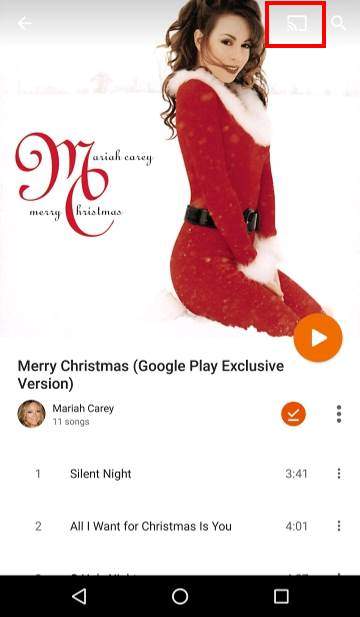
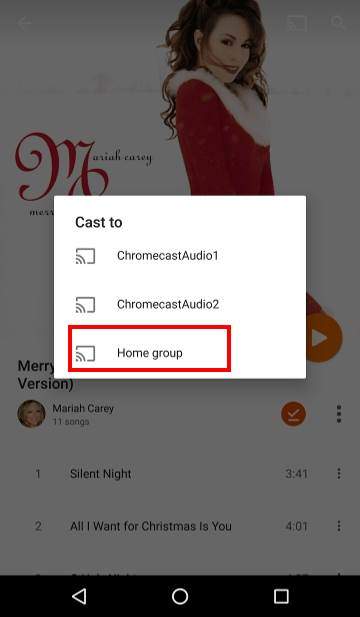
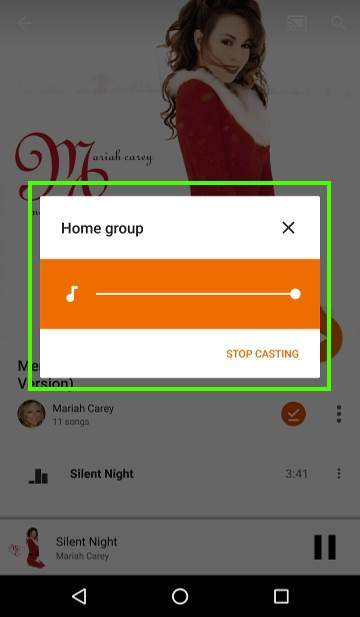
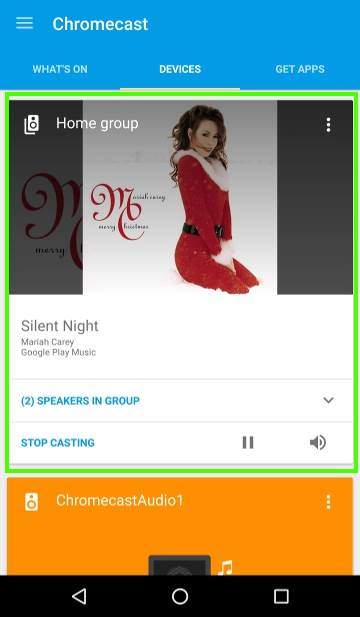
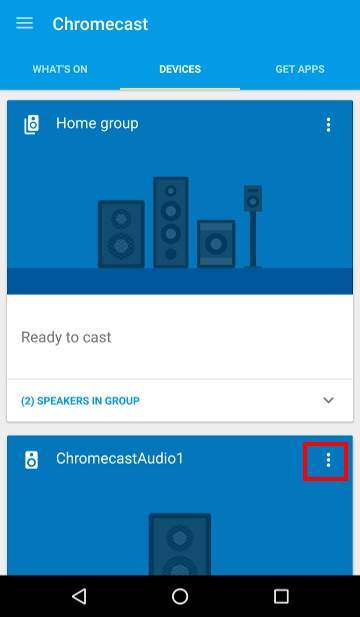
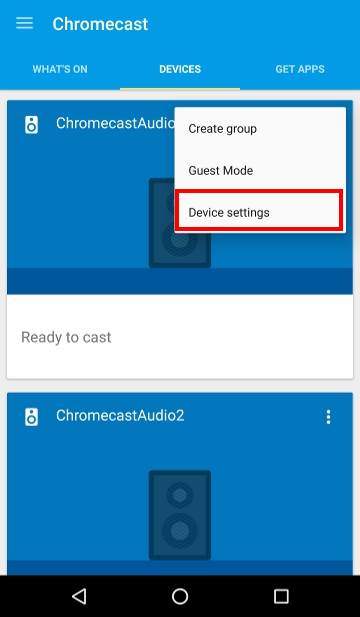
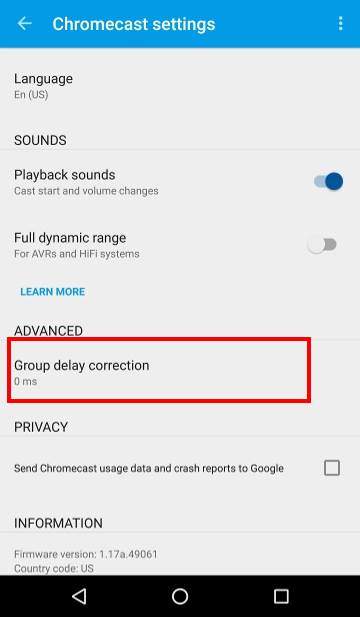
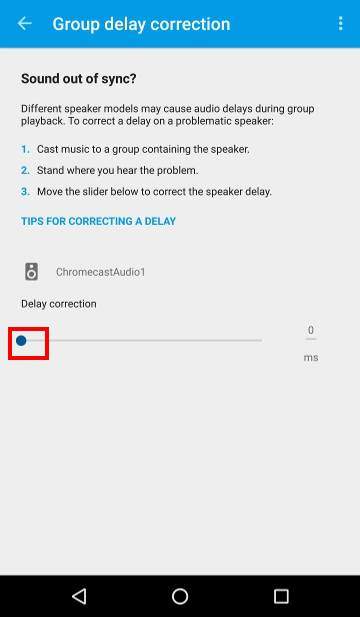
Hansen says
I want to know: Suppose you have a group with 3 speakers with chromecast build it. Suppose only 2 of them are turned on. You start to cast to the group and I assume you get the sound in the two turned on speakers (right?) What then happens when you turn on speaker 3. Will it just start to play?
simon says
No, you need to restart the casting. When the device is not detected, it will not be included in that session.
To stream local media, please read this guide: Comparison of 5 methods for streaming local media files to Chromecast
Chromecast or Miracast? Please read this guide: Chromecast VS Miracast: everything you need know about Chromecast, wireless display and screen mirroring || Samsung Galaxy S23 Guides || Galaxy S6 Guides || Galaxy S7 Guides || Android Guides || Galaxy S8 Guides || Galaxy S9 Guides || Google Home Guides || Galaxy S10 Guides || Headphone Guides || Galaxy S20 Guides || Samsung Galaxy S21 Guides || Samsung Galaxy S22 Guides || Galaxy Note Guides || Fire tablet guide || Moto G Guides || Moto E Guides
Roberto Ugoccioni says
The reverse is also true: if you are casting to a group, and remove power from one of the devices in the group, casting stops on all devices.
Juan Perdomo says
Can you stop casting to a group and just cast to one speaker without interrupting playback? meaning without restarting the playback service? I have google home and try to switch from a group to one speaker and it always restarts Pandora. just want to make sure I am not doing anything wrong. It would be a nice feature if possible. thanks
simon says
You can select to cast to a group or to individual device. You cannot make changes when casting is ongoing. You have to stop current casting, then start again.
To stream local media, please read this guide: Comparison of 5 methods for streaming local media files to Chromecast
Chromecast or Miracast? Please read this guide: Chromecast VS Miracast: everything you need know about Chromecast, wireless display and screen mirroring || Samsung Galaxy S23 Guides || Galaxy S6 Guides || Galaxy S7 Guides || Android Guides || Galaxy S8 Guides || Galaxy S9 Guides || Google Home Guides || Galaxy S10 Guides || Headphone Guides || Galaxy S20 Guides || Samsung Galaxy S21 Guides || Samsung Galaxy S22 Guides || Galaxy Note Guides || Fire tablet guide || Moto G Guides || Moto E Guides
Ferhad says
hi
could you tell me how many groups can i creat and what is the maximum number of speakers with chromecast audio can i add in each group
thanks
simon says
Google never states any limitations on the number of groups you can create, and the maximum number of speakers (Chromecast Audio) in one group.
We only tested a group with 4 speakers. And it works perfectly.
If you add too many Chromecast Audio devices to one group, you may encounter sync issues for these Chromecast Audio devices. But we do not know the limit. Google probably set this number quite high in the software.
Please remember Chromecast Audio was designed as personal or home device. The limits may be high enough for most homes.
Anyway, did you encounter any issues with group playback?
To stream local media, please read this guide: Comparison of 5 methods for streaming local media files to Chromecast
Chromecast or Miracast? Please read this guide: Chromecast VS Miracast: everything you need know about Chromecast, wireless display and screen mirroring || Samsung Galaxy S23 Guides || Galaxy S6 Guides || Galaxy S7 Guides || Android Guides || Galaxy S8 Guides || Galaxy S9 Guides || Google Home Guides || Galaxy S10 Guides || Headphone Guides || Galaxy S20 Guides || Samsung Galaxy S21 Guides || Samsung Galaxy S22 Guides || Galaxy Note Guides || Fire tablet guide || Moto G Guides || Moto E Guides
Ferhad says
thanks Simon for your quick reply, actually i asked coz i have a set of 16 speakers and i want to connect and control them separately and also as one group, so i was thinking of chromecast audio, but wasnt sure if it can handle up to 16 speakers … i didnt find the answer on chromecast support page so i asked here before i order all of those chromecast dongles…what do you think ? or is there any other way to control those 16 speakers ?
thanks again
simon says
Not sure. But you can ask the question in Google store (in Google store help, there is a link for support). They may give you a definite answer.
To stream local media, please read this guide: Comparison of 5 methods for streaming local media files to Chromecast
Chromecast or Miracast? Please read this guide: Chromecast VS Miracast: everything you need know about Chromecast, wireless display and screen mirroring || Samsung Galaxy S23 Guides || Galaxy S6 Guides || Galaxy S7 Guides || Android Guides || Galaxy S8 Guides || Galaxy S9 Guides || Google Home Guides || Galaxy S10 Guides || Headphone Guides || Galaxy S20 Guides || Samsung Galaxy S21 Guides || Samsung Galaxy S22 Guides || Galaxy Note Guides || Fire tablet guide || Moto G Guides || Moto E Guides
Ferhad says
i have already posted in their chromecast help forum as i didnt find any other way to contact support team than twitter or this forum, but they look like not active there..thanks anyway for your reply !
simon says
Not Chromecast help forum. You can useGoogle store help page.
To stream local media, please read this guide: Comparison of 5 methods for streaming local media files to Chromecast
Chromecast or Miracast? Please read this guide: Chromecast VS Miracast: everything you need know about Chromecast, wireless display and screen mirroring || Samsung Galaxy S23 Guides || Galaxy S6 Guides || Galaxy S7 Guides || Android Guides || Galaxy S8 Guides || Galaxy S9 Guides || Google Home Guides || Galaxy S10 Guides || Headphone Guides || Galaxy S20 Guides || Samsung Galaxy S21 Guides || Samsung Galaxy S22 Guides || Galaxy Note Guides || Fire tablet guide || Moto G Guides || Moto E Guides
Peter says
hi there, great site!
Quick Question:
i have one hifi system setup and working on chromecast, and I am trying to get my portable bluetooth speaker to do the same. it is connected to a chromecast audio unit, and has passed the “i heard it” step but cant connect to the wifi. is it weird that one system can connect, but the second instance of chromecast audio cant?
Any advice?
simon says
What is the error message? You can always try again. You can also reset the Chromecast Audio.
Anyway, it is unlikely caused by the speaker. It is usually due to the Chromecast unit or the Google home app.
To stream local media, please read this guide: Comparison of 5 methods for streaming local media files to Chromecast
Chromecast or Miracast? Please read this guide: Chromecast VS Miracast: everything you need know about Chromecast, wireless display and screen mirroring || Samsung Galaxy S23 Guides || Galaxy S6 Guides || Galaxy S7 Guides || Android Guides || Galaxy S8 Guides || Galaxy S9 Guides || Google Home Guides || Galaxy S10 Guides || Headphone Guides || Galaxy S20 Guides || Samsung Galaxy S21 Guides || Samsung Galaxy S22 Guides || Galaxy Note Guides || Fire tablet guide || Moto G Guides || Moto E Guides
Pascal says
Hi people,
is there any way to adjust the “group delay correction” on a “Google Home Mini” ?
I currently have a group of 3 speakers: 1. Sony Surround HT800 (chromecast built-in) + 2x GH Mini’s.
They all work simultaneously, but the HG Mini’s need some delay correction, but that option isn’t visible in the device settings.
Thx in advance
simon says
The group delay correction is not available in Google Home devices. It is only available for Chromecast Audio.
To stream local media, please read this guide: Comparison of 5 methods for streaming local media files to Chromecast
Chromecast or Miracast? Please read this guide: Chromecast VS Miracast: everything you need know about Chromecast, wireless display and screen mirroring || Samsung Galaxy S23 Guides || Galaxy S6 Guides || Galaxy S7 Guides || Android Guides || Galaxy S8 Guides || Galaxy S9 Guides || Google Home Guides || Galaxy S10 Guides || Headphone Guides || Galaxy S20 Guides || Samsung Galaxy S21 Guides || Samsung Galaxy S22 Guides || Galaxy Note Guides || Fire tablet guide || Moto G Guides || Moto E Guides
Pascal says
I thought they might be…
Well, the GH Mini’s both do play in sync, so I could just simply correct the Sony speaker, but alas you can only ‘advance’ the audio and in fact it should be more delayed to play in sync with the GH minis 🙂
Oh well, just oredere two “JBL Playist” Chromecast speakers, so that should tackle the problem 😀
Big thx for the reply !!
simon says
The delay is usually caused by external speakers. Google Home, Home Mini and Home Max all use own internal speakers. This is the reason why the delay correction is not needed for Google Home devices.
To stream local media, please read this guide: Comparison of 5 methods for streaming local media files to Chromecast
Chromecast or Miracast? Please read this guide: Chromecast VS Miracast: everything you need know about Chromecast, wireless display and screen mirroring || Samsung Galaxy S23 Guides || Galaxy S6 Guides || Galaxy S7 Guides || Android Guides || Galaxy S8 Guides || Galaxy S9 Guides || Google Home Guides || Galaxy S10 Guides || Headphone Guides || Galaxy S20 Guides || Samsung Galaxy S21 Guides || Samsung Galaxy S22 Guides || Galaxy Note Guides || Fire tablet guide || Moto G Guides || Moto E Guides
Bill Fretts says
Hi! Can VLC 3 render to a chromecast audio group?
simon says
Yes, all Chromecast supported apps can cast to the group. For these apps, the group is just like another available device.
To stream local media, please read this guide: Comparison of 5 methods for streaming local media files to Chromecast
Chromecast or Miracast? Please read this guide: Chromecast VS Miracast: everything you need know about Chromecast, wireless display and screen mirroring || Samsung Galaxy S23 Guides || Galaxy S6 Guides || Galaxy S7 Guides || Android Guides || Galaxy S8 Guides || Galaxy S9 Guides || Google Home Guides || Galaxy S10 Guides || Headphone Guides || Galaxy S20 Guides || Samsung Galaxy S21 Guides || Samsung Galaxy S22 Guides || Galaxy Note Guides || Fire tablet guide || Moto G Guides || Moto E Guides
Even says
Hi. Is it possible to get two speakers with each chromecast to play in stereo? Thanks in advance for answer.
simon says
Nope, you can use Group Play to sync the streaming of multiple Chromecast. But there are no options for you to specify individual audio channel.
So, technically it is possible (as they can be synced). But Google did not implement it.
To stream local media, please read this guide: Comparison of 5 methods for streaming local media files to Chromecast
Chromecast or Miracast? Please read this guide: Chromecast VS Miracast: everything you need know about Chromecast, wireless display and screen mirroring || Samsung Galaxy S23 Guides || Galaxy S6 Guides || Galaxy S7 Guides || Android Guides || Galaxy S8 Guides || Galaxy S9 Guides || Google Home Guides || Galaxy S10 Guides || Headphone Guides || Galaxy S20 Guides || Samsung Galaxy S21 Guides || Samsung Galaxy S22 Guides || Galaxy Note Guides || Fire tablet guide || Moto G Guides || Moto E Guides