For most companies, you can only get some special offers or gifts when buying their product. After paying them, you seldom get free offers from them unless you upgrade or buy a new one again.
Google is really different.
Many Chromecast owners waste free Chromecast offers for them. Are you one of them?
Google gives Chromecast owners offers after offers, including existing owners. All these Chromecast offers are offered free from Google. Some of them are just like cash rebates, e.g., Google Play Store credit, which you can use for apps, music, TV, or movies. Some are free movies. Of course, some are free trials.
But many Chromecast owners are not aware of such Chromecast offers and, therefore, let the offers expire.
This guide is to show you how to check the Chromecast offers available to you and how to claim (redeem) them from your PC or Android (or iOS) devices.
Step-by-step guide on how to check and claim Chromecast offers from your PC
Please note you can check and claim the Chromecast offers either from your PC or from a mobile device. If you want to do this on a mobile device, you may skip this section and move to the next section of this guide.
Step 1: Power on your Chromecast
Google can only identify you with the hardware ID (serial number) of Chromecast. So, to check or claim Chromecast offers, you must make sure:
- Chromecast is powered on.
- Your PC is connected to the same router as Chromecast (FYI: Your PC can connect to the router through cables).
Step 2: Visit the Google Chromecast offers page
Open your Chrome browser in the PC.
Enter https://cast.google.com/chromecast/offers/
You need to check the box for “I agree to share my Chromecast device ID with Google in order to search for available offers,” as shown below.
Then click Continue as shown below.
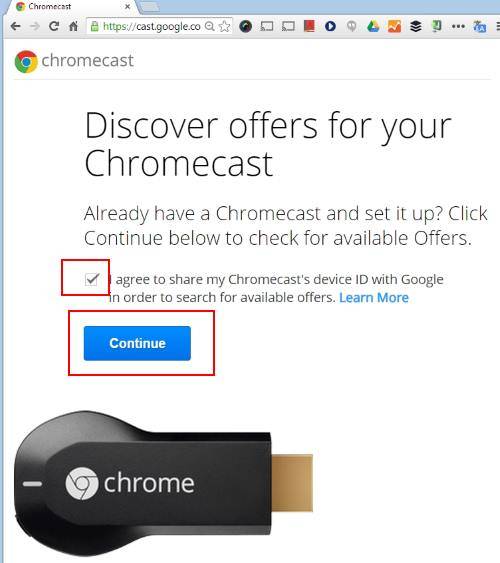
Step 3: Connect Chromecast with the PC
Because the Chromecast promotional offers are based on hardware ID, you need to connect the Chromecast to your Chrome so that Google can check available Chromecast offers for this device.
Click Select your device as shown below (1).
Click the Google cast button as shown below (2).
Click the Chromecast device name as shown below (3).
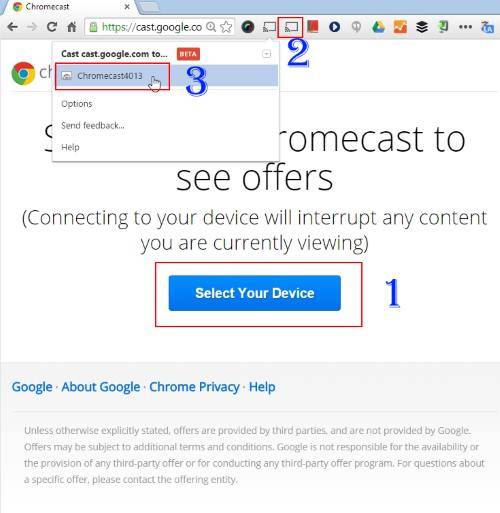
Step 4: Review Chromecast offers available for you.
It may take from a few seconds to one or two minutes to get the available offers shown on the screen.
For example, as shown below, there are 5 Chromecast offers available for this device.
Please note the available Chromecast promotional offers may vary from one region to another region, from one device to another device (depending on the batch and special promotional offers).
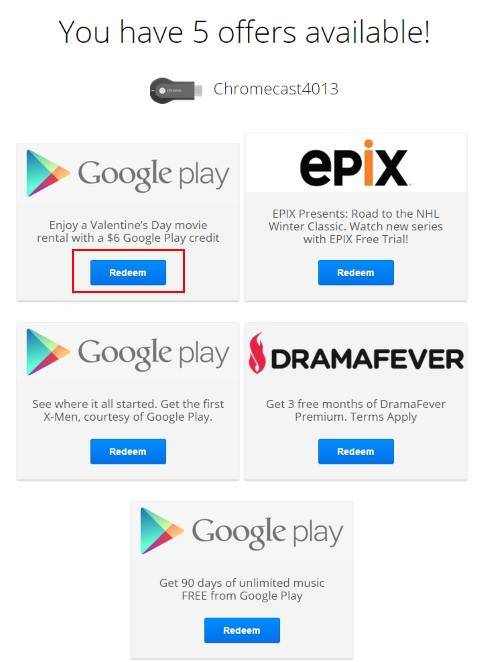
Step 5: Claim (redeem) Chromecast offers
You can claim (redeem) any of the available Chromecast offers as shown above.
Most Chromecast promotional offers have a expiration date. You should redeem them before they expire.
For example, I want to redeem the $6 Valentine’s Day Google Play credit.
Click the Redeem button as shown above.
Then, follow the on-screen instructions. The $6 will be instantly credited to my Google Play account as shown below.
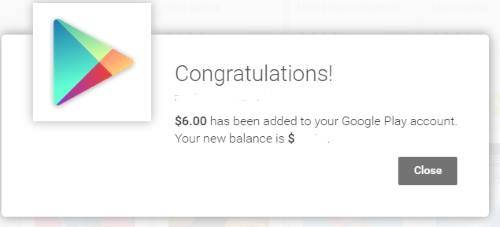
Step-by-step guide on how to check and claim Chromecast offers from your Android or iOS devices
You can also check and claim Chromecast offers from your mobile devices. Android and iOS are currently supported. In the following guide, I will use Android for illustration.
Please note the available Chromecast offers are identical to those you can see from the PC because the Chromecast promotional offers are based on the hardware ID of the Chromecast device. There are no special offers for Android or iOS.
Step 1: Power on Chromecast
As mentioned before, Chromecast offers are handed out based on the hardware ID of the Chromecast device. You need to power on the device so that Google knows the device ID.
Step 2: Find your Chromecast device in the Chromecast app
On your mobile device, start the Chromecast app. If you haven’t installed this app, you can install it from Play store.
When you start the Chromecast app, it will search for nearby Chromecast devices in the same WiFi network.
Once the Chromecast device is found, tap it as shown below.
Now you get the settings for this Chromecast device. Tap the menu key (3 vertical dots) in the top right, as shown below.
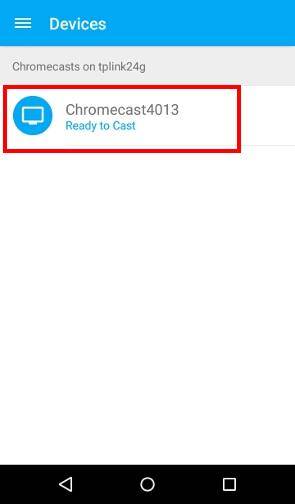
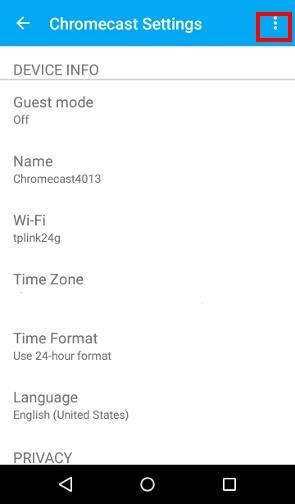
Step 3: Check Chromecast offers
Tap Check for offers as shown below to check available Chromecast offers for your device.
Of Course, before sending the request to Google, you need to agree to let Google know the serial number of the Chromecast device.
Tap Agree as shown below.
If you have more than one web browser app on the mobile device (and you haven’t set a default), you will be asked to choose which browser to open a web page. In this case, try to use Chrome. Tap Just once as shown below.
The available Chromecast offers for you are listed below.
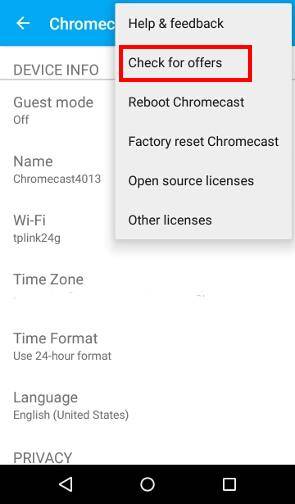

Step 4: Claim (redeem) Chromecast offers
As shown above, tap the Redeem button to claim (redeem) the Chromecast offers.
That’s it.
Are available Chromecast offers based on my location or the seller of the device?
The available Chromecast offers are offered based on your location (IP address). Some offers are only offered in the US; some are only in the UK or other countries.
The seller (where you bought the Chromecast device) is usually not important.
Why I cannot find a specific promotional offer mentioned by the seller in Chromecast offers?
The Chromecast offers mentioned in this guide refer to the promotional offers from Google. If you cannot find some Chromecast offers, it is very likely that such offers are not available in your region or the offers are expired.
Some sellers may have their own promotional offers. For such offers, you need to check with the seller on how to claim them.
How to get the update on the latest Chromecast offers?
Google never emails you about any Chromecast offers because they don’t know your email (Chromecast does not require registration).
You can check the offers periodically. Most offers are valid for at least one month. So, normally, you have enough time to claim (redeem).
You can also subscribe to our Chromecast Tips & Tricks Newsletter to get the latest updates on Chromecast offers. We usually highlight some useful Chromecast offers, as well as some tips and tricks, in the monthly newsletter.
Have you claimed your Chromecast offers?
If you have any questions on check and claim (redeem) Chromecast offers, please let us know in the comment box below.
If you have any questions about using Chromecast, please check the Chromecast how-to guide page.

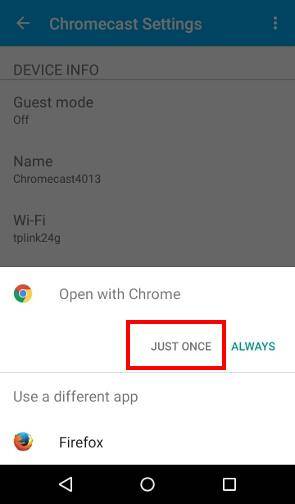
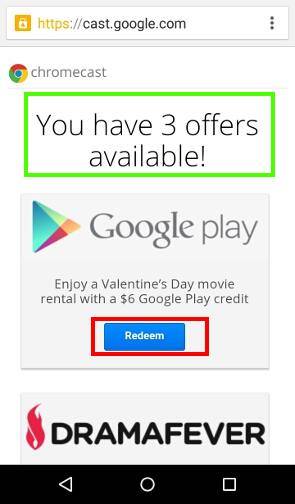


CJBrady says
And for those for whom Chromecast never ever worked – they have not only wasted £30+ but they do not get any offers either; and no help to get the thing working. Brilliant customer service from a conglomerate that doesn’t care.
simon says
If the chromecast device that doesn’t work from day one, I guess in most regions you can contact the seller to arrange for a return.
To stream local media, please read this guide: Comparison of 5 methods for streaming local media files to Chromecast
Chromecast or Miracast? Please read this guide: Chromecast VS Miracast: everything you need know about Chromecast, wireless display and screen mirroring || Samsung Galaxy S23 Guides || Galaxy S6 Guides || Galaxy S7 Guides || Android Guides || Galaxy S8 Guides || Galaxy S9 Guides || Google Home Guides || Galaxy S10 Guides || Headphone Guides || Galaxy S20 Guides || Samsung Galaxy S21 Guides || Samsung Galaxy S22 Guides || Galaxy Note Guides || Fire tablet guide || Moto G Guides || Moto E Guides