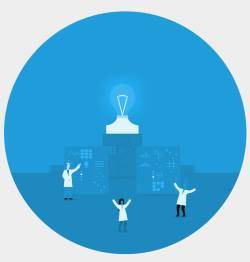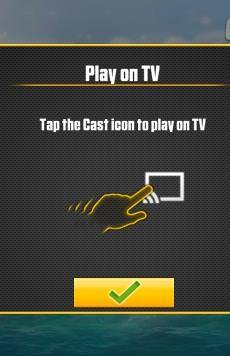The developer options in Chromecast with Google TV allow you to access some advanced features of Android TV, e.g., sideloading apps directly through ADB commands.
This Chromecast with Google TV explains what you can do with developer options in Chromecast with Google TV and how to enable it for the dongle.
Please note this guide applies to Chromecast with Google TV only. Other Chromecast devices (all previous generations of Chromecast, Chromecast Ultra, and Chromecast Audio) are not powered by Android.
Update: there are now two versions of Chromecast with Google TV: the HD version (up to 1080p full HD, [email protected]) and the 4K version (up to 4K, same as the original one @49.99). This guide applies to both of them.
What can you do with developer options in Chromecast with Google TV?
Chromecast with Google TV differs from previous generations of Chromecast in two major aspects, as explained in this post:
- There is an official voice remote for the Chromecast with Google TV.
- Chromecast with Google TV is powered by Android TV (currently Android 10) instead of modified Chrome OS.
Android traditionally hides some special additional features for developers under developer options so that they … Continue to read the post....
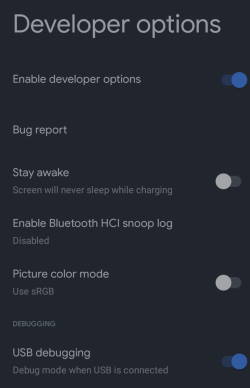
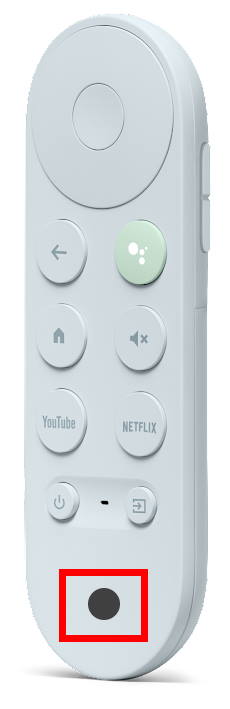



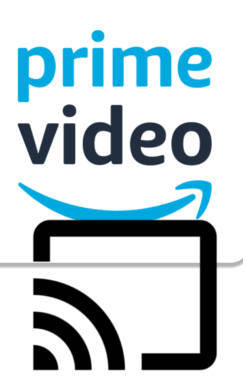



 On October 4, 2016, Google announced a new $69 (not $35) Chromecast device:
On October 4, 2016, Google announced a new $69 (not $35) Chromecast device: