
You can still cast videos from any mobile device to the Chromecast with Google TV as you did with previous generations Chromecast (Chromecast, Chromecast 2nd gen/2015, and Chromecast 3rd gen/2018), or Chromecast Ultra. But the Google TV interface adds tons of new features and possibilities. The voice remote is an indispensable accessory to enjoy these new features.
This Chromecast guide explains what the voice remote for Chromecast with Google TV can do, the layout of the voice remote and the functions of each button/part, and how to control Chromecast with Google TV if you cannot find the voice remote.
What can Voice Remote for Chromecast with Google TV do?
If you use Chromecast with Google TV as a passive receiving device, you probably do not need the remote. But you missed a lot of features of the dongle.
The voice remote helps you use the Chromecast with Google TV as a full-featured Android TV setup box.
Search your favourites with your voice (Google Assistant)
The remote control was … Continue to read the post....

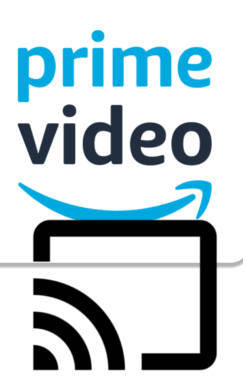



 On October 4, 2016, Google announced a new $69 (not $35) Chromecast device:
On October 4, 2016, Google announced a new $69 (not $35) Chromecast device: Update:
Update: 