With version 2.9.1, you can now use VLC for Android to stream local media to Chromecast. Videos and music files of all formats supported by VLC media player now can be streamed to Chromecast. Chromecast Ultra, Chromecast Audio, Google Home, Google Home Mini and Google Home Max. In this guide, I will try to use Chromecast to represent them all, instead of listing them all.
For PC users, you can stream local video and music files to Chromecast very easily with VLC media player version 3.0 RC2 or later.
This Chromecast guide shows you how to use VLC for Android to stream local media to Chromecast: installing the app, enrolling in the Android beta program, streaming local media with VLC for Android, and Chromecast streaming controls for VLC for Android.
Update: with the release of VLC 3.0, Chromecast is officially supported. Therefore, it is not necessary to join the beta program to use VLC for Android to stream local media to Chromecast. For PC users, you can use VLC media player to stream local music and videos to Chromecast, Chromecast Audio, and Google Home devices as detailed in this guide.
What is VLC for Android?
VLC media player is arguably the best open source media player for all platforms including Windows, Linux, Mac OS X, iOS, and Android.
It is also free without ads, like most other open source software.
You should get this versatile and powerful media player app for your Android phones and tablets even when Chromecast support was not added.
Anyway, VLC for Android is one of the best (and free without ads) media player apps for any Android devices. It can play all your local media files: video and music. Almost all media formats are supported.
If your phone can handle 4K videos, you can stream 4K videos to Chromecast Ultra with the VLC for Android app.
Now, Chromecast support is officially supported in the beta channel.
This means you can easily and directly stream local media files to Chromecast with VLC for Android without any other apps or services. This is different from other Chromecast streaming solutions in Android.
And using VLC for Android is probably the easiest way to stream local media files which are saved on your Android phone and in local NAS storage. You do NOT need any media servers.
How to use VLC for Android to stream local media to Chromecast?
Currently, Chromecast support in VLC for Android is a feature of the beta version, which any Android users can enroll in as a beta tester through Google Play.
So, this guide will first show you how to install VLC for Android as some of Chromecast owners may not have this app yet, and how to enroll in the Android beta program for this app (Android beta program is for individual apps).
I assume you are new to VLC for Android app. If you already installed VLC for Android in your phone, you can skip step 1.
Step 1: Install VLC for Android app
VLC for Android is free in Google Play store. It is available in all regions.
As shown below, you can search for VLC for Android in Google Play store.
Because VLC media player is an open source project, anyone can build an Android app for it.
So, you need to make sure you are installing the official one from Videolabs as shown below. The official VLC for Android also earned “Editors’ choice” badge.
Tap VLC for Android in the search page to proceed.
In the VLC for Android page in the Play store, tap INSTALL, as shown above, to install the app.
The installation should start immediately as shown below.
Just wait a few mins or a few seconds depending on your internet speed and phone storage speed, the app should be installed.
The size of the VLC for Android app is not large.
Step 2: Enroll in Android beta tester for the app of VLC for Android
At the time of releasing this guide (January/February 2018), Chromecast support is still a beta feature in VLC for Android.
To use the beta features, you need to enroll in the Android beta program, which allows you to try new features in pre-release apps. It is managed by Google.
Android beta program works on individual apps. It means you need to enroll into VLC for Android beta program explicitly to try the beta version of the app. You will NOT get beta version update for other apps unless you enroll in these apps as well.
Once you are enrolled in Android beta program for a specific app, you will get some updates that are not available in the public release version. Of course, you can leave Android beta program at any time.
Anyway, to use VLC for Android to stream local media files to Chromecast, you need to enroll in the Android beta program at this time.
Enrolling in Android beta program is instant. You don’t need to wait for any confirmation.
After installing the app, you can scroll down in VLC for Android app page. Then you will find the option to become a beta tester as shown below:
Tap I’M IN as shown below.
In the popout window, tap JOIN as shown below.
After tapping join, you will see the progress bar for beta signup in progress as shown below.
You can wait one or two minutes. Of course, you can leave the page. It is not necessary to wait there.
After one or two minutes (in case you are waiting in this page, or if you visit this page later), you will see you’re a beta tester as shown below.
Of course, you can leave the beta program at any time.
Step 3: Update VLC for Android app
After you enroll in the Android beta program for VLC for Android app, you should see the update for the app in a few mins.
As shown below, in Google Play app, tap the hamburger menu (3 lines in upper left), then tap My apps & games.
As shown above, by default, Google Play store will check available updates for all apps installed through the Play store.
Of course, you can manually switch to Updates tab to check available updates for your apps, including VLC for Android.
You can choose to update all apps, or VLC for Android only.
Of course, you will also notice the new beta tab. This tab shows in Play store only if you enrolled in at least one Android beta program.
Tap Beta tab as shown below to find out the Android beta program you are in.
In this example, because you enrolled in Android beta program for VLC for Android app, you can see this app is listed.
You can update the app just like other apps.
After you update the app, you should get the beta feature in VLC for Android immediately.
Step 4: Use VLC for Android to stream local media files to Chromecast
Find the casting icon
Now, in your VLC for Android interface, you can find the casting icon as shown below.
This casting icon indicates one or more casting devices (Chromecast, Chromecast Ultra, Chromecast Audio, Google Home, Google Home Mini, and Google Home Max) can be found in the same network.
You need to make sure the phone is connected to the same router as those casting devices. Otherwise, this casting icon will NOT be shown.
In other words, if there is no casting icon after opening VLC for Android, it means no casting devices were found in the same network as your phone.
If this happens, you need to check and make sure:
- Your phone is connected to the WiFi router.
- The casting device is powered on.
- The casting device is connected to the same router. They may connect to the same router through an Ethernet cable or wirelessly.
You can proceed to cast to Chromecast only after you see the casting icon.
Connect to a Chromecast device
You can tap the casting icon, as shown above, to connect to the casting device.
After tapping the casting icon, you can then select the casting device you want to use as shown below.
Because VLC for Android can play both videos and music files, you can stream local media to a TV or a speaker. You can even stream the audio of a video to a speaker.
In this example, we want to watch the movie on the TV. So, we choose the Chromecast Ultra connected to the living room TV.
You may choose your Chromecast device or Google Home devices accordingly.
Remember you can rename your Chromecast or Google Home devices at any time.
After a few seconds, the casting icon changes as shown above.
The filled inside of the casting icon indicates a casting device is connected.
Stream to Chromecast
From now on, whatever (video or music) you play in the VLC for Android app will be played to the TV or the speaker, not on the phone.
You can use other apps without affecting the casting.
If you have multiple Chromecast or Google Home devices, you may want to check which casting device is connected to the app. To do this, you can tap the casting icon as shown above.
A pop-out window will appear, as shown below, indicating the connected casting devices, and other possible devices.
You can tap disconnect to stop the casting. Then choose another device if you want,
Control media playback in VLC for Android app while streaming to Chromecast
When you use VLC for Android to stream local media file to Chromecast, you will see the big casting icon (as shown above) if you open the app.
This is different from screen mirroring. For streaming, the media is played in the TV or speaker directly. The phone screen and speaker are NOT occupied by the app. You can use other apps normally while streaming.
You can also control the media playing (pause/resume, skip) while streaming.
Tap the big casting icon, as shown above, to get all options as shown below.
For example, you can pause/resume the playback. You can also move back or forward for the playback.
More dedicated options for streaming can be accessed through the more button (3 dots) as shown below. We will discuss these options in next section.
Control media playback from notification panel
Another way to control media playback while streaming is from notification panel as shown above.
You can use the notification for VLC for Android app to control the play: pause, stop, resume, back and forward.
If it is not disabled, you can actually control the playing from any Android devices connected to the same router as explained in this guide.
Start streaming after playing the media in VLC for Android
You can also start to stream to Chromecast while you are playing a video or music file.
For example, as shown below, when playing the video, you can tap anywhere in the screen to call out the options.
Tap the casting icon to stream to Chromecast, instead of playing on the phone screen.
Similarly, you can select the casting device to be used,
After the chosen casting device is connected to the VLC for Android app, the video will then continue to be played on the TV, not on the phone.
You can use the phone for any other apps while watching the TV.
Options for you to control streaming to Chromecast with VLC for Android
When you stream local media files with VLC for Android app, you have some additional controls for the streaming.
As shown earlier, tapping the more button to get the options as shown below:
- Sleep after certain time;
- Change playback speed;
- Jump to certain location of the media;
- Audio Equalization control;
- Subtitles delay;
- Audio delay;
- Repeat mode.
Sleep after XX mins control when streaming local media with VLC for Android
If you tap the alarm icon (marked as 1) in the streaming controls, as shown above, you will then be able to let the phone to sleep after a certain time.
You set the timer by offering YY Hours XX mins as shown below.
For example, you want the app to sleep (stop playback) after 1 hour 25mins.
You tap 1 first. It will show sleep in 1 min.
Ignore it. Tap 2. now, it shows sleep in 12mins.
Again, ignore it. Tap 5. now it shows sleep in 1 hour 25 mins.
Tap OK to set it up. VLC for Android will stop playing in 1 hour 25 mins and put the app into sleep mode.
It sounds tricky to set the timer. But actually, it is simple and straightforward.
The timer can accept 4 digits in the format of AB Hours CD mins. Your input will be filled from right to left. If there is only one. The new input will always append to the existing one.
After you set the timer, you can find the settings in the options as shown above.
The app automatically converts the offset of 1 hour 25 mins to 9:13pm.
Playback speed control when streaming local media with VLC for Android
By default, the playback speed is 1x.
The actual frame rate is read from the metadata of the media file.
But sometimes, you may play it faster or slower, or the frame rate in the metadata is not correct, you can adjust the playback speed from 0.25x to 4x as shown below.
You can use the + and – button to adjust the playback speed based on your needs.
Jump to specific time control when streaming local media with VLC for Android
While streaming local media file to Chromecast with VLC for Android, you can jump to a specific time in the media.
The time input is similar to that for sleep timer.
Please note, this offers a more precise control compared to fast forward or backward.
Audio equalization control when streaming local media with VLC for Android
VLC for Android is a very powerful media player.
The powerful audio equalization control is also available when streaming local media to Chromecast.
There are many pre-defined modes. You can also create your own ones.
Last, but not the least, you can also control the volume of the streaming.
Subtitle delay control when streaming local media with VLC for Android
If the subtitle is not syncing with the streaming video on the TV, you can adjust the subtitle delay to make them synchronized.
The delay can be positive, or negative depending on your needs.
You just use the + and – button to adjust the delay. The time unit is in the millisecond.
Audio delay control when streaming local media with VLC for Android
Sometimes, the audio may be not syncing with the picture on your TV when you use VLC for Android to stream local media to Chromecast.
The cause varies.
The quick fix is to adjust the audio delay as shown below.
You can set audio delay using the + and – button.
Repeat mode control when streaming local media with VLC for Android
You can also choose the repeating mode of the playing list when streaming to Chromecast as shown below.
Can you use VLC for Android to stream local media to Chromecast? Do you know how to control the streaming when you stream local media to Chromecast with VLC for Android app?
If you have any questions or encounter any problems with using VLC for Android to stream local media to Chromecast, please let us know in the comment box below.
The community will try to help you find the solution.
For more Chromecast Audio guides, please visit Chromecast Audio guide page.
If your question is on Chromecast including both 1st generation Chromecast, and new Chromecast (aka Chromecast 2015), please visit Chromecast how-to guides page.
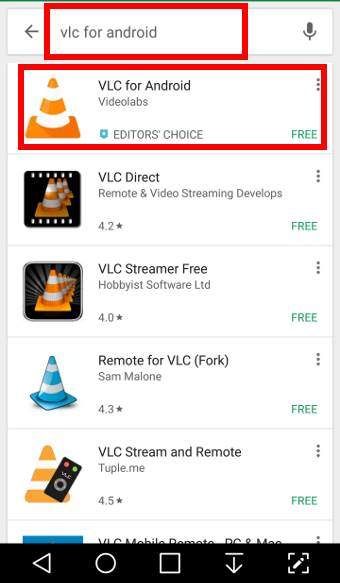
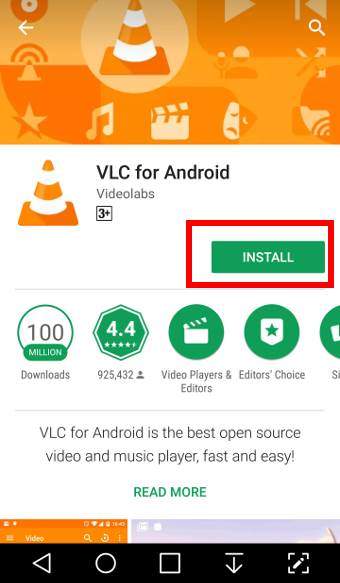
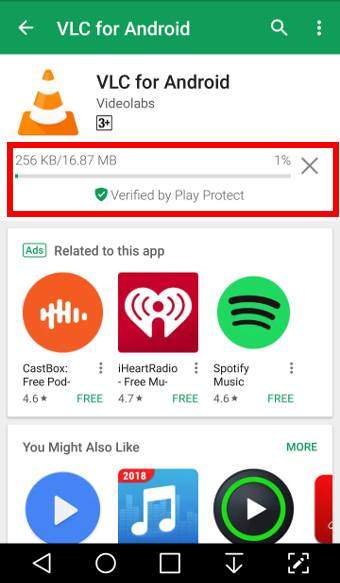
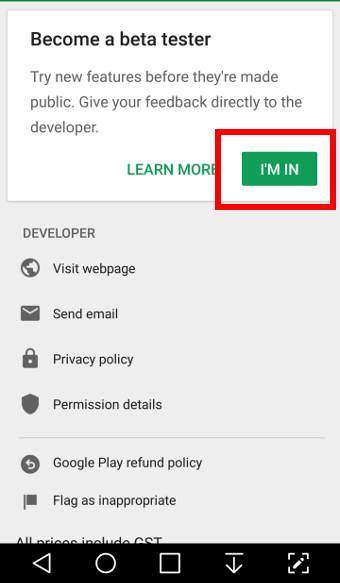
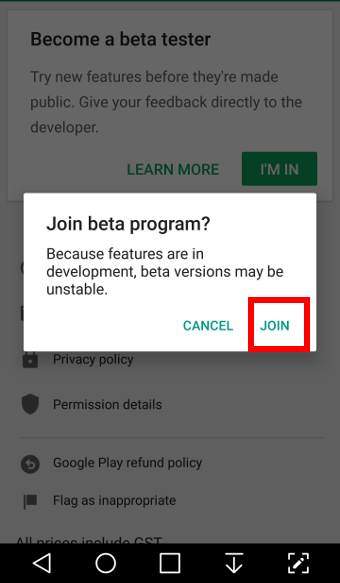
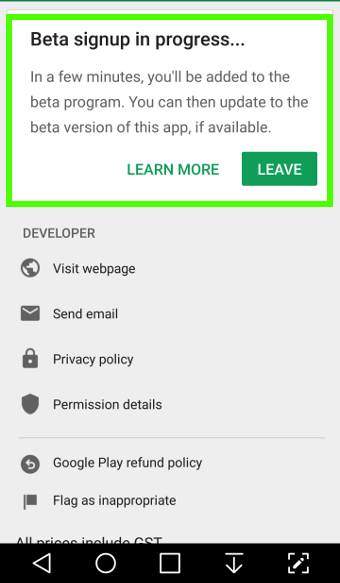
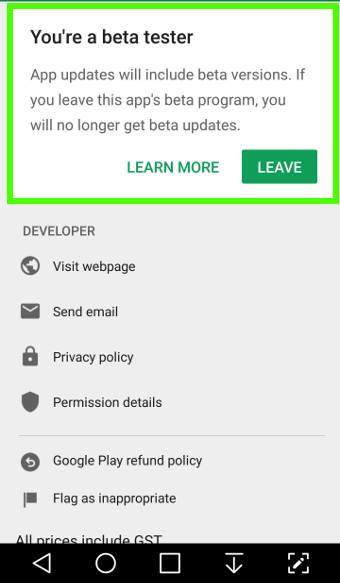
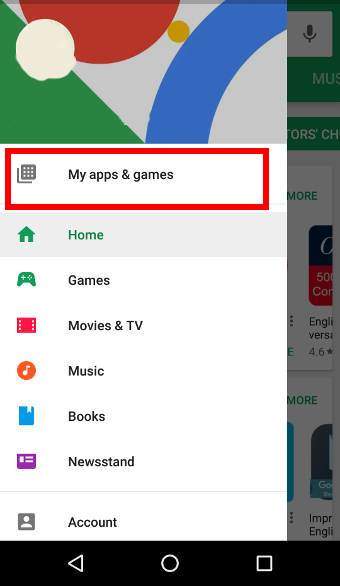
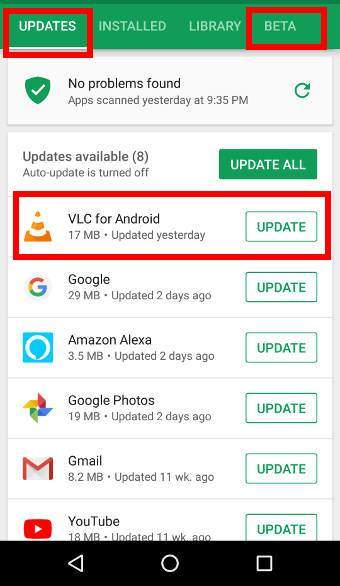
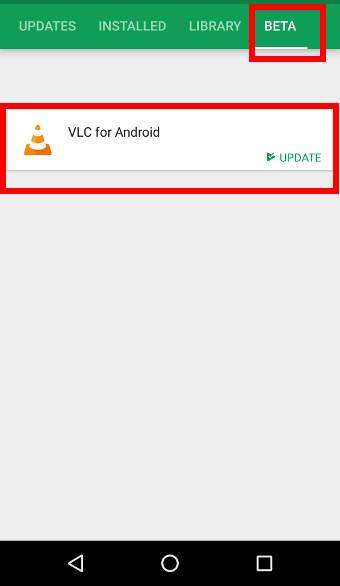
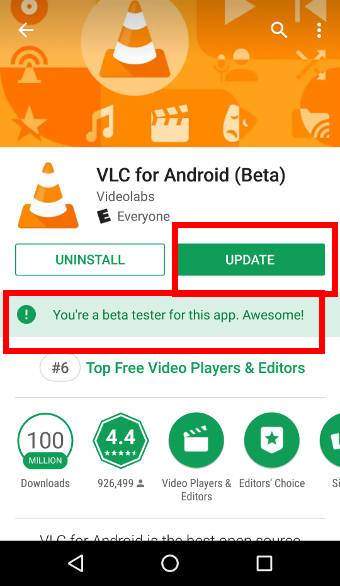
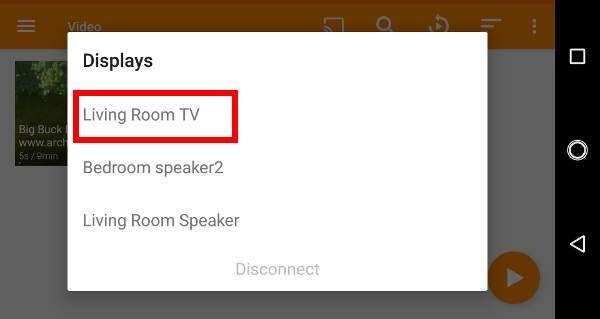
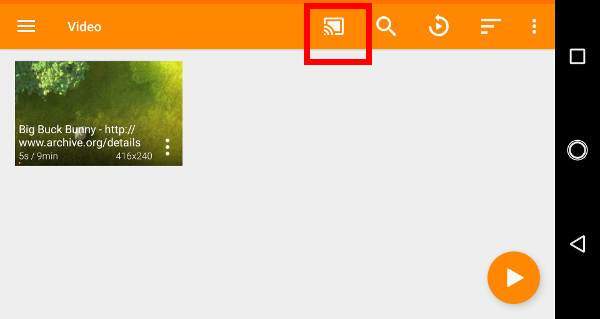
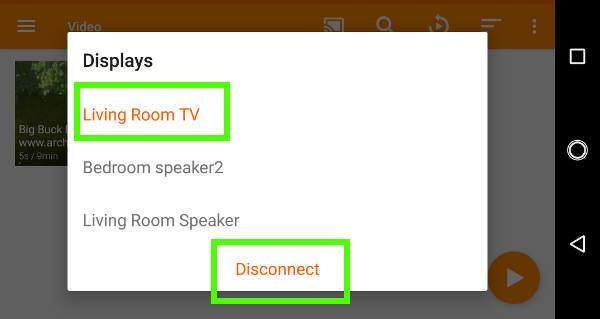

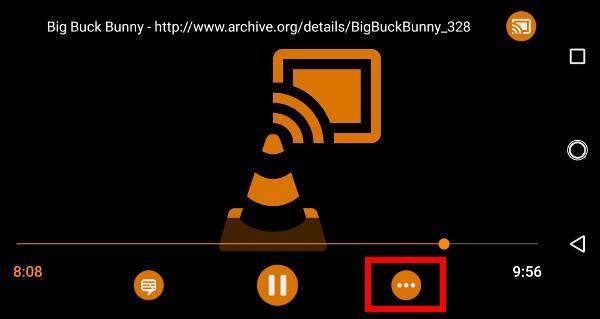
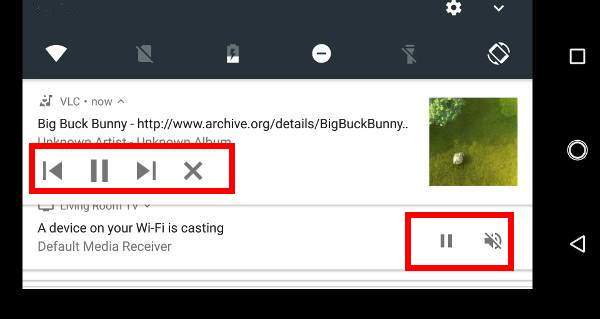
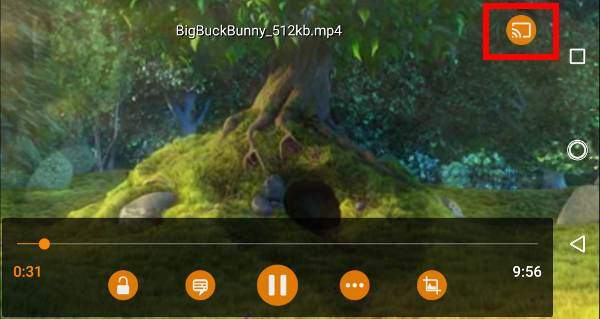
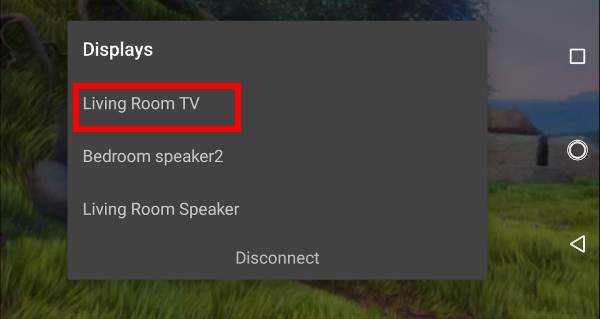
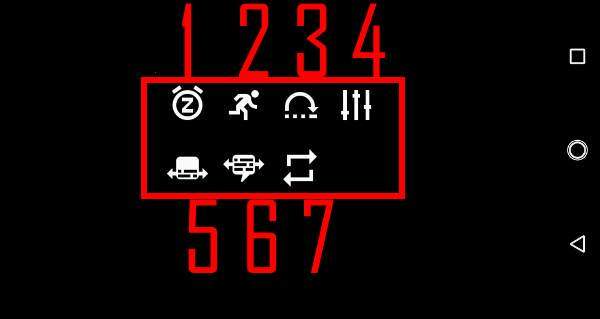
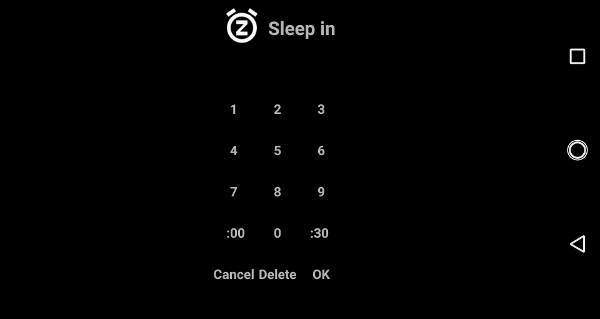
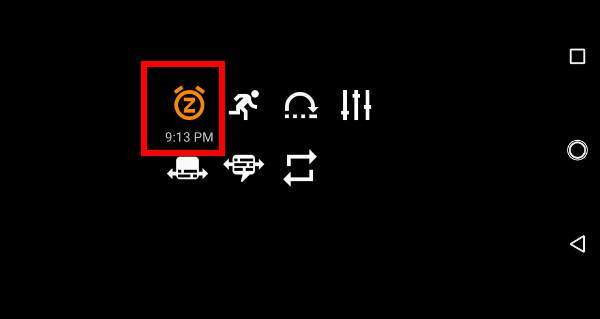

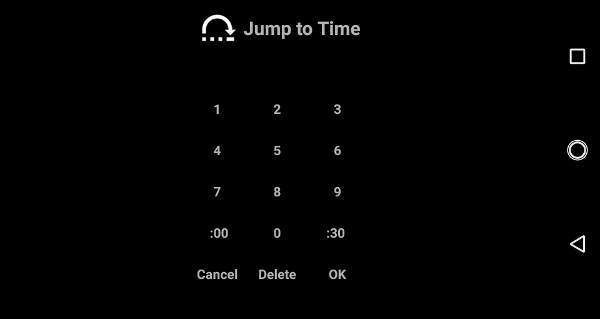
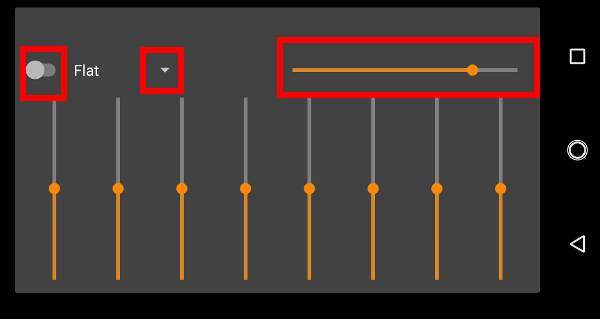
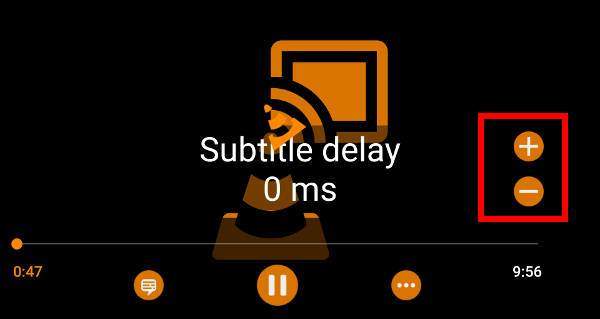
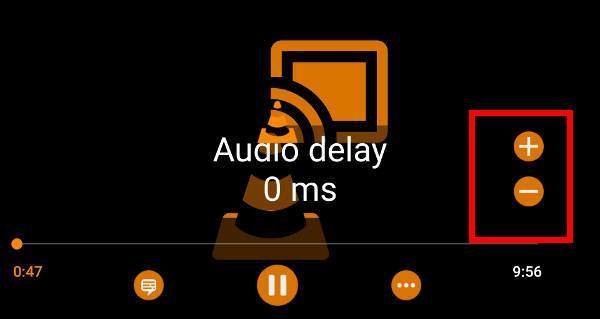
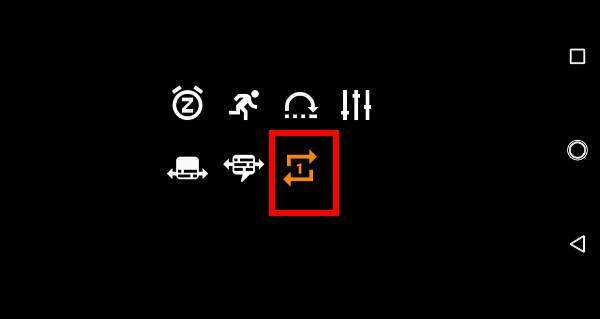
Leave a Reply