This guide will show you how to use an Android app to stream local media files to Chromecast. It is intended mainly for streaming contents saved in your Android devices.
Using an Android app to stream local media files (on your Android device) is one of the 5 major methods of streaming local media files for Chromecast. For a detailed comparison (advantages and limitations) of these 5 local media streaming methods, please check this guide: Comparison of 5 methods for streaming local media files to Chromecast.
Update (Jan 2018): VLC for Android now also supports Chromecast. It offers a better way to stream local media in Android to Chromecast. You may check the guide here. It also supports 4K streaming to Chromecast Ultra.
How to find an Android app to stream local media files to Chromecast?
There are many Android apps that can stream local media contents to Chromecast. In other words, in Google Play store, you can easily find an Android app to stream local media files to Chromecast. But some work poorly. Normally, if the average review score is less than 3, you should avoid that app.
Google Play store now has a special Chromecast section (as shown below). Most Chromecast compatible apps can be found there. So, it is very convenient to find apps for your Chromecast, of course including an app to stream local media files to Chromecast.
You can tap Chromecast as shown below to navigate to the Google cast app page. Don’t be confused by the name Google cast, which is essentially Chromecast.
Most of the apps that can stream local media files to Chromecast can be founded under “More Google Cast Apps”. In this guide, we will use the LocalCast app as an example to show you how to use an Android app to stream local media files to Chromecast.
How to use LocalCast app to stream local media files to Chromecast
LocalCast (Media 2 Chromecast) is a free app streaming local media files to Chromecast. It is relatively simple to use and quite stable. You can get it from Play Store. You can install it just like any other apps. No special requirements, no special procedures.
Once installed, you can easily use this app to stream local media files to Chromecast.
Tap the folder, then navigate the file you want to play as shown below.
Tap the Chromecast icon to connect to the Chromecast device in range. Once the connection is successful, you can play the selected media file on the TV. That’s it.
In the background, the LocalCast app creates a LocalCast server in your Android device to pass the file to Chromecast. In the notification area, you should be able to find the messages of “LocalCast server started”.
When you use the app to stream local media files to Chromecast, the notification will be created as well. So, you can control (e.g., pause, stop…) the media play in two different locations: 1) inside the LocalCast app; and 2) from notification area (just as that for normal media player).
LocalCast also supports playing queue and playlist when you use the app to stream local media files to Chromecast.
To add a file to the queue, in the folder view, simply tap and hold the file for more than about 3 seconds.
You can add multiple files to the queue. You can even do this when you are streaming to Chromecast.
You can save the queue (tap the save icon as shown below) as a playlist so that you can use it in the future without navigation to individual folders/files.
In addition to media contents saved in your Android device storage, LocalCast can also stream media contents saved/served in/by:
Of course, the app has the settings for you to play with. You need not touch them if the app works as expected.
What are the pros and cons of using an Android app to stream local media files to Chromecast?
The advantages of using an Android app to stream local media files to Chromecast include:
- It is available almost everywhere. Android device is available in most families. Most apps only require Android 2.3.
- It is simple to use. Most of such apps work out of box. No settings.
- Most of the apps support playlist and playing queue.
- More and more people use Android device to replace a point-and-shoot camera. This means the Android app may be the fastest way to enjoy photos and home-made videos on TV.
The disadvantages of using an Android app to stream local media files to Chromecast include:
- The media files you can stream is limited by the format supported by Chromecast itself. So, you may find you cannot play some files, e.g., rmvb files.
- Most apps are still not as stable as the PC solutions. Some apps may not work on some devices.
There are some good (and free) Android apps you can choose for streaming local contents to Chromecast. My recommendation is LocalCast and BubbleUPnP.
Will Android screen mirroring replace such Android apps for local media streaming to Chromecast?
As explained in this post, screen mirroring with Chromecast is available in some selected mobile devices.
Update: Android screen mirroring is available in all Android devices with KitKat 4.4 or later versions of Android.
This may eventually replace Android apps that stream local media files to Chromecast to some extent. The screen mirroring with Chromecast can even do more: it can mirror everything (not just media contents) on your phone to the TV.
But screen mirroring with Chromecast is only available in the following devices:
Nexus 4Nexus 5Nexus 7 (2013)Nexus 10Samsung Galaxy S4Samsung Galaxy S5Samsung Galaxy Note 3Samsung Galaxy Note 10.1 2014 EditionHTC One M7 (not M8, I don’t know the reason.)LG G Pro 2LG G2LG G3
This means if you own any of these devices, it is probably not necessary to install the Android app to stream local media contents to Chromecast. You can mirror everything on the TV without such apps.
But if you don’t own any of these devices, Android app is still a viable solution for you to stream local media contents to Chromecast.
Do you have any questions on using an Android app to stream local media files to Chromecast?
Please leave your questions, comments, and feedback in the comment box below, if you have anything on using an Android app to stream local media files to Chromecast to share with other Chromecast owners.
For more Chromecast tutorial, you may check our Chromecast how-to guide page.
For Chromecast Audio guides, please visit Chromecast Audio guide page.
Happy casting!
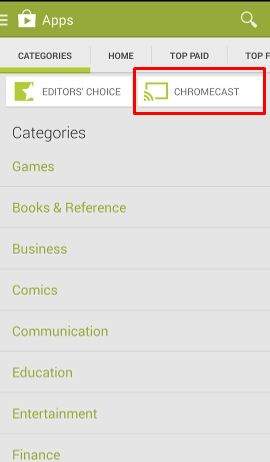
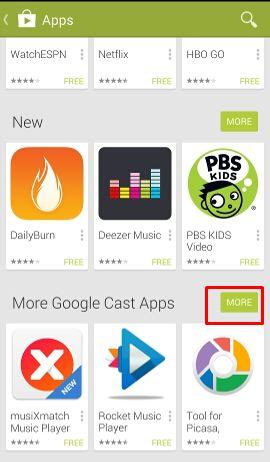
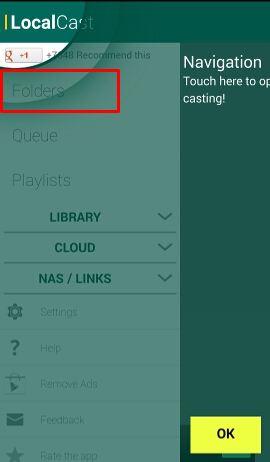
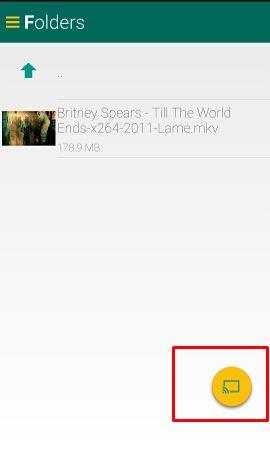
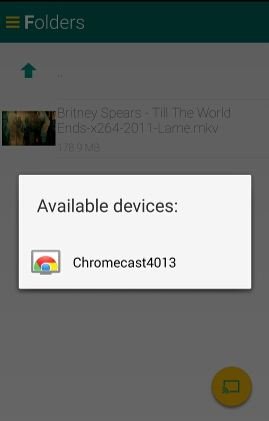
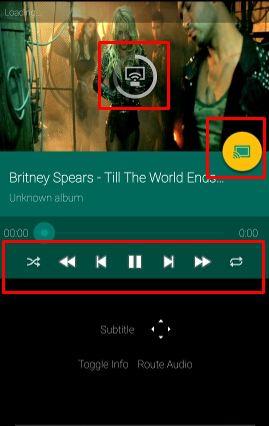
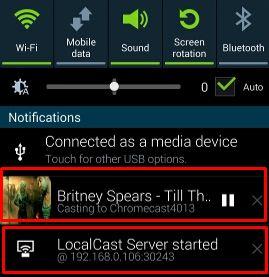
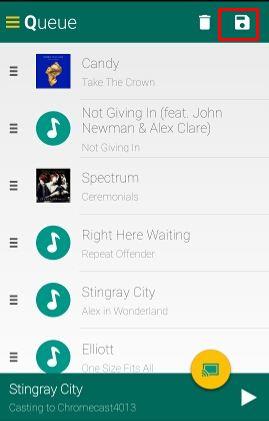
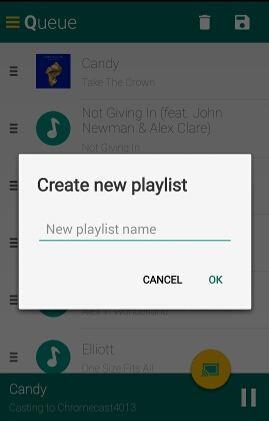
smorebuds says
You’re forgetting one of the best features of chromecast: it does all of the decoding on the dongle so your phone/tablet is free to do whatever. There’s no battery loss, and you can still use your device for other things while streaming. Of course if you’re mirroring then whatever you do will show up on the TV, but that is why Google stressed app support first over mirroring.
Jeffery Harden says
how do you toggle back to tablet if you want to watch programs on a smaaler screen.
simon says
You can always stop casting. When casting is on, you should see a notification. You can stop casting there. You can also stop casting from Chromecast app.
To stream local media, please read this guide: Comparison of 5 methods for streaming local media files to Chromecast
Chromecast or Miracast? Please read this guide: Chromecast VS Miracast: everything you need know about Chromecast, wireless display and screen mirroring || Samsung Galaxy S23 Guides || Galaxy S6 Guides || Galaxy S7 Guides || Android Guides || Galaxy S8 Guides || Galaxy S9 Guides || Google Home Guides || Galaxy S10 Guides || Headphone Guides || Galaxy S20 Guides || Samsung Galaxy S21 Guides || Samsung Galaxy S22 Guides || Galaxy Note Guides || Fire tablet guide || Moto G Guides || Moto E Guides
Juen Pedro Sanchez says
The problem I encountered with LocalCast is that I couldn’t navigate to my USB attached to my Asus tablet. I tried several of this Apps, the only one that was easy to use with my USB and SD card is RealPlayer.
I’ll keep trying with other apps, but so far, Real Player does the job.
simon says
Thank you for the info.
Actually, a lot of apps cannot see the USB OTG storage.
To stream local media, please read this guide: Comparison of 5 methods for streaming local media files to Chromecast
Chromecast or Miracast? Please read this guide: Chromecast VS Miracast: everything you need know about Chromecast, wireless display and screen mirroring || Samsung Galaxy S23 Guides || Galaxy S6 Guides || Galaxy S7 Guides || Android Guides || Galaxy S8 Guides || Galaxy S9 Guides || Google Home Guides || Galaxy S10 Guides || Headphone Guides || Galaxy S20 Guides || Samsung Galaxy S21 Guides || Samsung Galaxy S22 Guides || Galaxy Note Guides || Fire tablet guide || Moto G Guides || Moto E Guides
Yaqoob says
Also another problem with LocalCast is the when playing an mkv video work embedded subtitles it doesn’t cast. I think the subtitles have to be in a sperate file for them to be added and shown on screen.
simon says
Thank you for sharing the info.
To stream local media, please read this guide: Comparison of 5 methods for streaming local media files to Chromecast
Chromecast or Miracast? Please read this guide: Chromecast VS Miracast: everything you need know about Chromecast, wireless display and screen mirroring || Samsung Galaxy S23 Guides || Galaxy S6 Guides || Galaxy S7 Guides || Android Guides || Galaxy S8 Guides || Galaxy S9 Guides || Google Home Guides || Galaxy S10 Guides || Headphone Guides || Galaxy S20 Guides || Samsung Galaxy S21 Guides || Samsung Galaxy S22 Guides || Galaxy Note Guides || Fire tablet guide || Moto G Guides || Moto E Guides
Herman Jacques says
I have a problem with Localcast, when using smb to cast photo’s from my nas. It displays the selected photo, but stays on that photo, whatever other photo I select. I have the same problem in a network from a friend. Any idea?
simon says
I think it only works with local photos (photos in your phone).
To stream local media, please read this guide: Comparison of 5 methods for streaming local media files to Chromecast
Chromecast or Miracast? Please read this guide: Chromecast VS Miracast: everything you need know about Chromecast, wireless display and screen mirroring || Samsung Galaxy S23 Guides || Galaxy S6 Guides || Galaxy S7 Guides || Android Guides || Galaxy S8 Guides || Galaxy S9 Guides || Google Home Guides || Galaxy S10 Guides || Headphone Guides || Galaxy S20 Guides || Samsung Galaxy S21 Guides || Samsung Galaxy S22 Guides || Galaxy Note Guides || Fire tablet guide || Moto G Guides || Moto E Guides
Herman Jacques says
Until recently it was possible to stream photo’s from my nas using Loalcast. But now it does not work anymore: only one photo is displayed on tv and the next photo’s never show up. Maybe after the last update of Localcast something is changed. Any idea?
simon says
You may check with the developer of LocalCast.
For photos on a NAS box, you can consider Plex.
To stream local media, please read this guide: Comparison of 5 methods for streaming local media files to Chromecast
Chromecast or Miracast? Please read this guide: Chromecast VS Miracast: everything you need know about Chromecast, wireless display and screen mirroring || Samsung Galaxy S23 Guides || Galaxy S6 Guides || Galaxy S7 Guides || Android Guides || Galaxy S8 Guides || Galaxy S9 Guides || Google Home Guides || Galaxy S10 Guides || Headphone Guides || Galaxy S20 Guides || Samsung Galaxy S21 Guides || Samsung Galaxy S22 Guides || Galaxy Note Guides || Fire tablet guide || Moto G Guides || Moto E Guides
Kevin Coutts says
I find that Screen Cast through my Samsung Galaxy S5 does not play the video and audio smoothly…i.e. there are skips or gaps.
simon says
You may try to reboot the phone and try again.
To stream local media, please read this guide: Comparison of 5 methods for streaming local media files to Chromecast
Chromecast or Miracast? Please read this guide: Chromecast VS Miracast: everything you need know about Chromecast, wireless display and screen mirroring || Samsung Galaxy S23 Guides || Galaxy S6 Guides || Galaxy S7 Guides || Android Guides || Galaxy S8 Guides || Galaxy S9 Guides || Google Home Guides || Galaxy S10 Guides || Headphone Guides || Galaxy S20 Guides || Samsung Galaxy S21 Guides || Samsung Galaxy S22 Guides || Galaxy Note Guides || Fire tablet guide || Moto G Guides || Moto E Guides
Jonathan Pascus says
I have a Note 4…which the beta screen casting working perfectly on it. HOWEVER…as mentioned earlier this is not the prefered way I would like to stream media to the device if I was able to use the actual chromecast to do the “work”…my Note 4 has one of the best batteries out there and with the screen completly dark when casting a video from my device on beta mode it will tear through your battery life like no other…I can only imagine what it would be like on a phone without a 3300mah battery.
The reason being because that way the information has to constantly be uploaded from your device to the WiFi network and then to the Chromecast…
Now I understand that the only way you can actually cast a movie which is saved on your device say the SD card to your TV is through Beta mode because for all other apps like YouTube supporting just casting the Chromecast is able to access this content through the Internet. What I do actually like very much though is that when you do beta mode cast and then turn on a movie via the default video player…it actually does not show the video on your device just the screen…this is very very nice because as mentioned earlier this is a big battery drain with even a black screen so if the video was also playing on the device you mind as well forget about using this unless your phone is plugged in always.
Now to my understanding if I set up a media server on my WiFi network or set one of my laptops folders to share settings with the movies…and then verify you are able to connect to this folder via your default Samsung screen casting(something that has nothing to do with chrome) it allows you to cast your video to any device that you set up…one you have done this you can allow the chromecast to access the content which is still on your WiFi network just not on your phone…thus being a better stream signal most likely, no battery drain, and easier multitasking while casting…currently you can minimize the video player on the note 4 and it will keep casting JUST the video even in Beta mirror mode and allow you to do whatever on your device but I think this is due to the fastest processor to date in a device and ram allowing all this to happen, try that on another phone and I’m betting it’ll chop the video and lag like no other …along with the Note4 being the undisputed king of multi window and multitasking abilites…
simon says
For android screen cast, you cannot minimize the video player. Because it’s a “mirror” of your phone screen.
If you can run a media server, plex solution probably works the best. You can steam your whole library to Chromecast just like YouTube. Of course, you need copy the file to the pc or your local network storage, not on the phone.
You may check this page https://allaboutchromecast.com/how-to-use-plex-media-server-to-stream-local-media-to-chromecast-from-your-pc/
To stream local media, please read this guide: Comparison of 5 methods for streaming local media files to Chromecast
Chromecast or Miracast? Please read this guide: Chromecast VS Miracast: everything you need know about Chromecast, wireless display and screen mirroring || Samsung Galaxy S23 Guides || Galaxy S6 Guides || Galaxy S7 Guides || Android Guides || Galaxy S8 Guides || Galaxy S9 Guides || Google Home Guides || Galaxy S10 Guides || Headphone Guides || Galaxy S20 Guides || Samsung Galaxy S21 Guides || Samsung Galaxy S22 Guides || Galaxy Note Guides || Fire tablet guide || Moto G Guides || Moto E Guides
Brad S says
Can localcast or these apps be used to stream directly from the phone to chromecast without a WiFi connection?
simon says
No, Chromecast must connect to a WiFi network (with active internet connection) to function, even for local contents.
To stream local media, please read this guide: Comparison of 5 methods for streaming local media files to Chromecast
Chromecast or Miracast? Please read this guide: Chromecast VS Miracast: everything you need know about Chromecast, wireless display and screen mirroring || Samsung Galaxy S23 Guides || Galaxy S6 Guides || Galaxy S7 Guides || Android Guides || Galaxy S8 Guides || Galaxy S9 Guides || Google Home Guides || Galaxy S10 Guides || Headphone Guides || Galaxy S20 Guides || Samsung Galaxy S21 Guides || Samsung Galaxy S22 Guides || Galaxy Note Guides || Fire tablet guide || Moto G Guides || Moto E Guides
Ilya Neverov says
Hi All,
I want to get the same mode and I can share my tries with direct local casting MP4 videos to CCast dongle (f/w was updated yesterday).
– I turned on local WiFi access point in my Samsung “S3 mini” phone (android 4.1.?) so it was tethering internet from 3G mobile service.
– Using Nexus 7 2012, I reconfigured CCast to use that WiFi network. Before that both CCast and Nexus were in home WiFI via router. After re-config the Cromecast app in the Nexus shows that CCast dongle is unavailable (as waited)
– in the S3 mini phone I started Bubble UPNP app (updated yesterday) and it found CCast as remote DLNA renreder in that small WiFi network. All local videos (taken before with camera in that S3 mini) were played on TV without lagging.
– Cromecast app in the S3 mini can’t find CCast – it showed “Please turn WiFi on to find devices” (as waited)
– when local WiFi hotspot was turned off, after some time, the CCast dongle was again detected by Cromecast app in the S3 mini and CCast required configuring. Then I re-configured CCast back to home WiFi network. Now it operates good after such experiments.
– That’s it
I guess that if I connect Nexus to the hotspot S3 mini network – it will see CCast via ip network discovering protocol and so the CCast can be re-configured back to nome WiFi network without dropping used WiFi access point.
Would be nice to read about simplier way to perform required re-configurations of CCast dongle to switch between home WiFi and local WiFi AP in device where videos are located.
Thank you
-Ilya
simon says
Hotspot is not supported. There are so many problems.
For Nexus 7, you can easily use screen cast.
To stream local media, please read this guide: Comparison of 5 methods for streaming local media files to Chromecast
Chromecast or Miracast? Please read this guide: Chromecast VS Miracast: everything you need know about Chromecast, wireless display and screen mirroring || Samsung Galaxy S23 Guides || Galaxy S6 Guides || Galaxy S7 Guides || Android Guides || Galaxy S8 Guides || Galaxy S9 Guides || Google Home Guides || Galaxy S10 Guides || Headphone Guides || Galaxy S20 Guides || Samsung Galaxy S21 Guides || Samsung Galaxy S22 Guides || Galaxy Note Guides || Fire tablet guide || Moto G Guides || Moto E Guides
Ilya Neverov says
Hi Simon,
You are right, my configuration is overcompilcated and it doesn’t work in “pure travel” mode desired for me. I checked same setup (see above) with “Mobile data” turned off in the S3 mini phone – CCast dongle doesn’t accept WiFi network w/o internet connection. So I’ll use another dongle for such no-WiFi-AP situations. My target is to allow casting fresh video from S3 Mini to TV in not-home situation, eg hotel, and I want to avoid copying these videos to Nexus for casting.
BTW. When changing WiFi AP for dongle in Cromecast app – it also switches the app device to new network (as documented). So my Nexus appears in the same local WiFi from my S3 mini phone and I can change WiFi setting back to home network in the same app session in the Nexus device.
I hope, Simon, you don’t work for Chromecast team in Google so the described network configuration will not be prohibited in next updates of firmware/software )). Google has own vision for how to use “correctly” its Chomecast solution so eg Google prohibits casting local content in guest mode and attaching to no-internet WiFi. Will see/feel what they decide in next updates – they own and control software which work in our purchased devices.
Thanks
-Ilya
simon says
I think Google just does not “support” such configurations because there are so many possible variations.
This is a community for owners to help owners and is not affiliated to Google.
To stream local media, please read this guide: Comparison of 5 methods for streaming local media files to Chromecast
Chromecast or Miracast? Please read this guide: Chromecast VS Miracast: everything you need know about Chromecast, wireless display and screen mirroring || Samsung Galaxy S23 Guides || Galaxy S6 Guides || Galaxy S7 Guides || Android Guides || Galaxy S8 Guides || Galaxy S9 Guides || Google Home Guides || Galaxy S10 Guides || Headphone Guides || Galaxy S20 Guides || Samsung Galaxy S21 Guides || Samsung Galaxy S22 Guides || Galaxy Note Guides || Fire tablet guide || Moto G Guides || Moto E Guides
aziz0731 says
When streaming local media via localcast or even plex does it us the ISP bandwidth? The reason I ask because I have a cap on monthly internet usage? I know to access certain apps it will use internet, but playing a local movie video file will it still use internet bandwidth?
simon says
The streaming itself does not use your ISP’s bandwidth.
But Chromecast requires internet connection to check update and fetch backdrop media (if configured). Also, connection from Plex client to Plex server needs internet connection for authentication. The data usage should be marginal.
Anyway, you should monitor your data usage so that you can get better idea. When Chromecast is not in use, you can unplug the power cable to avoid data usage.
To stream local media, please read this guide: Comparison of 5 methods for streaming local media files to Chromecast
Chromecast or Miracast? Please read this guide: Chromecast VS Miracast: everything you need know about Chromecast, wireless display and screen mirroring || Samsung Galaxy S23 Guides || Galaxy S6 Guides || Galaxy S7 Guides || Android Guides || Galaxy S8 Guides || Galaxy S9 Guides || Google Home Guides || Galaxy S10 Guides || Headphone Guides || Galaxy S20 Guides || Samsung Galaxy S21 Guides || Samsung Galaxy S22 Guides || Galaxy Note Guides || Fire tablet guide || Moto G Guides || Moto E Guides
aziz0731 says
Thanks Simon!
aziz0731 says
Thanks a bunch!!
syed says
is there an app I can use to cast my local videos and minimize the app in my phone and continue surf other things..
simon says
Local videos on the PC or on the phone?
To stream local media, please read this guide: Comparison of 5 methods for streaming local media files to Chromecast
Chromecast or Miracast? Please read this guide: Chromecast VS Miracast: everything you need know about Chromecast, wireless display and screen mirroring || Samsung Galaxy S23 Guides || Galaxy S6 Guides || Galaxy S7 Guides || Android Guides || Galaxy S8 Guides || Galaxy S9 Guides || Google Home Guides || Galaxy S10 Guides || Headphone Guides || Galaxy S20 Guides || Samsung Galaxy S21 Guides || Samsung Galaxy S22 Guides || Galaxy Note Guides || Fire tablet guide || Moto G Guides || Moto E Guides
Kevin says
Hi, I’ve just got a chromecast and use ex Explorer and localcast to show my media in kodi from my phone to my bedroom TV, my major problem is now when I want to use smart view from my phone to other smart TV it now tries to send it to chromecast and won’t let me screen share!! Is there a way to resolve this please?
simon says
What smart view? If it’s an app, it should let you choose the target.
To stream local media, please read this guide: Comparison of 5 methods for streaming local media files to Chromecast
Chromecast or Miracast? Please read this guide: Chromecast VS Miracast: everything you need know about Chromecast, wireless display and screen mirroring || Samsung Galaxy S23 Guides || Galaxy S6 Guides || Galaxy S7 Guides || Android Guides || Galaxy S8 Guides || Galaxy S9 Guides || Google Home Guides || Galaxy S10 Guides || Headphone Guides || Galaxy S20 Guides || Samsung Galaxy S21 Guides || Samsung Galaxy S22 Guides || Galaxy Note Guides || Fire tablet guide || Moto G Guides || Moto E Guides
Kevin says
No not an app, something my Samsung s6 does, I also have Samsung smart TV, I used to be able to mirror my screen to TV, now I have local cast as soon as I pick a film or programme it takes me to local cast and let’s me choose chromecast only, I now can mirror my phone 🙁
simon says
Very likely, local cast was set as the default app to handle such files. It has nothing to do with TV or Chromecast.
You can clear the default apps on Settings – Applications – default applications. In S6, if more than one app can handle certain task, S6 only asks you once to choose an app took proceed and set this app as default app automatically.
To stream local media, please read this guide: Comparison of 5 methods for streaming local media files to Chromecast
Chromecast or Miracast? Please read this guide: Chromecast VS Miracast: everything you need know about Chromecast, wireless display and screen mirroring || Samsung Galaxy S23 Guides || Galaxy S6 Guides || Galaxy S7 Guides || Android Guides || Galaxy S8 Guides || Galaxy S9 Guides || Google Home Guides || Galaxy S10 Guides || Headphone Guides || Galaxy S20 Guides || Samsung Galaxy S21 Guides || Samsung Galaxy S22 Guides || Galaxy Note Guides || Fire tablet guide || Moto G Guides || Moto E Guides
Nitin Surana says
How does LocalCast streams files from cloud (google-drive, dropbox) to chromecast (technical details) ?
Does it download the file and then create a RTSP server probably using Netty (just a wild guess) ?
simon says
it does not download these files as I know. The app does created a handler (yes, it is a streaming server technically) for Chromecast. The Chromecast fetch content through the server.
anyway, I do not know the developer personally. You can contact the developer directly for technical implementation.
To stream local media, please read this guide: Comparison of 5 methods for streaming local media files to Chromecast
Chromecast or Miracast? Please read this guide: Chromecast VS Miracast: everything you need know about Chromecast, wireless display and screen mirroring || Samsung Galaxy S23 Guides || Galaxy S6 Guides || Galaxy S7 Guides || Android Guides || Galaxy S8 Guides || Galaxy S9 Guides || Google Home Guides || Galaxy S10 Guides || Headphone Guides || Galaxy S20 Guides || Samsung Galaxy S21 Guides || Samsung Galaxy S22 Guides || Galaxy Note Guides || Fire tablet guide || Moto G Guides || Moto E Guides