If you are not aware of it, Google quietly released the $15 Ethernet adapter for Chromecast early this month. You can get it from Google devices store for $15.
This guide will show you how to use Ethernet adapter for Chromecast to get best connections for your Chromecast.
Who need Ethernet Adapter for Chromecast?
The Ethernet adapter is a lifesaver for those Chromecast owners:
- Who do not have a wireless router at home.
- Whose wireless signal is poor near the TV.
- Whose wireless signal quality is not good.
- Whose router is configured with AP isolation.
- Who are streaming very high quality 1080p videos with Chromecast. Please follow this guide if you want to stream local media files.
- Who are not satisfied with the WiFi connection quality for their Chromecast.
What are in the box of Ethernet Adapter for Chromecast?
In the box, you can find:
- One Ethernet adapter for Chromecast, which will replace your current power adapter. It is essentially an 850mA power adapter with an Ethernet port.
- One 1-page quick start guide. It illustrates you how to connect Ethernet adapter for Chromecast to Chromecast and the router.
- One 36-page safety, regulatory and warranty information in many languages. You only need read page 2 (instructions).
Ethernet cable is NOT included. As the Ethernet adapter for Chromecast does not offer Gigabit connection (it is 10/100M only), you should not worry about the category of the Ethernet cable. Old or new Ethernet cable should work.
The packaging is solid, but not friendly to users.
How to use Ethernet Adapter for Chromecast?
There are no configurations needed for Ethernet adapter for Chromecast.
Just plug and play.
To use Ethernet adapter for Chromecast, you may follow these steps (as shown in the picture below).
The sequence of these steps actually is NOT important.
Step 1: Connect the Micro USB connector in the Ethernet adapter for Chromecast to the Micro USB port in Chromecast.
You need make sure the Micro USB connector is inserted tightly into your Chromecast.
Step 2: Connect one end of the Ethernet cable to the Ethernet adapter for Chromecast; the other end to your router.
Both ends of any Ethernet cables should be identical. So, you just need make sure one end of the cable is inserted into the adapter and the other end into your router.
Most Ethernet cables have clips in both ends. When you want to unplug the cable, you should press down the clip and unplug it simultaneously.
Do not pull the cable forcefully without pressing down the clip. You may damage the Ethernet port.
Step 3: Plug Chromecast into HDMI port in your TV.
Please follow the setup guide if you need use the HDMI extender.
Step 4: Plug the Ethernet adapter for Chromecast into a power source.
Step 5: Enjoy your Chromecast.
Will Chromecast automatically switch between Ethernet connection and wireless connection?
Yes, Chromecast will fail over automatically to wireless connection when Ethernet is not available,
If you have setup your Chromecast with WiFi connection, your Chromecast can now use both Ethernet connection and WiFi connection.
When both Ethernet connection and WiFi connection are available, Chromecast will use Ethernet connection, not the WiFi connection.
When Ethernet connection is not available, Chromecast will use WiFi connection automatically.
Can you use Ethernet adapter for Chromecast for your Chromecast to get best connection now?
If you have any questions or encounter any problems to use Ethernet adapter for Chromecast for your Chromecast, please let us know in the comment box below.
For more Chromecast guides, you may check our Chromecast how-to guide page.
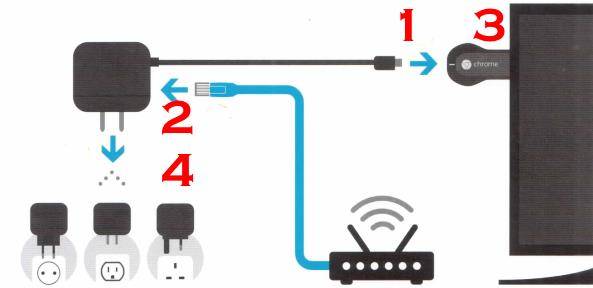
Pete says
I am a bit confused about the usefulness of this adapter. I have Chromecast working on one TV in my house with my Nexus 7 running Chrome Cast app and it works fine because it is close to my WiFi router source. When I go to a remote room that does not have adequate Wifi coverage I tried setting up a local wifi access point with a pld WRT54g router set into access point mode. I get 21 mbps wifi on this router. I tried connecting the chromecast and my nexus 7 to this wireless access point but when I cast the Nexus 7 the video is choppy and quality is bad. When I run the Nexus 7 alone (no casting) the streaming video on the device is fine – so I believe the WRT54 is fast enough to stream video over, but when I cast the screen, the video is not good. I think there is not enough bandwidth in the WRT54 to stream media and cast the Nexus 7 screen at the same time. Do you think that is correct? One solution I thought about was using the Chromecast ethernet adapter…but if I connect the Chromcast to hardwired ethernet, I still need to stream video using the Nexus 7 and cast the screen, correct? If I still need the Nexus 7 to cast the video to the Chromecast, I need the wifi network and since the ethernet is plugged into the Chromecast, I can’t run the WRT54 as an access point anymore since that requires the ethernet connection also. So, with no WiFi – the Nexus 7 cannot stream to the Chromecast. How can I run a Chromecast device in a room with 1 ethernet wire connection and a Nexus 7 that requires wifi? Does the Nexus 7 actually access the Chromecast device through Wifi, to the router, then out the ethernet connection in the back of the router to Chromecast? Lots of questions I know, but as I said – I am confused. Thanks
simon says
Yes, the Ethernet adapter should help a lot. But if you need use WiFi and Chromecast in that room often, my recommendation would be a better router, not the Ethernet adapter. It is probably the best investment to enjoy your tablet and other devices.
Chromecast may not be as capable as nexus 7 for handling WiFi network connection, especially for the first gen of Chromecast. Nexus 7 may get almost the full speed that the router can offer. Chromecast first gen may not through WiFi (but it may get better connection through Ethernet adapter). This probably explains that you can play the video smoothly on the tablet, but not through Chromecast. The second gen of Chromecast performs far better, especially in 5GHZ.
In addition, you may get a cheap switch that essentially splits one port into 4 or more. You can use one port for the old WiFi router, one for the Ethernet adapter. In this case, you need set your WiFi router as bridging, not access point. In this case, you are only limited by the main router, not the old router.
To stream local media, please read this guide: Comparison of 5 methods for streaming local media files to Chromecast
Chromecast or Miracast? Please read this guide: Chromecast VS Miracast: everything you need know about Chromecast, wireless display and screen mirroring || Samsung Galaxy S23 Guides || Galaxy S6 Guides || Galaxy S7 Guides || Android Guides || Galaxy S8 Guides || Galaxy S9 Guides || Google Home Guides || Galaxy S10 Guides || Headphone Guides || Galaxy S20 Guides || Samsung Galaxy S21 Guides || Samsung Galaxy S22 Guides || Galaxy Note Guides || Fire tablet guide || Moto G Guides || Moto E Guides
Pete says
thank you for your reply. I appreciate your help
Anders Melchiorsen says
I plan to use the ethernet adapter with my Chromecast Audio to get a solid data connection. I have one question. When the ethernet adapter is plugged in, does the wireless radio of the Chromecast Audio turn off? The reason why I ask is the hope of less interference to the optical signal from the Chromecast Audio to my DAC.
simon says
No, as I know. The wireless radio will not be turned off. But it will not try to connect to any routers. The interference should be very marginal.
To stream local media, please read this guide: Comparison of 5 methods for streaming local media files to Chromecast
Chromecast or Miracast? Please read this guide: Chromecast VS Miracast: everything you need know about Chromecast, wireless display and screen mirroring || Samsung Galaxy S23 Guides || Galaxy S6 Guides || Galaxy S7 Guides || Android Guides || Galaxy S8 Guides || Galaxy S9 Guides || Google Home Guides || Galaxy S10 Guides || Headphone Guides || Galaxy S20 Guides || Samsung Galaxy S21 Guides || Samsung Galaxy S22 Guides || Galaxy Note Guides || Fire tablet guide || Moto G Guides || Moto E Guides